excel2007使用if函数的具体操作方法
时间:2022-10-26 17:31
你们知道excel2007怎样使用if函数吗?怎么样开启这项功能呢?对此感兴趣的用户可以随小编去下文看看excel2007使用if函数的具体操作方法。
excel2007使用if函数的具体操作方法

1.点击需要使用IF功能的单元格,接着点击工具栏的“插入函数”。
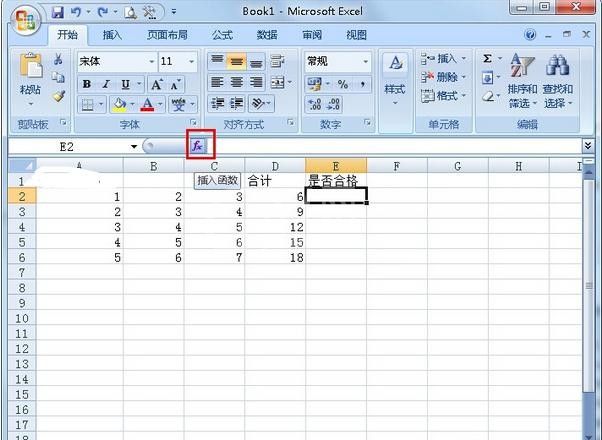
2.将类别选为“逻辑”,将函数选为“IF”。
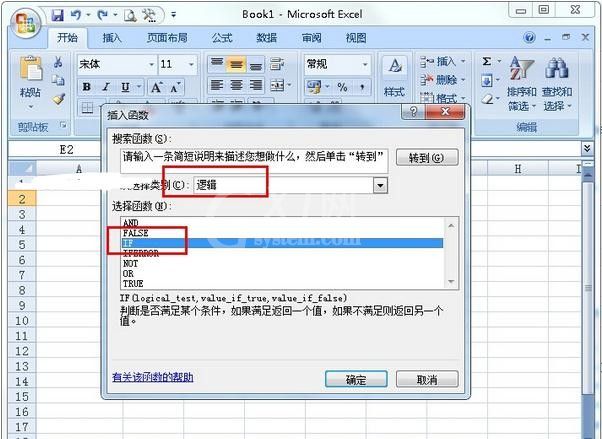
3.接着根据需求输入相关的参数。
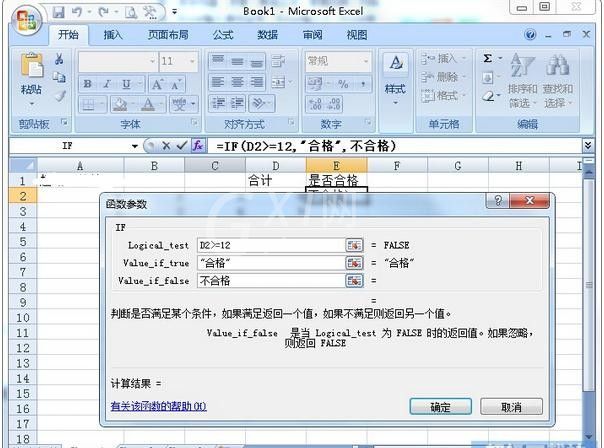
4.设置完毕后我们就可以在文档里看到函数的使用效果啦。
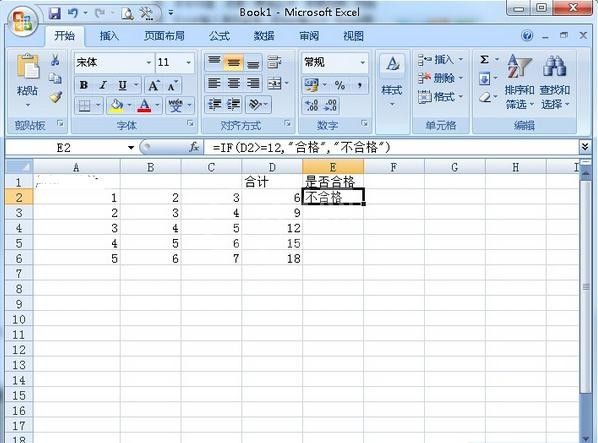
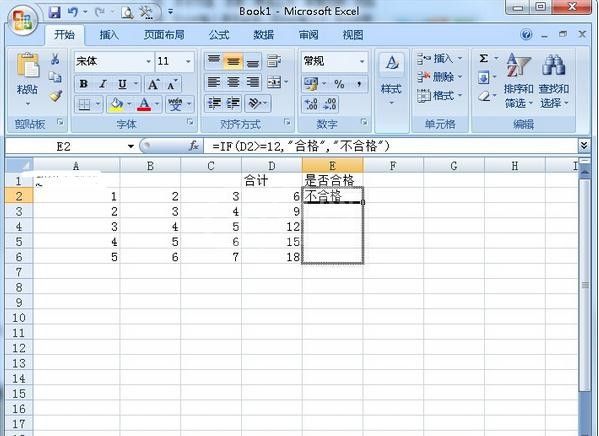
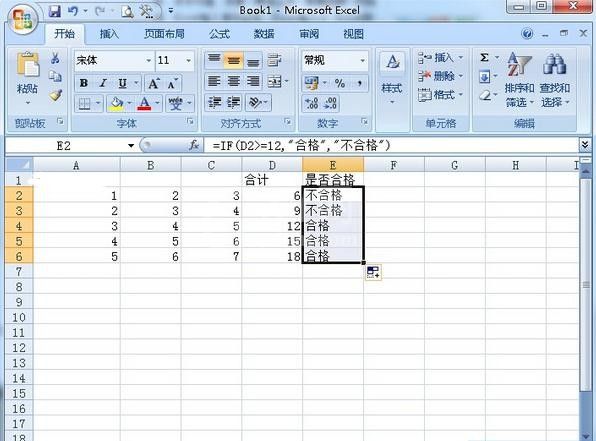
上面就是小编为大家带来的excel2007使用if函数的具体操作流程,一起来学习学习吧。相信是可以帮助到一些新用户的。



























