maya建立工程目录文件的操作教程
时间:2022-10-26 17:31
近段时间有一些在使用maya的伙伴们,并不是很熟悉其中是怎样建立工程目录文件的?今日在这篇文章中就带来了maya建立工程目录文件的操作教程。
maya建立工程目录文件的操作教程

首先打开maya,用当中“文件”菜单下“项目窗口”栏,如图:
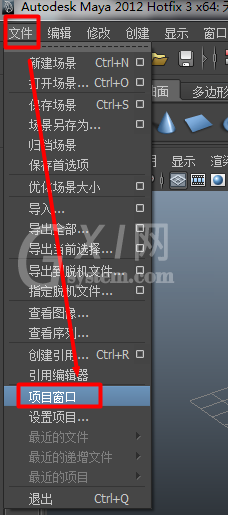
打开项目设置窗口后,能看到里面有些设置内容。
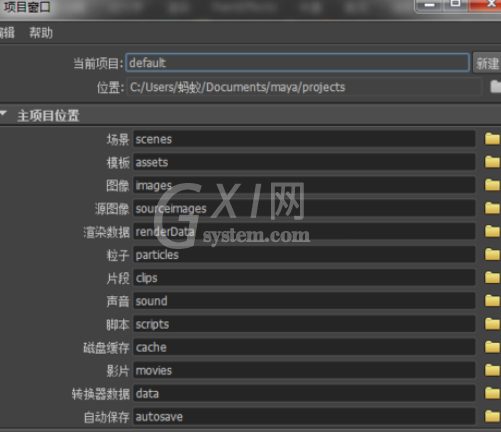
设置项目的名称,如图所示地方:
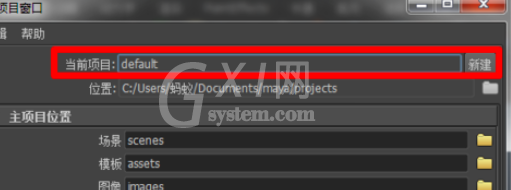
设置项目保存的位置,点击右方文件夹按钮,如图:
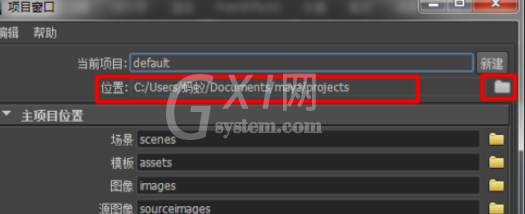
设置一下主项目位置,可以分别为每类别设置一个保存位置,可不单独设置。
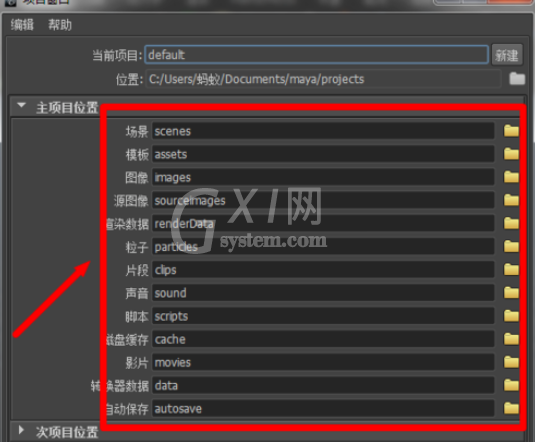
设置此项目的位置,可以不单独设置。
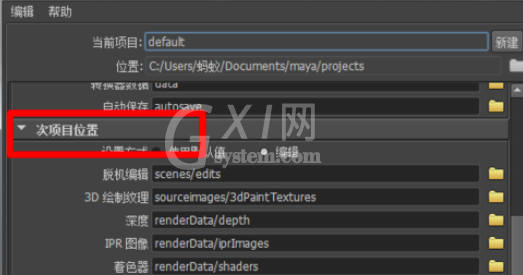
点击“接受”,完成创建。
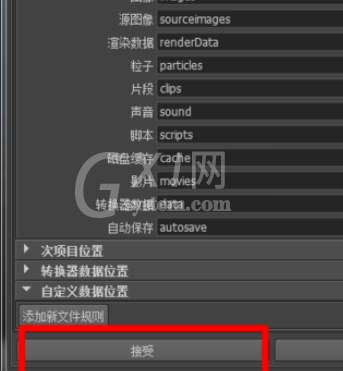
保存文档时,能看见弹出的保存位置,可以选择保存到我们创建好的工程目录之中哦。
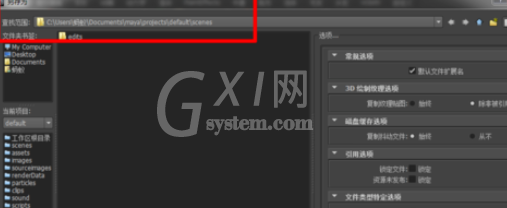
还不了解maya建立工程目录文件的方法的朋友们,不要错过小编带来的这篇文章哦。



























