intellij idea更改背景颜色样式的操作教程
时间:2022-10-26 17:32
intellij idea怎样更改背景颜色样式呢?熟悉这款软件是非常简单的,今天小编就分享了关于intellij idea更改背景颜色样式的操作教程,有需要的朋友一起来看看吧!
intellij idea更改背景颜色样式的操作教程

首先打开intellij idea,进入到编辑器中后,即可修改其设置。点击软件左上角的file。
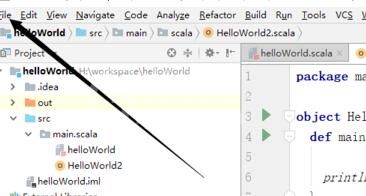
接下来需要找到的"setting",您要修改编辑器的样式,都需在这里进行修改。
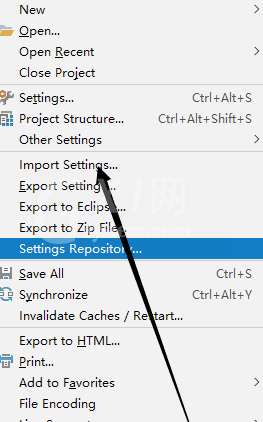
找到Editor,并将其展开,具体位置如图所示。
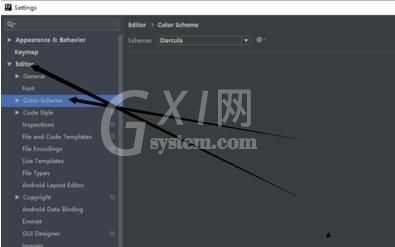
接下来需找到Color Scheme然后点击它,具体的位置,可以看一下下图所示的位置、
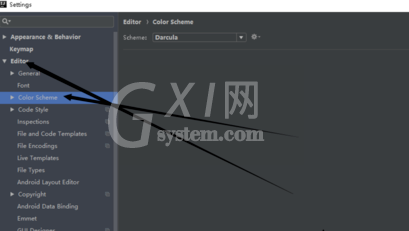
在右边找到下图所示的内容,可以点击修改一下看看是否有效果。
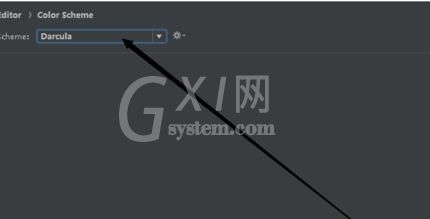
这背景是黑色的,接下来将其修改为白色,然后点击ok。
接下来,还会跳出一个让您确认的弹窗,您确定修改的话,直接点击确定即可

您执行完以上的操作后,您背景颜色就会发生改变了,我这里由黑色变成了白色。
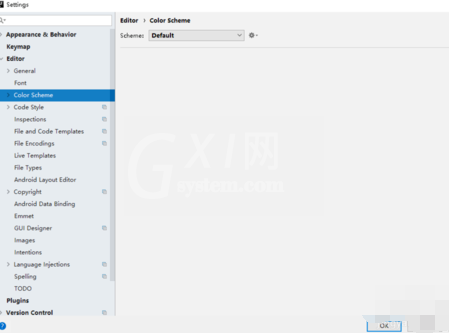
以上这里为各位分享了intellij idea配置jdk的详细操作步骤。有需要的朋友赶快来看看本篇文章吧。



























