sai绘图软件魔棒工具使用操作教程
时间:2022-10-26 17:33
当前不少网友表示自己才接触sai绘图软件应用,还不晓得魔棒工具的操作,接下来就为你们分享sai绘图软件魔棒工具使用操作教程,大家都来一起学习吧。
sai绘图软件魔棒工具使用操作教程

首先在sai绘图软件中打开一张图

为更好上色,修改亮度-透明度
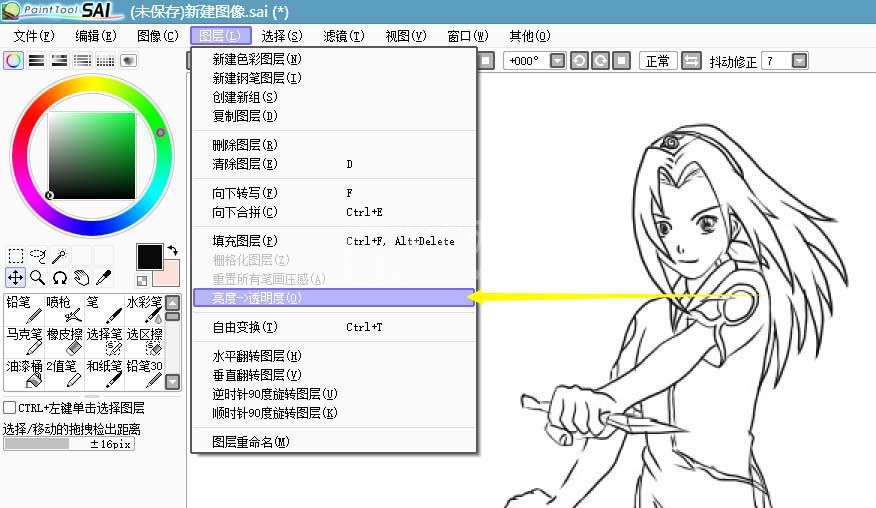
设置选择工具
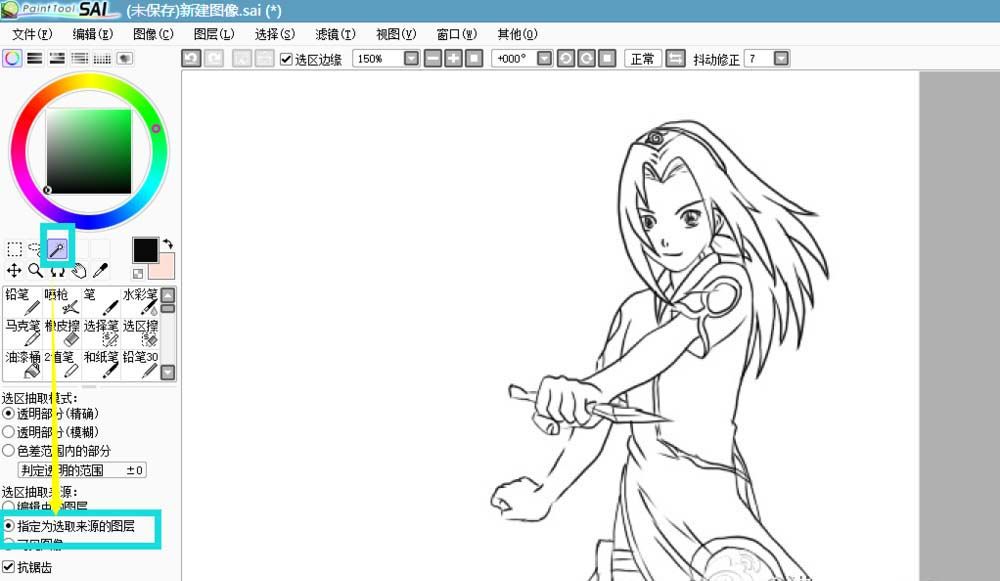
将图层设为指定的来源层
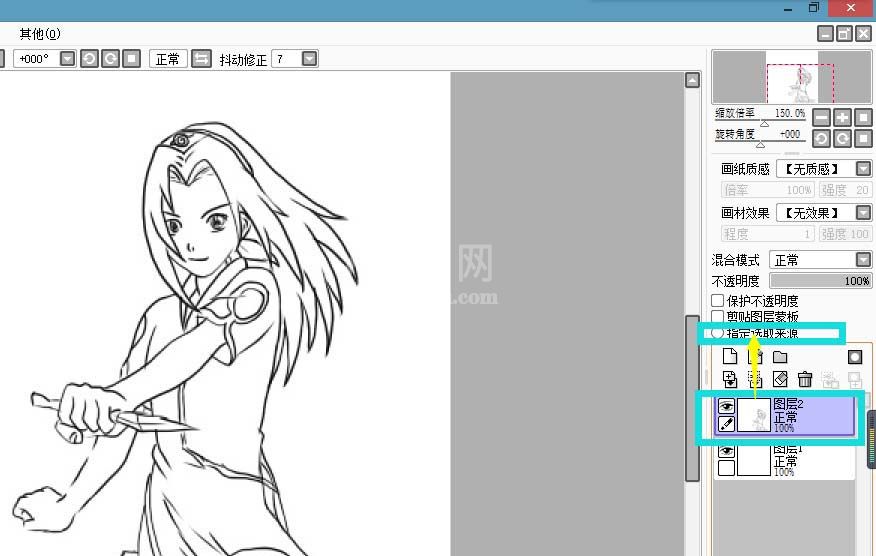
用魔棒选择来选取图层的部分
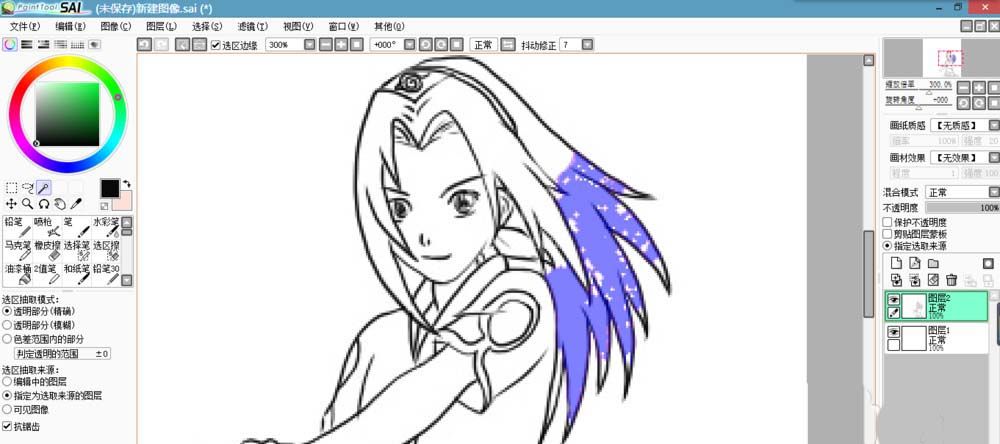
能看到,这张线稿选择时不能很好的选中要选的地方,中间白色的地方即未选中的点非常多,要用选择笔逐一选取。

但选择笔不能很完美的选择发梢的细节,容易涂出边缘。
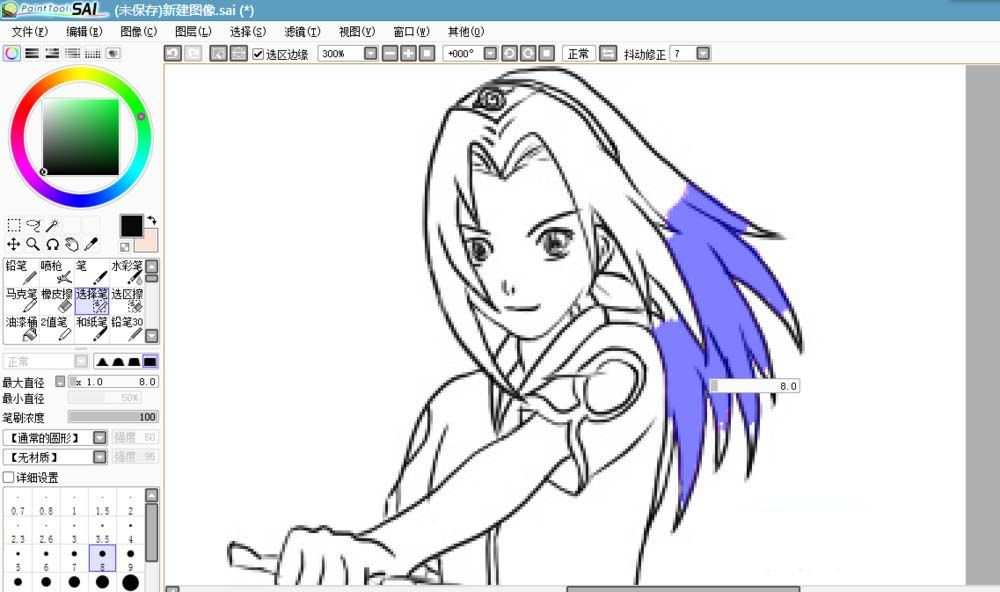
可直接将边缘涂上,不考虑涂出的部分。

使用魔棒选择工具,一边按住alt一边点选不需要的部分,就是相当于在选择笔画的地方减少选区。
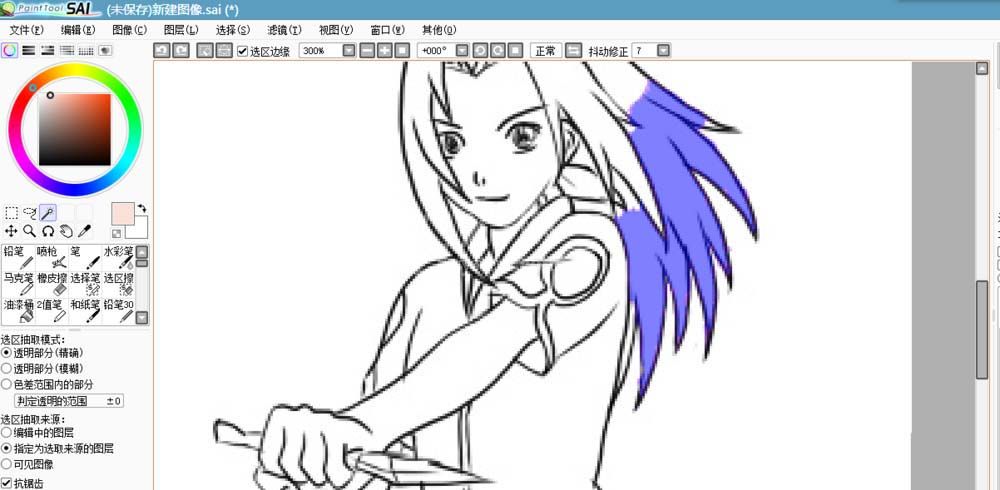
可以看到,上图就很好完成了发梢的选择,同样这种操作可以用到其他的细小部件上。
学完本文sai绘图软件魔棒工具使用教程,是不是觉得以后操作起来会更容易一点呢?



























