Eplan P8设置触点映像位置的操作教程
时间:2022-10-26 17:33
今天给大家讲的是Eplan P8设置触点映像位置的操作教程,对Eplan P8设置触点映像感兴趣的同学们就一起学习下具体方法吧!
Eplan P8设置触点映像位置的操作教程

首先打开一个原理图纸,我们看到这个关联触点的位置不是非常舒适,我们打算修改这个位置。
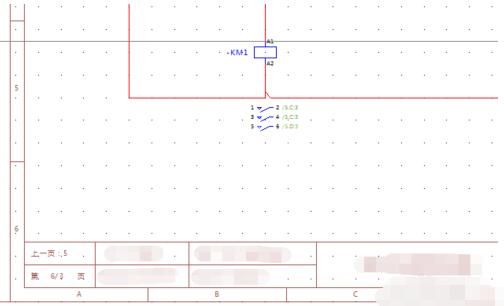
找到 【工具】菜单 , 如图,找到 【主数据】 -> 【图框】 -> 【打开】
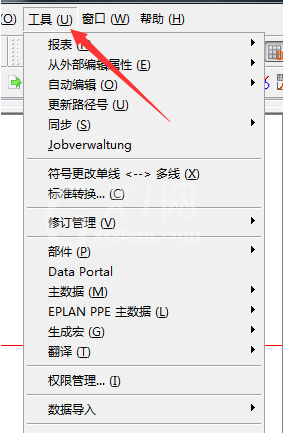
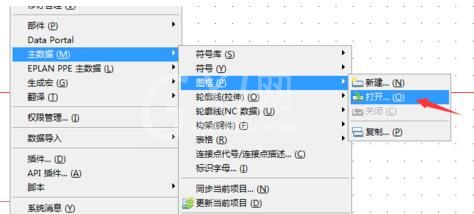
打开自己当前使用的图框。
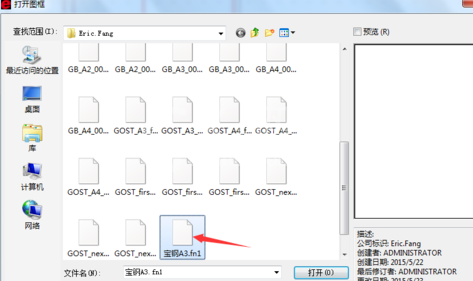
在左侧,看到图框的名字,【右键】选择【属性】。
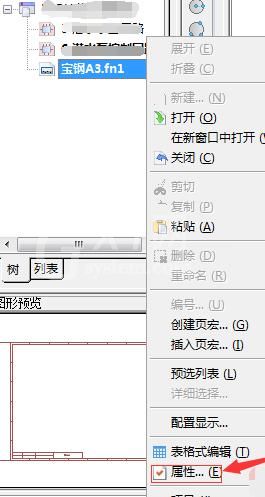
这儿看到,若默认已有【触点映像间距(路径上)】的话,就直接改这个数字就可以了,这个数字的大小就是放置位置的Y轴坐标大小,因此,数字越大离开底部越远,越小离开底部越近。
若默认里没有的话,就点右上角【新建】按钮,就是那个星星图标。
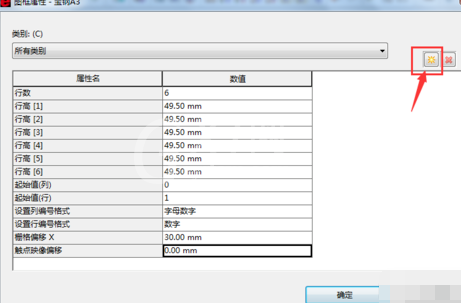
在弹出的框框里找到【触点映像间距(路径上)】,添加之后再做修改。
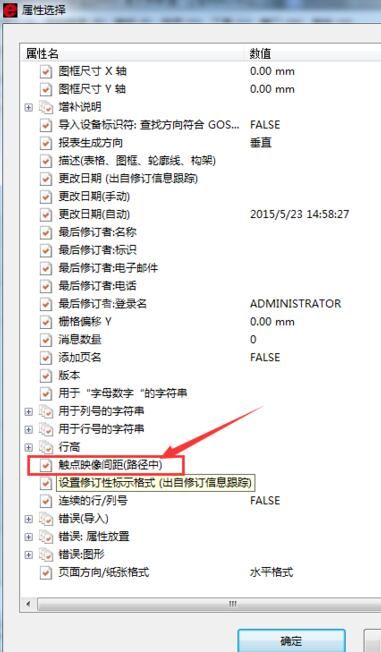
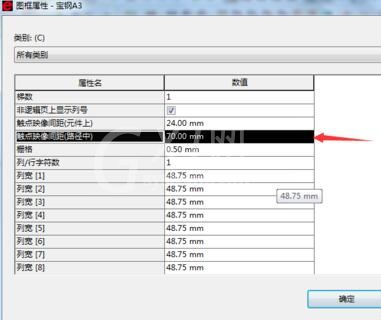
还不了解Eplan P8设置触点映像位置的具体操作方法的朋友们,不要错过小编带来的这篇文章哦。



























