excel2013设计出双坐标折线图的方法步骤
时间:2022-10-26 17:34
excel2013是款非常不错的软件,很多朋友在使用,下文这篇教程就为你们带来了excel2013设计出双坐标折线图的方法步骤,希望大家喜欢。
excel2013设计出双坐标折线图的方法步骤

首先选中excel中三行数据,包括文字。
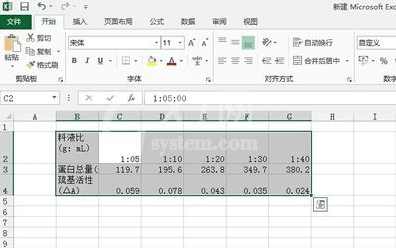
点击插入-图表框中选择折线图图形-下三角中选择带数据标记的折线图。
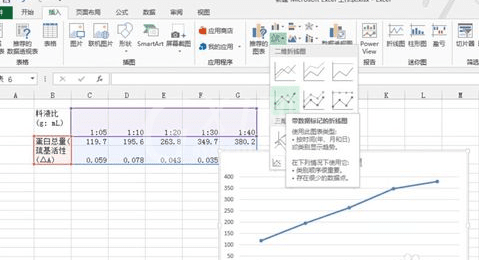
选中横坐标,右击某一个点,选择设置数据系列格式。
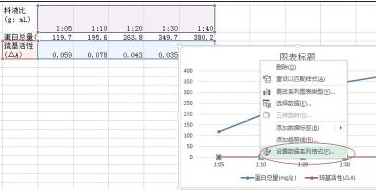
在弹出的右侧列表中选择次坐标轴。即生成双坐标折线图。
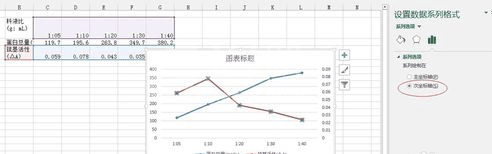
此时还能点击折线图右上方的加号,添加坐标轴标题,完成。
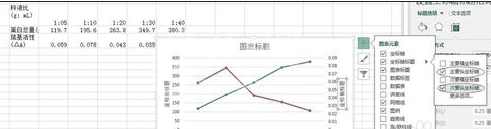
上文就讲解了excel2013设计出双坐标折线图的方法步骤,希望有需要的朋友都来学习哦。



























