excel2013设置图表坐标轴刻度的方法步骤
时间:2022-10-26 17:34
大家知道excel2013吗?你们对图表坐标轴刻度熟悉吗?教程简单易学,有需要的小伙伴就赶紧和小编一起来学习一下excel2013设置图表坐标轴刻度的方法步骤吧。
excel2013设置图表坐标轴刻度的方法步骤

首先选中excel中三行数据,包括文字。
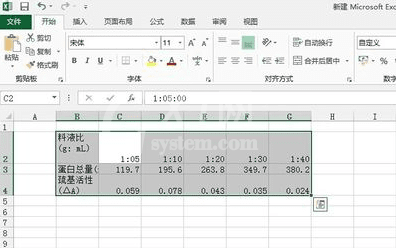
点击插入-图表框中选择折线图图形-下三角中选择带数据标记的折线图。

选中横坐标,右击某一个点,选择设置数据系列格式。
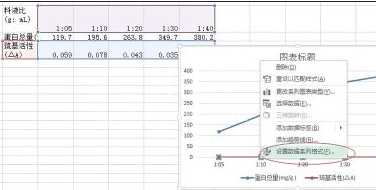
在弹出的右侧列表中选择次坐标轴。即生成双坐标折线图。
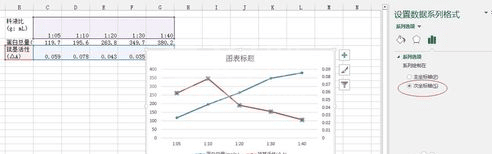
此时还能点击折线图右上方的加号,添加坐标轴标题,完成。
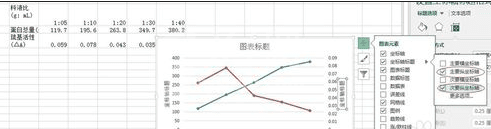
上文就讲解了excel2013设置图表坐标轴刻度的方法步骤,希望有需要的朋友都来学习哦。



























