excel2013插入联机图片的操作步骤
时间:2022-10-26 17:35
很多公司都喜欢用excel2013,那么想要插入联机图片该如何操作呢?今天笔者就讲解了excel2013插入联机图片的操作步骤,一起来看看吧,相信会有帮助哦。
excel2013插入联机图片的操作步骤

启动excel2013,单击插入---插图--联机图片。

弹出一个插入图片界面,点击office剪切画。
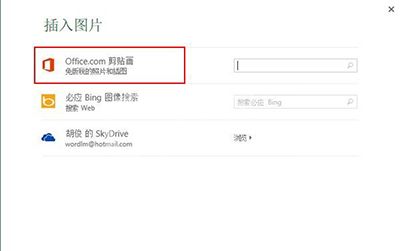
输入要搜索的关键字,单击放大镜按钮,搜索完毕看到结果。
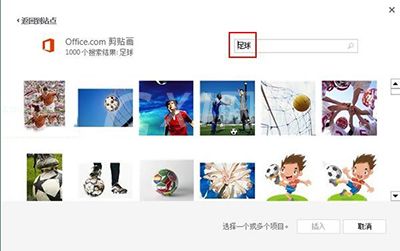
选择一张,双击就可以插入到excel2013中去了。
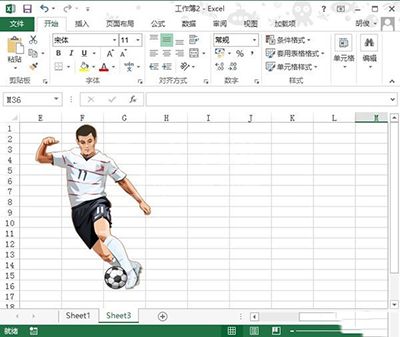
上面就分享了excel2013插入联机图片的操作步骤,希望有需要的朋友都来学习哦。



























