win10关闭蓝牙功能的操作方法
时间:2022-10-26 17:35
许多朋友都还不熟悉win10系统,也还不会关闭蓝牙功能,其实很简单的,下面小编就讲解关于win10关闭蓝牙功能的操作方法,希望对你们有所帮助哦。
win10关闭蓝牙功能的操作方法

1、在任务栏搜索框中,搜索蓝牙,点击打开即可,如图所示:
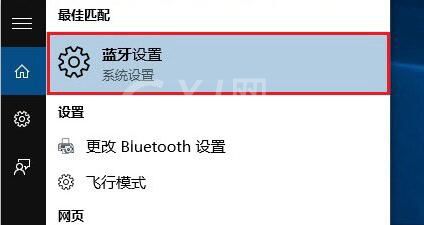
2、接着在设置界面中,点击蓝牙,将其关闭即可,如图所示:
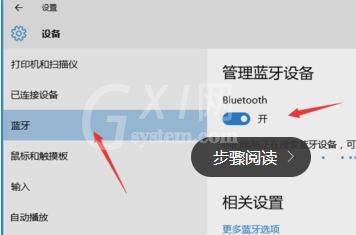
以上这里为各位分享了win10关闭蓝牙功能的操作方法。有需要的朋友赶快来看看本篇文章吧。
时间:2022-10-26 17:35
许多朋友都还不熟悉win10系统,也还不会关闭蓝牙功能,其实很简单的,下面小编就讲解关于win10关闭蓝牙功能的操作方法,希望对你们有所帮助哦。
win10关闭蓝牙功能的操作方法

1、在任务栏搜索框中,搜索蓝牙,点击打开即可,如图所示:
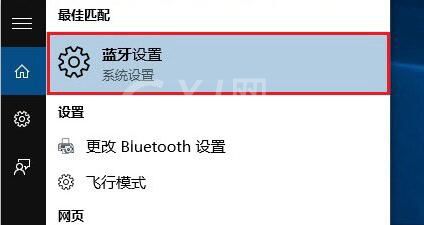
2、接着在设置界面中,点击蓝牙,将其关闭即可,如图所示:
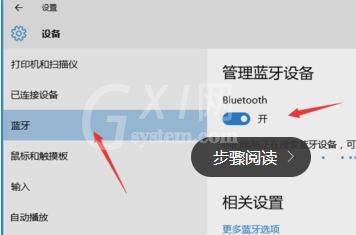
以上这里为各位分享了win10关闭蓝牙功能的操作方法。有需要的朋友赶快来看看本篇文章吧。