Creo标注参考尺寸的操作步教程
时间:2022-10-26 17:35
相信许多伙伴还不了解Creo的简单操作,不过没关系,下面就分享了Creo标注参考尺寸的操作步教程,希望感兴趣的朋友都来共同学习哦。
Creo标注参考尺寸的操作步教程

首先打开Creo软件,点击上方“新建”,在弹出窗口里点击“草绘”,然后点击“确定”。
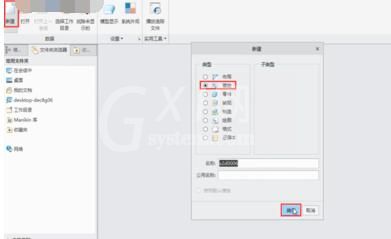
在界面上方绘构造模式中点击“椭圆”。
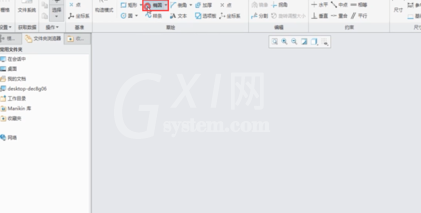
在绘图面板上绘制一个椭圆。
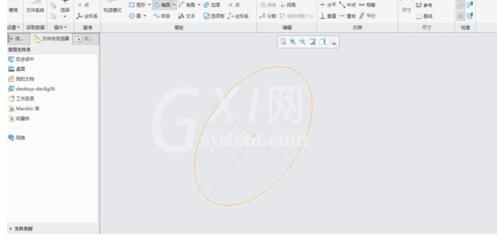
点击对象,勾选“尺寸显示”。
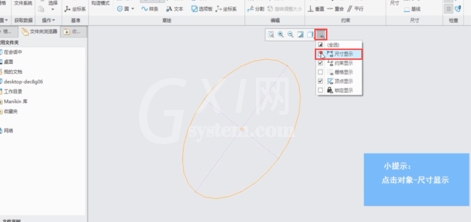
点击选中上方“尺寸”中的“参考”就可以了。
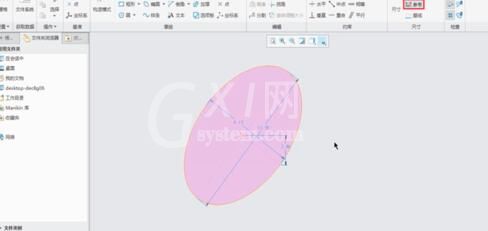
快来学习学习Creo标注参考尺寸的操作步骤吧,一定会帮到大家的。



























