maya线条加点调整形状的操作教程
时间:2022-10-26 17:36
有很多人不了解maya线条加点调整形状的教程,那么今天小编就在这里给大家分享一点我的小经验,希望可以给你们带来帮助。
maya线条加点调整形状的操作教程

首先打开maya软件,进入操作界面,如图:

打开maya后在菜单中找到create选项,如图:
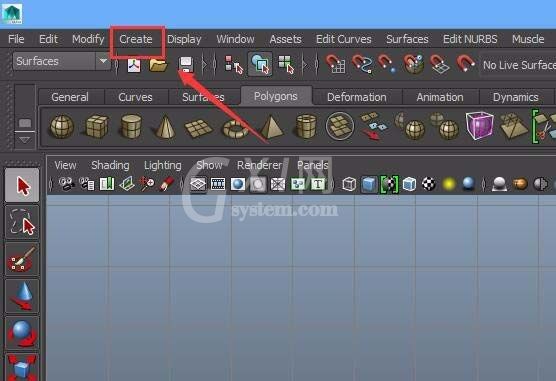
点击create选项,在其下拉菜单中找到EP curve tool选项,如图:
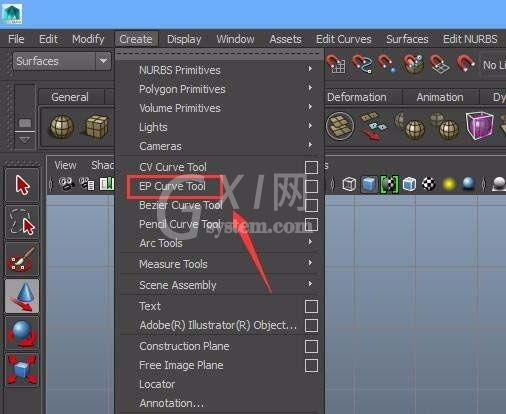
点击EP curve tool选项,在front视图里绘制一段EP线,如图:
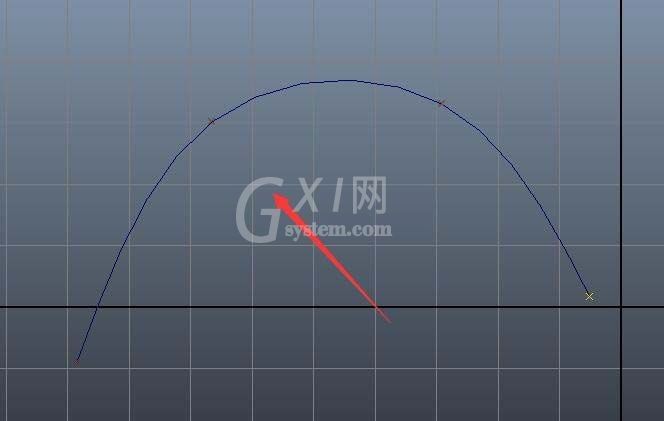
再在菜单中找到edit curves选项,如图:
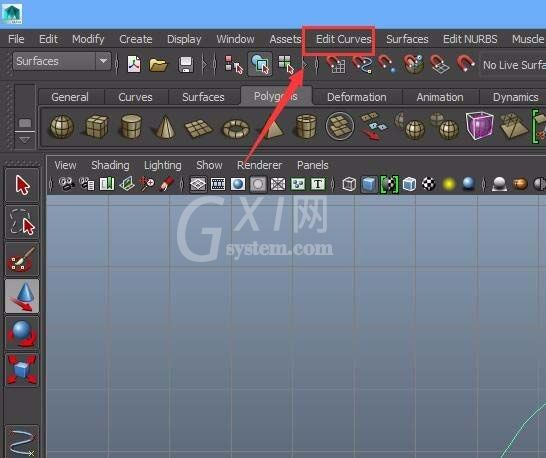
点击edit curves选项在其下拉菜单里找到add points tool选项,如图:
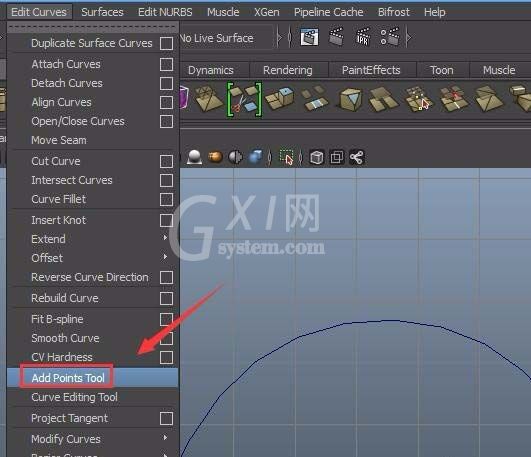
点击add points tool选项,即可在先前的线上添加点了,如图:
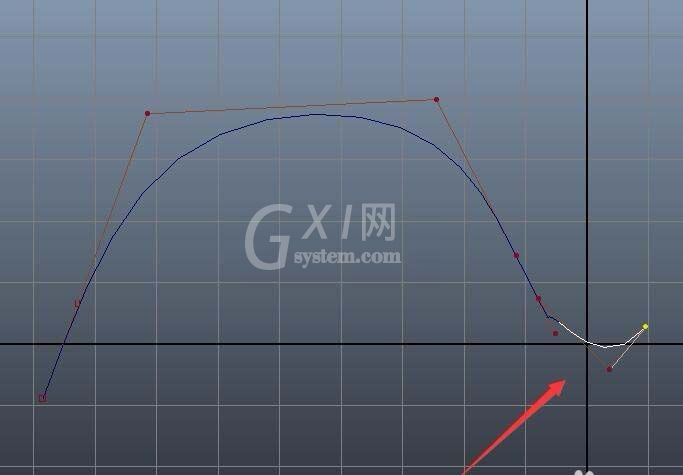
上文就讲解了maya线条加点调整形状的详细步骤 ,希望有需要的朋友都来学习哦。



























