Catia设置工具栏草图按钮的相关操作教程
时间:2022-10-26 17:36
很多用户在使用Catia的时候,不是很熟悉其中怎么设置工具栏草图按钮?本期为你们带来的教程就描述了Catia设置工具栏草图按钮的相关操作教程。
Catia设置工具栏草图按钮的相关操作教程

首先点击界面上方的“工具”按钮,显示的下拉菜单中选择自“自定义”;
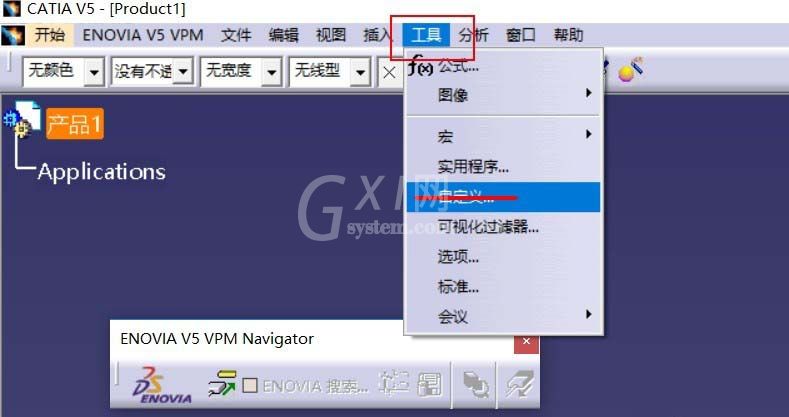
弹出对话框里分别点击“工具栏”-“新建”按钮;
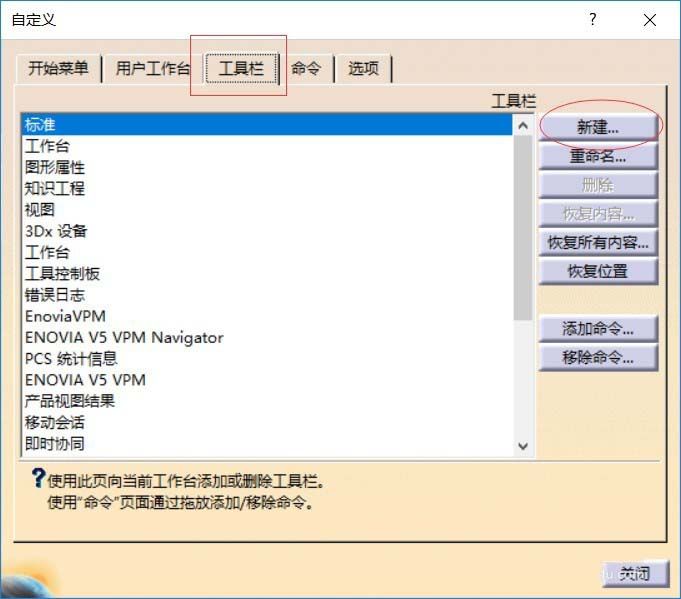
弹出对话框中输入工具栏名称:“自定义-草图”,选择工作台类别,点击“确定”按钮;
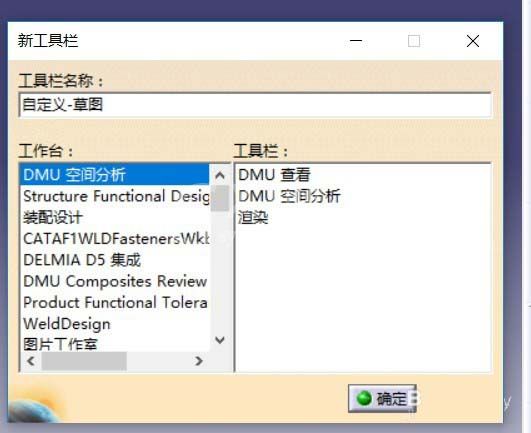
选择新建的工具栏,点击“添加命令”;
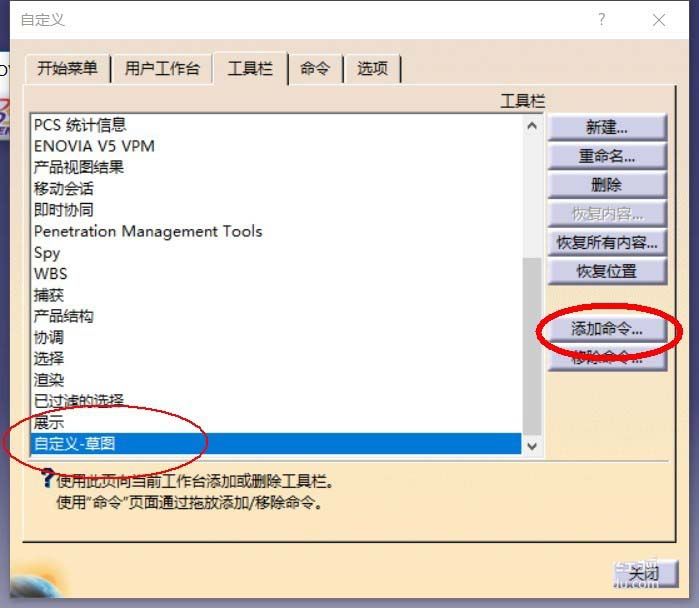
在弹出的对话框中,滚动鼠标查找“草图”,点击"确定"按钮;
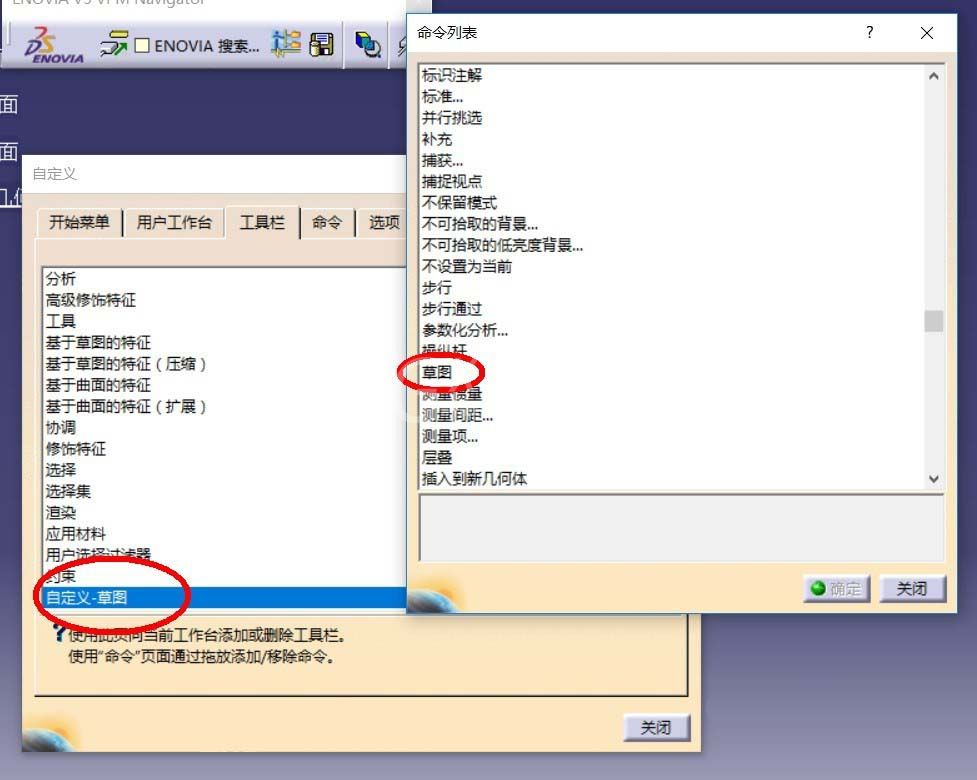
完成设置后的视图,如图。
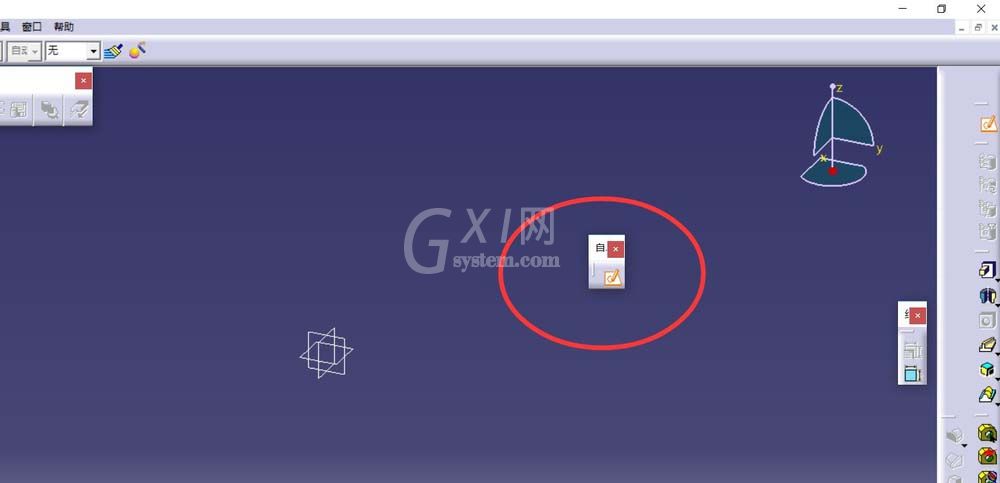
以上这里为各位分享了Catia设置工具栏草图按钮的详细步骤。有需要的朋友赶快来看看本篇文章吧。



























