maya切换面选择方式的操作方法
时间:2022-10-26 17:36
很多的用户们刚刚接触maya,还不熟悉maya切换面选择方式是怎么使用的?今日在此篇文章内小编就为你们带来了maya切换面选择方式的操作方法。
maya切换面选择方式的操作方法

首先打开maya,创建一个立方体。

在模型上右键选择“面”【Face】模式。
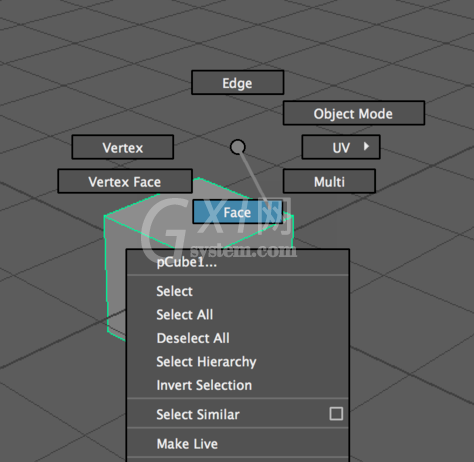
大家能看到这时候模型的面中心有个点,只有当你选中这个点的时,对应的面才会被选择。
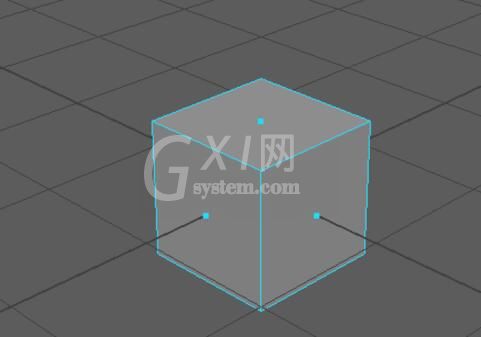
但如果想要点击面的任何一个地方,该面都能被选中,应该怎么设置呢?
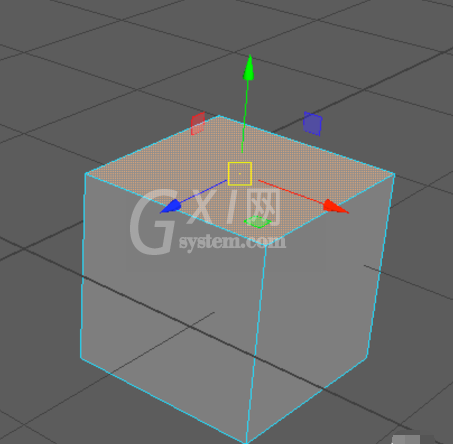
打开“窗口-设置/首选项-首选项”【Windows-Settings/Preferences-Preferences】
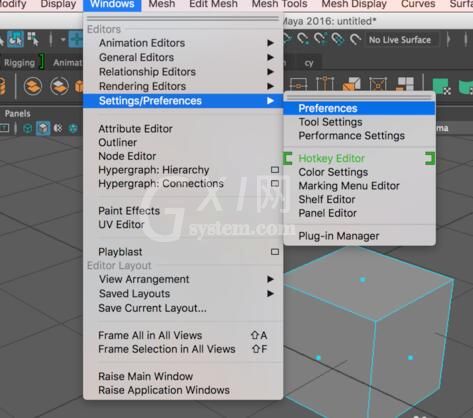
在打开的对话框中找到“选择”【Settings-Selections】,在右侧“多边形选择”下将“面的选择方式”改为“整面”,点击下方的【Save】保存一下设置。【Polygon Selection-Select faces with-Whole face】
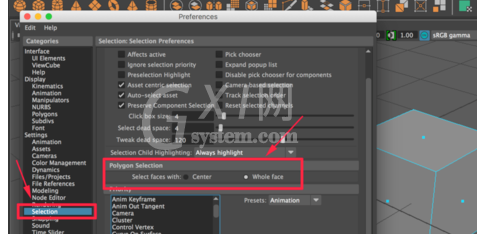
这时再重新选择模型的面,会发现“面”中心的点不见了,点击“面”上任何一处都能对“面”进行选择。
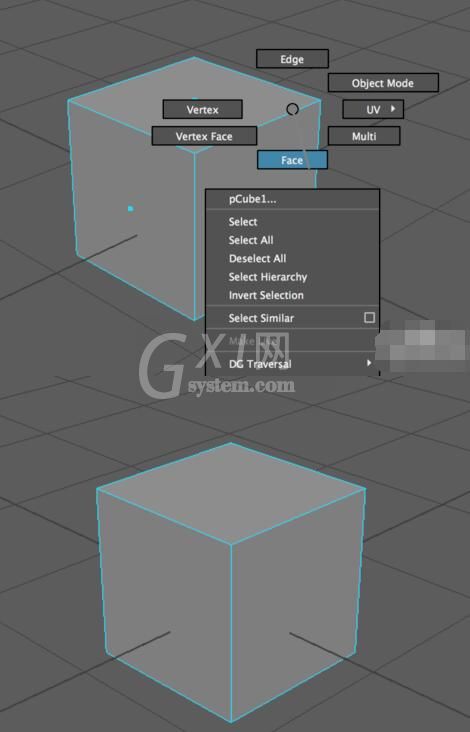
按照上面操作,可自由切换“面”元素的“整面选择”和“中心点选择”两种方式。
以上这里为各位分享了maya切换面的选择方式的简单教程。有需要的朋友赶快来看看本篇文章吧。



























