谷歌浏览器设置flash访问权限的操作过程
时间:2022-10-26 17:36
亲们想知道谷歌浏览器如何设置flash访问权限的操作吗?下面就是小编整理的谷歌浏览器设置flash访问权限的操作过程,赶紧来看看吧,希望能帮助到大家哦!
谷歌浏览器设置flash访问权限的操作过程

首先打开谷歌浏览器(Google Chrome),打开设置
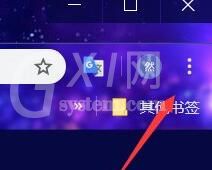

在左侧打开设置的目录
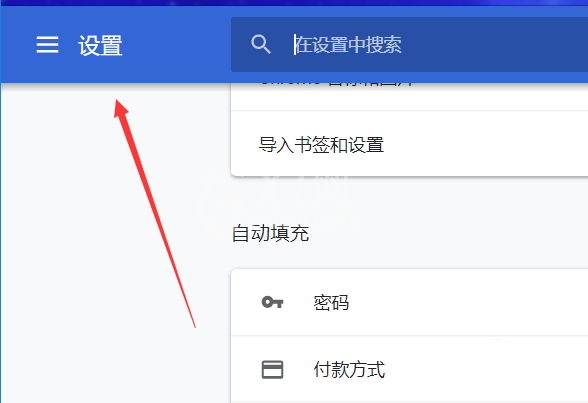
打开“高级”设置界面
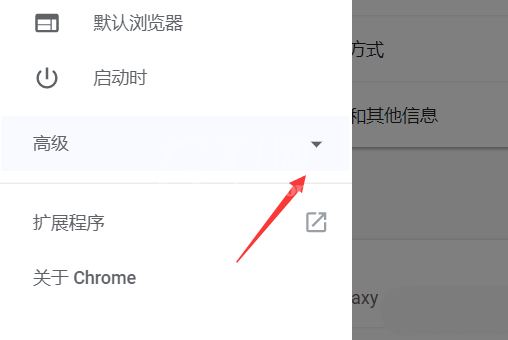
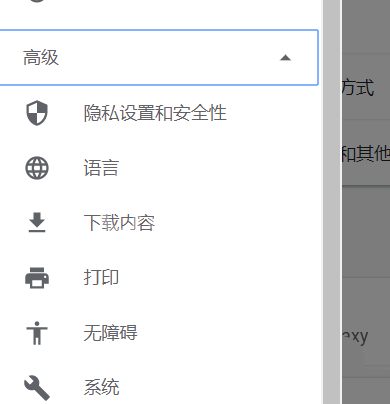
打开“隐私设置和安全性”,找到“网站设置”
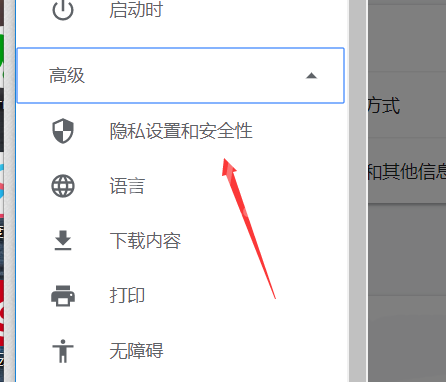
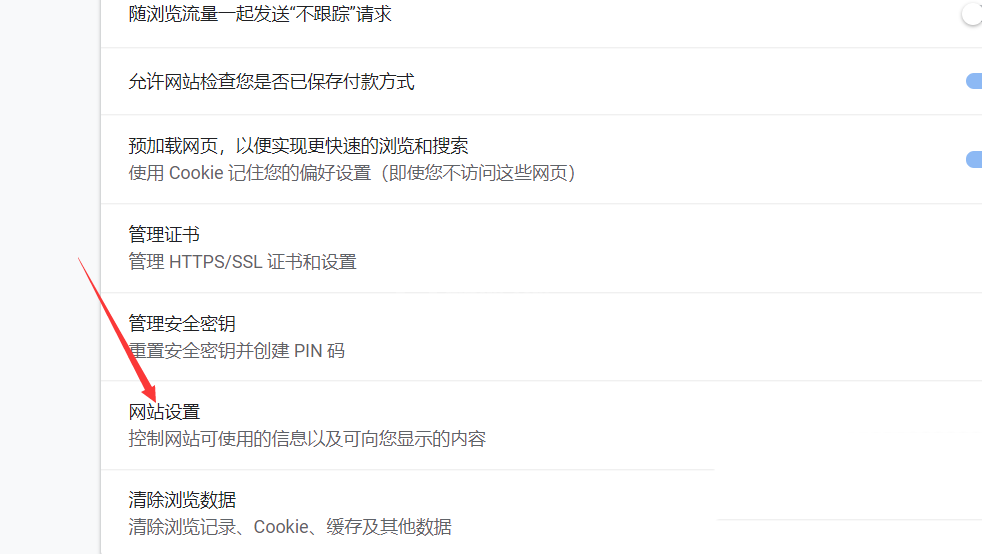
向下翻,能找到“flash”
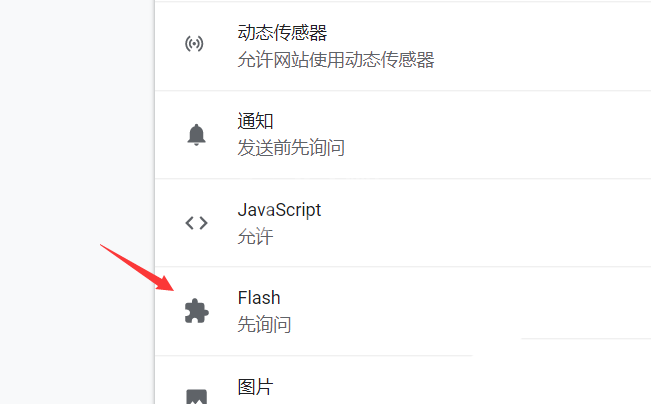
这里进行禁用或开启询问。
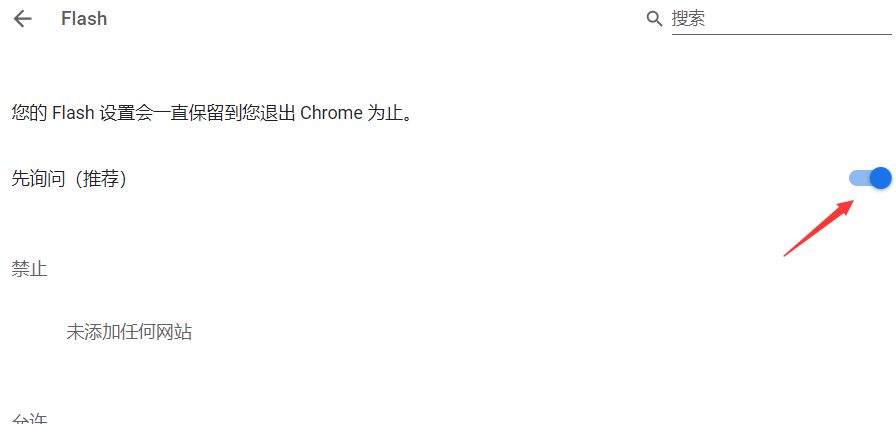
上面就是小编为大家带来的谷歌浏览器(Google Chrome)设置flash访问权限的操作步骤,一起来学习学习吧。相信是可以帮助到一些新用户的。



























