3Ds MAX使用Hair和Fur修改器建模毛球的操作教程
时间:2022-10-26 17:37
你们在使用3Ds MAX的时候,知道如何使用Hair和Fur修改器建模毛球吗?怎么样使用的呢?对此感兴趣的朋友可以去下文中看看3Ds MAX使用Hair和Fur修改器建模毛球的操作教程。
3Ds MAX使用Hair和Fur修改器建模毛球的操作教程

首先打开3Ds MAX软件,在视图中创建一个球体。
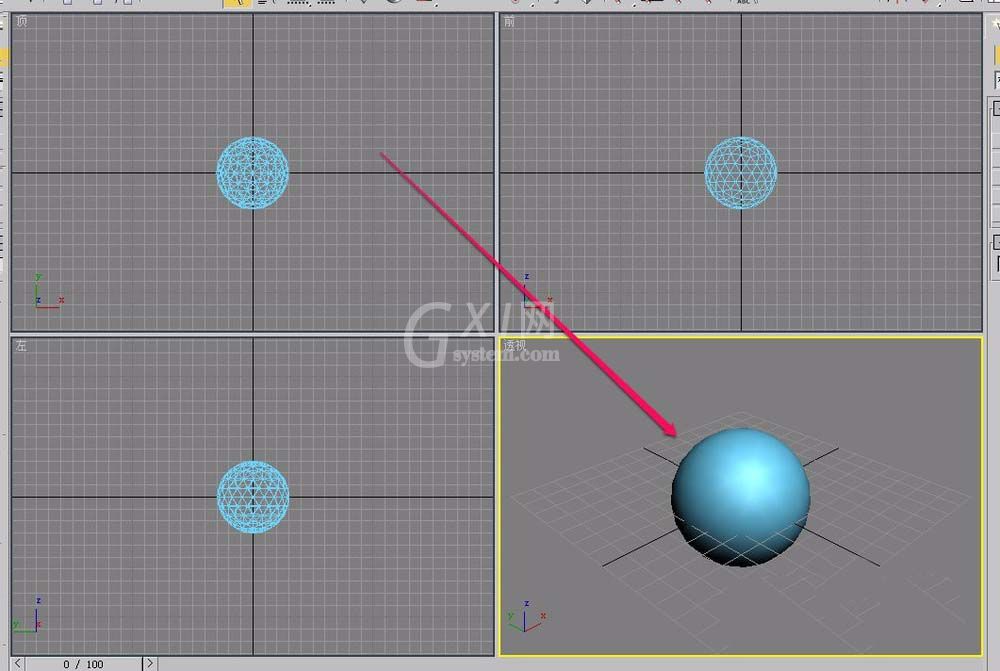
选中球体,打开“修改器”菜单。
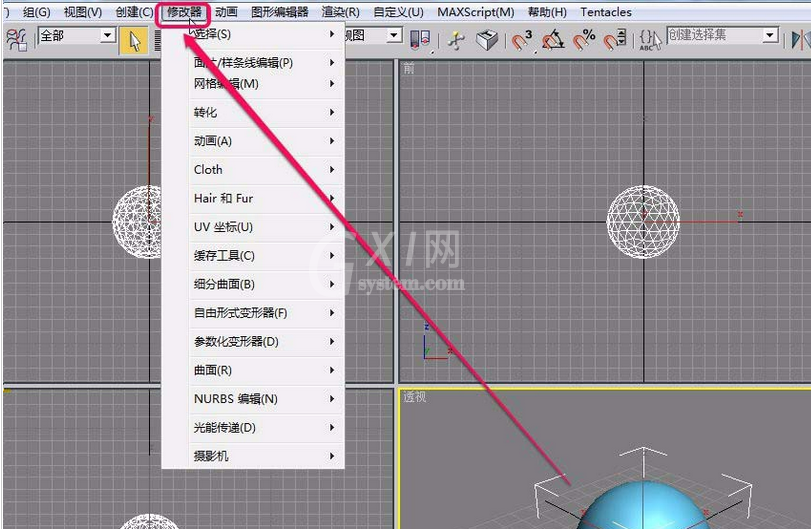
选择“Hair和Fur”中的“Hair和Fur(WSM)”命令。
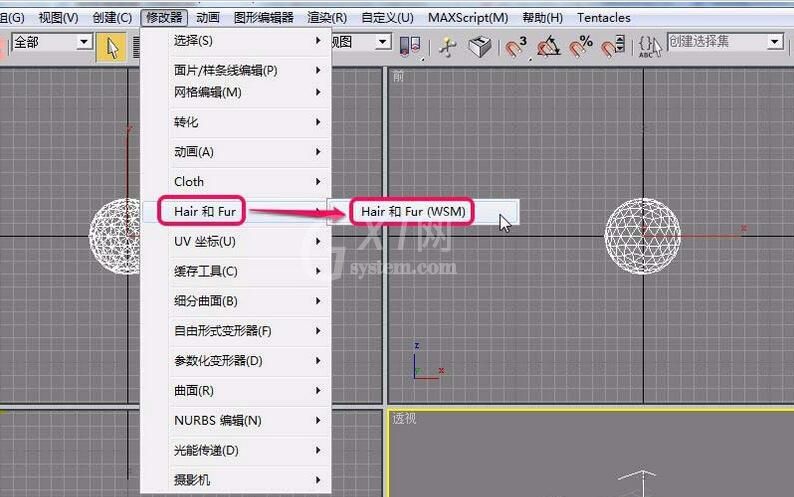
此时能看到,在球体表面生成许多毛发。视图中的毛发显得比较少,那是软件为减轻计算机负担,只显示了部分毛发。
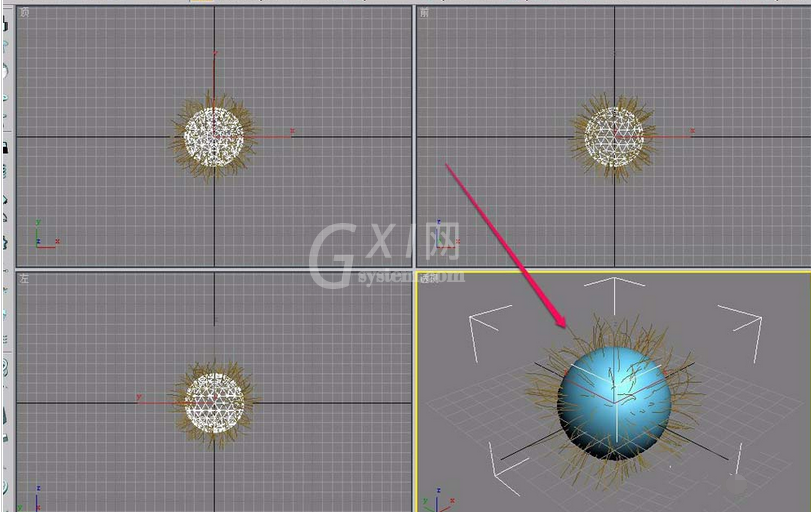
通过渲染,看到,全部毛发就显示出来了。
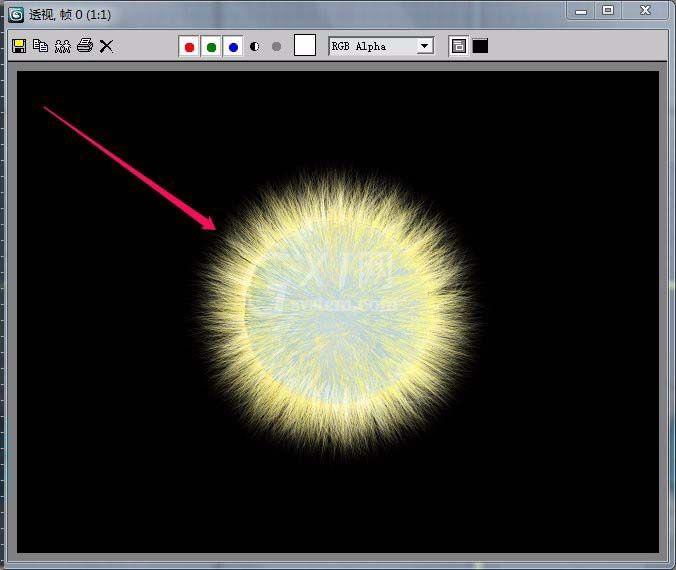
上文就讲解了3Ds MAX使用Hair和Fur修改器建模毛球的具体步骤,希望有需要的朋友都来学习哦。



























