Creo2.0自定义背景的操作步骤
时间:2022-10-26 17:37
Creo2.0如何自定义背景的操作困扰着不少用户,下面小编就讲述了Creo2.0自定义背景的操作步骤,不懂的朋友一起来看看吧。
Creo2.0自定义背景的操作步骤

首先打开运行Creo2.0,打开一零件图或装配图
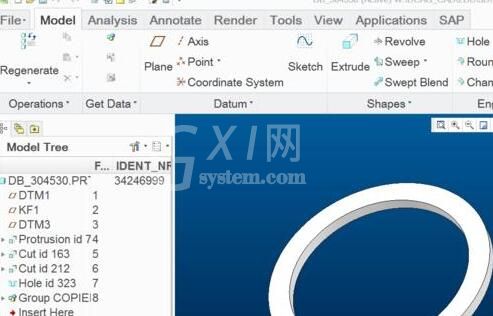
单击“File”菜单中“Options”菜单项
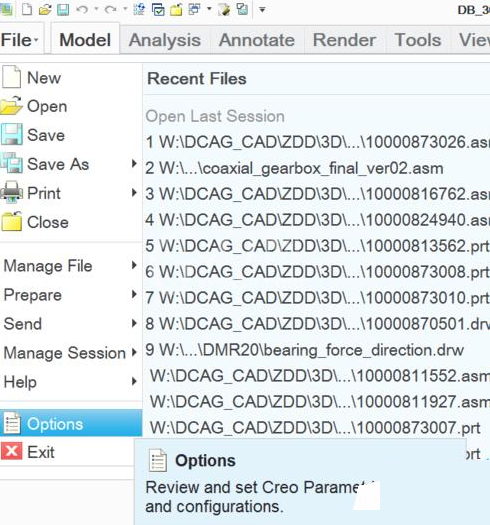
在弹出的窗口里,选择左侧列表框中“System Colors”;选择右边“Color Scheme”下拉列表框中的选项,就可以更改工作区背景色。
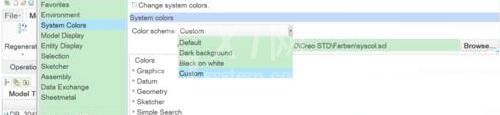
如选择“Black on white”,单击“Ok”按钮,就可以看到工作区背景色已更改为白色。
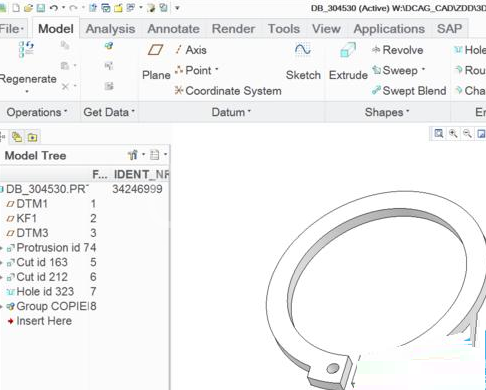
也可选择“Custom”,然后选择自己喜欢的模板文件(如深蓝色背景),就可以看到更改后的工作区背景色。
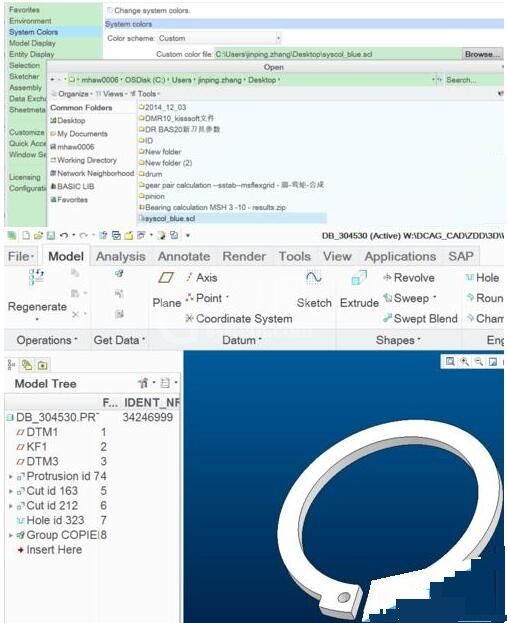
上面就是小编为大家带来的Creo2.0自定义背景的操作方法,一起来学习学习吧。相信是可以帮助到一些新用户的。



























