excel2007设置次坐标轴的操作步骤
时间:2022-10-26 17:37
在excel2007中怎样进行设置次坐标轴呢?下面就为大家分享excel2007设置次坐标轴.的图文教程,有需要的可以来了解了解哦。
excel2007设置次坐标轴的操作步骤

在excel2007中打开需要设置双坐标的示例XLS文件,如图所示;
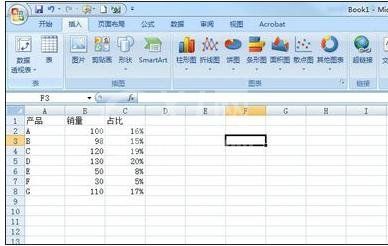
点击鼠标左键不放松选中数据区域,鼠标左键点击顶部菜单栏中的“插入”,继续在下方的工具栏中鼠标左键点击“柱形图”,选择自己需要的柱形图风格,小编选择的是二维柱形图,大家也可选择三维的看起来有立体感;
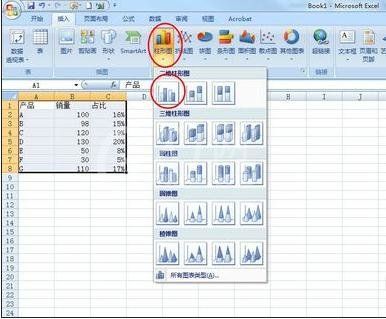
生成如下图所示的图表风格,很显然这里生成的只是单坐标的图表,当然有些朋友会说这不就是双坐标吗,有横轴也有纵轴,但别忘记了我们需要的是生成如简介中第一幅图那样的双纵轴坐标;
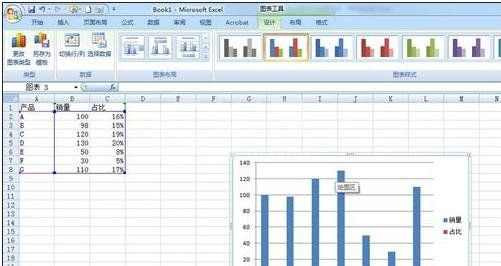
鼠标左键点击图示中的“占比”,然后点击鼠标右键,在弹出的快捷菜单中,用鼠标左键点击“更改系列图表类型”,在弹出的窗口中选择折线图,如图所示;
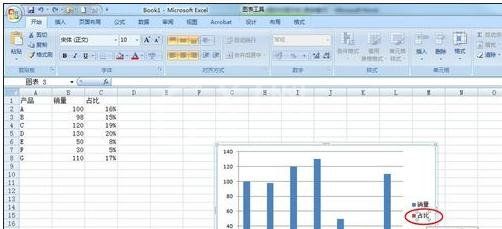
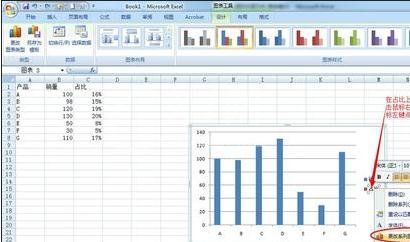
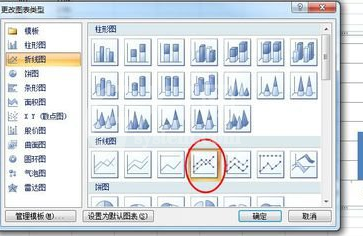
鼠标左键点击图示中的“占比”,然后点击鼠标右键,在弹出的快捷菜单中,用鼠标左键点击“设置数据系列格式”,如图所示;
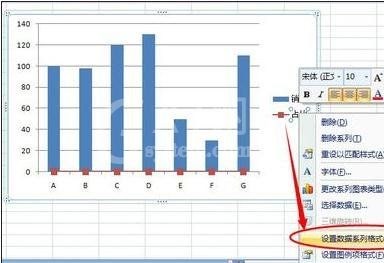
在弹出“设置数据系列格式”窗口中,点击左侧的“系列选项”,然后用鼠标左键点击“次坐标轴”前的圆圈(RadioButton),参见下图;
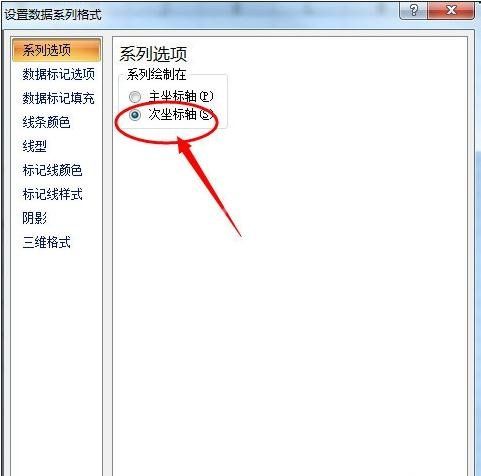
最终的效果如图所示;记得在步骤6中有很多针对次坐标轴线条的设置选项,比如线条颜色、数据标记选项等等,大家可根据个人需要设置。
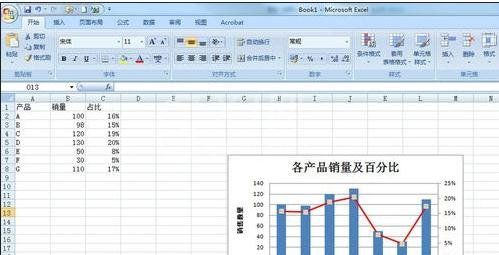
上面就是小编为大家带来的excel2007设置次坐标轴的操作过程,一起来学习学习吧。相信是可以帮助到一些新用户的。



























