PPT设计卡通仙桃效果的方法步骤
时间:2022-10-26 17:38
想必大家都有使用过PPT吧,下面就是PPT设计卡通仙桃效果的方法步骤,有不清楚的小伙伴,一起来学习一下吧。
PPT设计卡通仙桃效果的方法步骤

先打开PPT软件,新建一个16:9的空白文档,如图
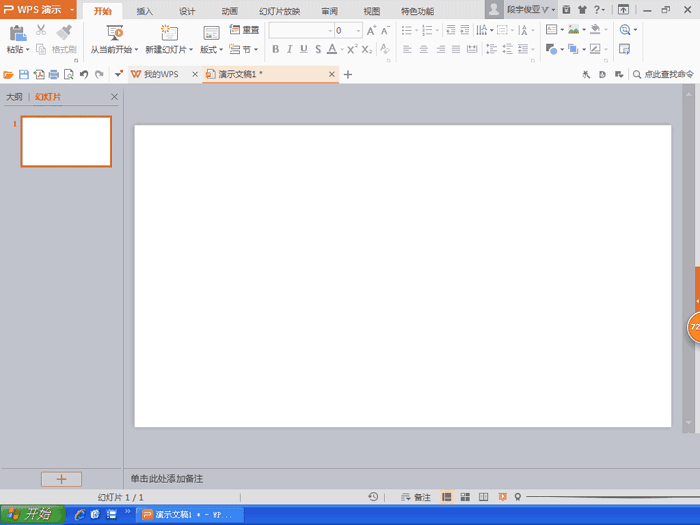
然后选择多边形工具,绘制桃子,双击多边形,渐变填充颜色,如图
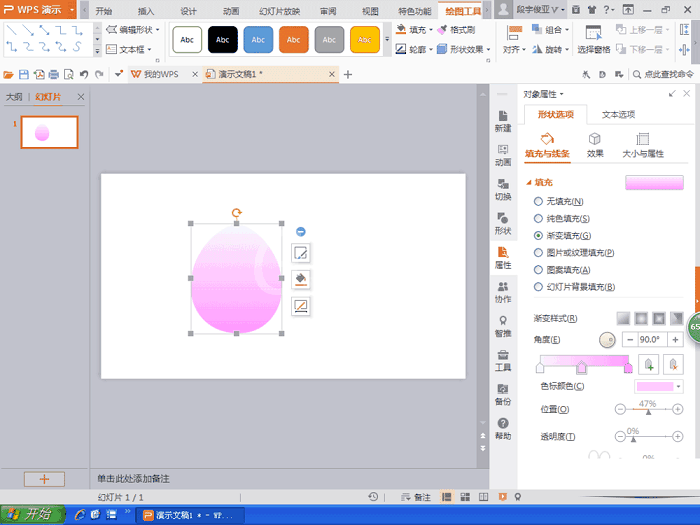
这时发现桃子绘制好了哦
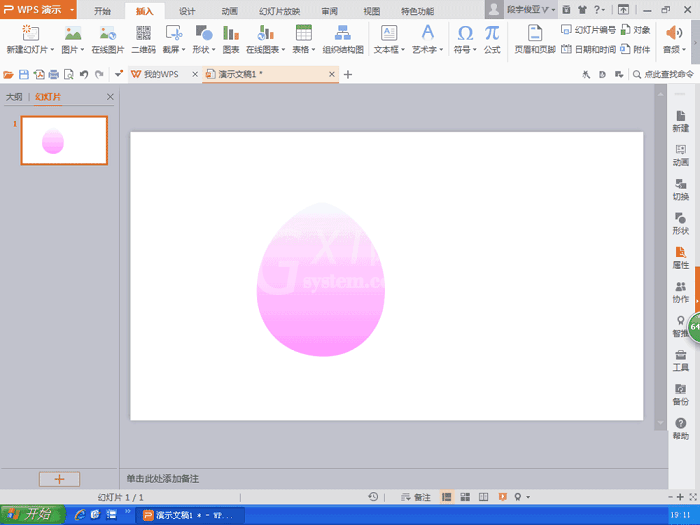
接着选择多边形,绘制桃叶,将桃叶放置底层,如图
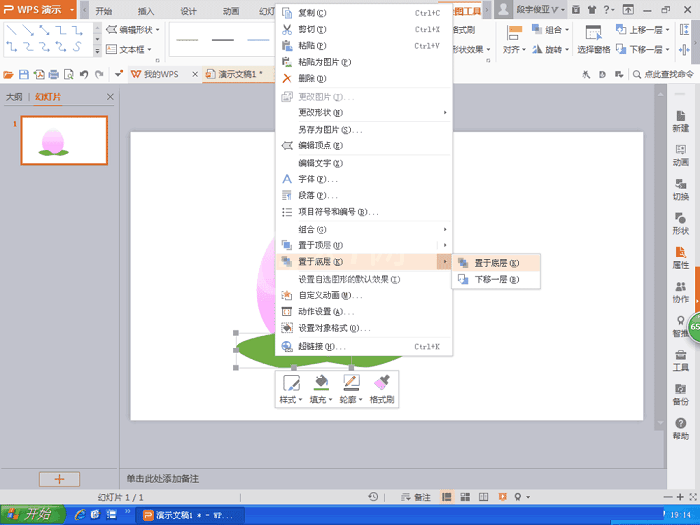
再选择设计,将背景设置淡蓝色,如图
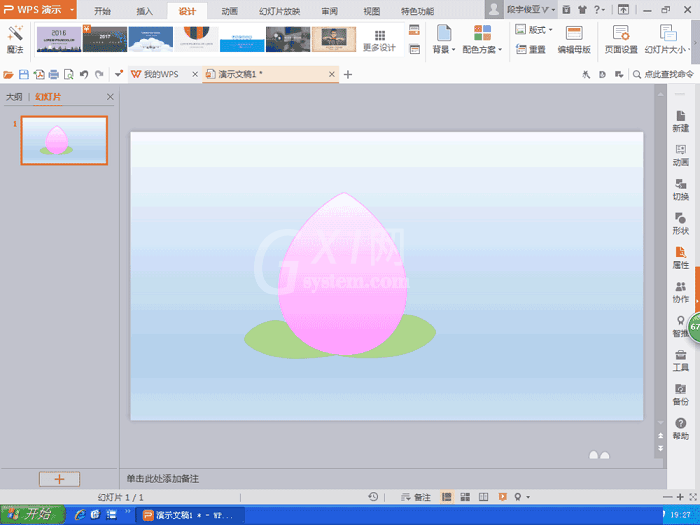
最后再次绘制一个宝葫芦,如图
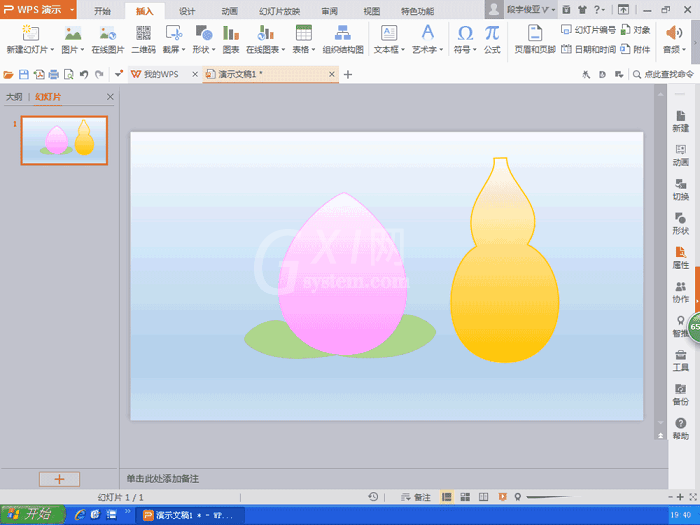
以上就是关于PPT设计卡通仙桃效果的方法步骤,大家都会了吧。



























