excel2016使用DAYS360函数的操作教程
时间:2022-10-26 17:38
听身边的朋友说excel2016是款不错的软件,于是自己就想下载安装一个,你们知道excel2016如何使用DAYS360函数的操作教程吗?下文小编就为你们带来excel2016使用DAYS360函数的操作教程。
excel2016使用DAYS360函数的操作教程

1、首先运行excel2016。在打开的excel2016程序窗口,点击“空白工作簿”选项,新建一个空白的工作簿。
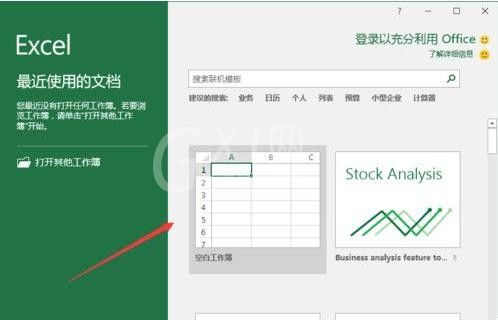
2、在excel编辑区域的A1单元格输入起始日。例如:3月18日。
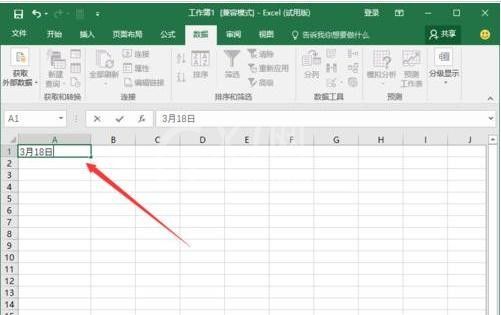
3、在A2单元格中输入结束的日期,例如:12月12日。
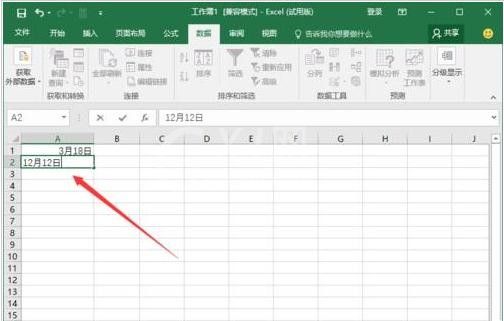
4、将A3单元格定义为输出单元格,在A3单元格里输入函数公式“=DAYS360(A1,A2)”。
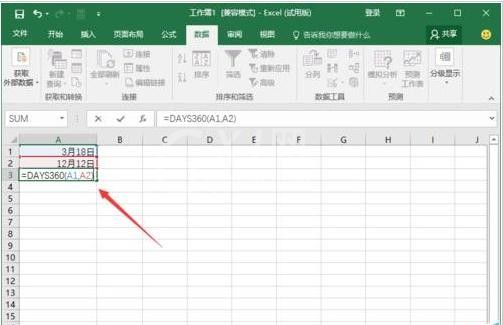
5、点击确认,结束计算,这样就得出了两个日期之间直接的相差天数了。如图所示:
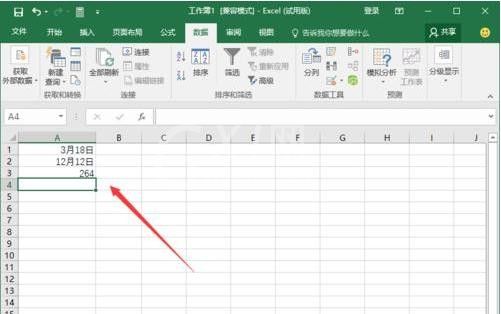
6、同样在B1单元格中输入结束日期,例如:8月8日。并在C1单元格中输入函数格式。
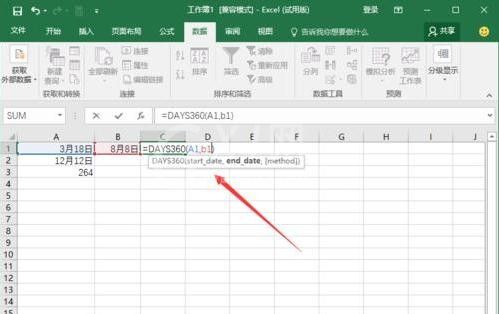
7、同样能看到C1单元格输出后两个日期之间相差的天数。

上面就是小编为大家带来的excel2016使用DAYS360函数的详细教程,一起来学习学习吧。相信是可以帮助到一些新用户的。



























