maya将模型转为xgen曲线的操作教程
时间:2022-10-26 17:38
小伙伴们你们知道在maya怎样将模型转为xgen曲线呢?今天小编很乐意与大家分享在maya将模型转为xgen曲线的操作教程,感兴趣的可以来了解了解哦。
maya将模型转为xgen曲线的操作教程

首先打开maya软件,进入操作界面,如图:
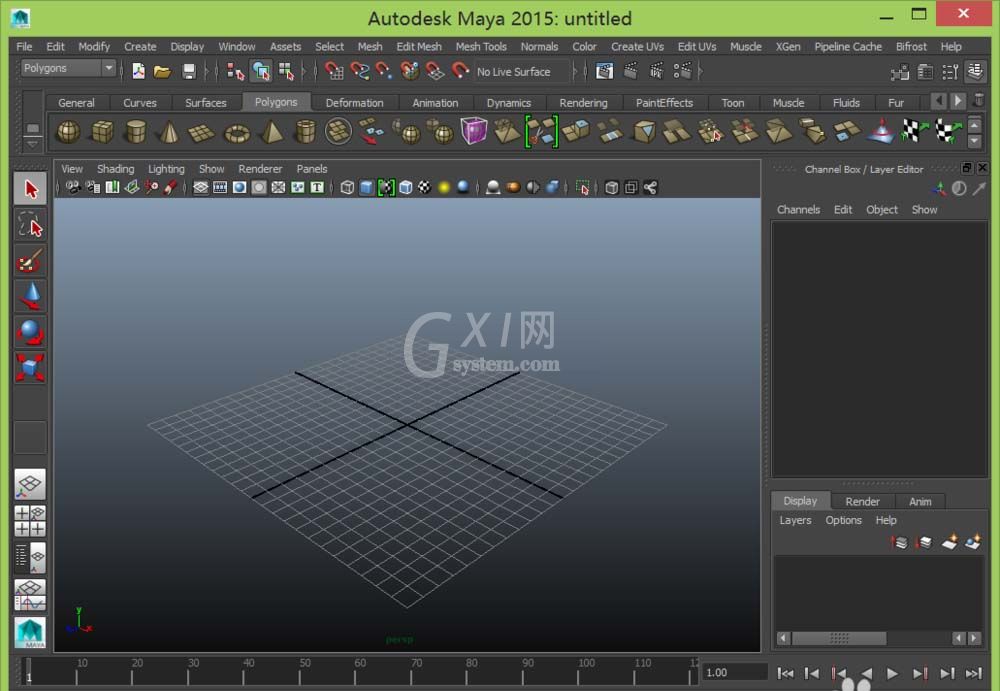
在该界面里找到create菜单,点击create菜单在其子级菜单里找到polygons primitives选项,如图:
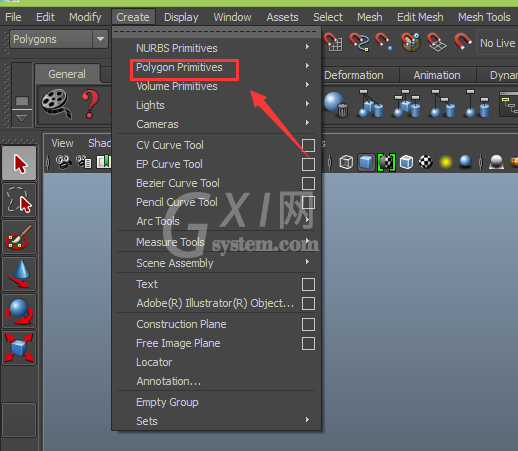
点击polygons primitives选项,在其下拉菜单里找到sphere选项,如图:

点击sphere选项,在透视图里创建一个球体并在菜单里找到xgen选项,如图:
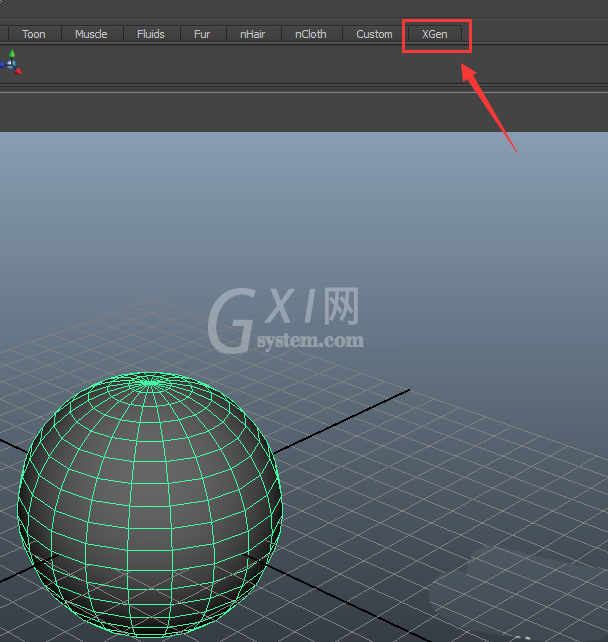
点击xgen选项,在其内选择create xgen description选项,点击create xgen description弹出其对话框,如图:
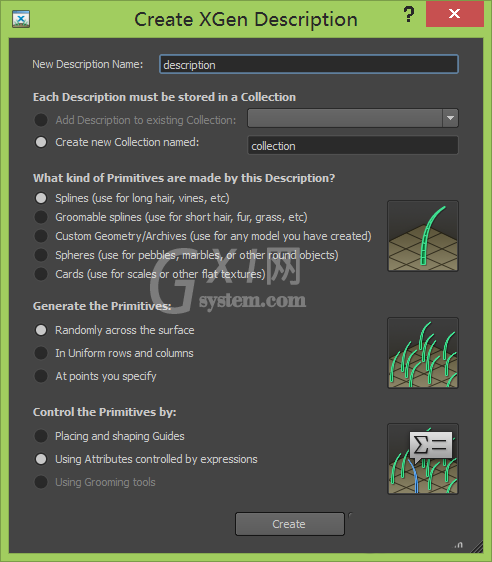
在该对话框里找到create选项,如图:
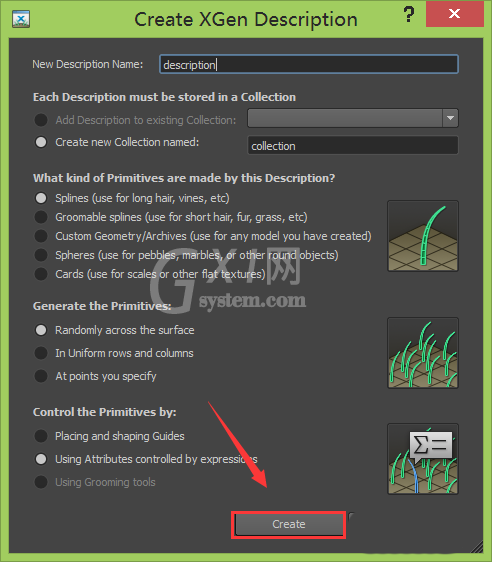
点击create选项,在属性中设置参数如图:
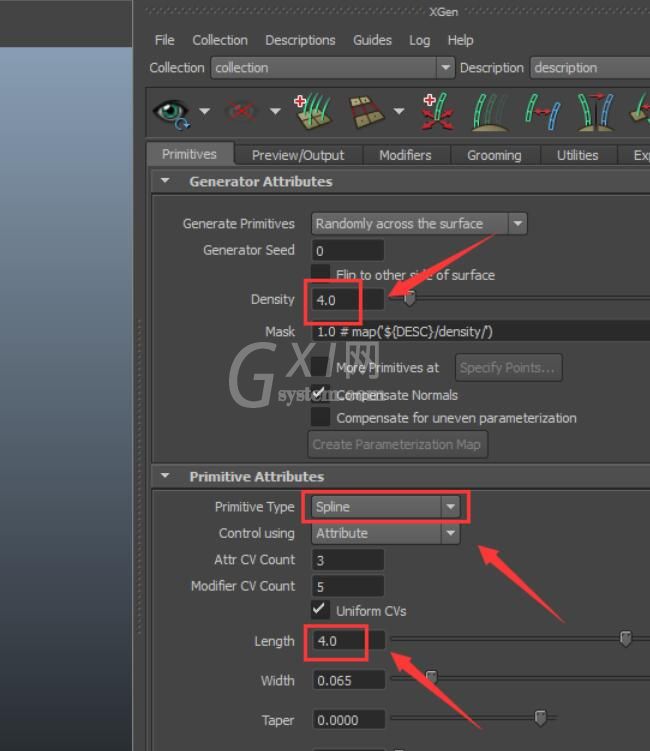
设置参数后就得到xgen曲线了,如图:
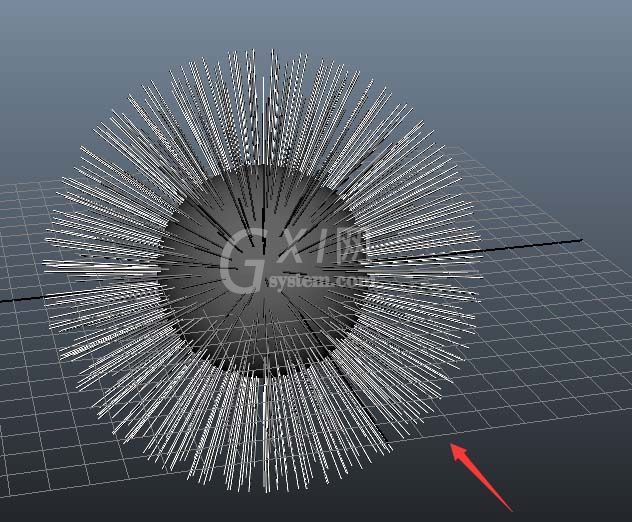
上文就讲解了maya将模型转为xgen曲线的操作方法,希望有需要的朋友都来学习哦。



























