Axure RP 8.0快速导入图片的使用方法
时间:2022-10-26 17:38
在Axure RP 8.0里怎样快速导入图片呢?下面就为大家分享Axure RP 8.0快速导入图片的使用方法,有需要的可以来了解了解哦。
Axure RP 8.0快速导入图片的使用方法
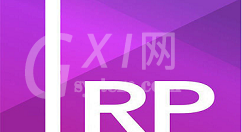
操作方式一:
首先打开Axure RP 8.0,新建一个空白的画布;
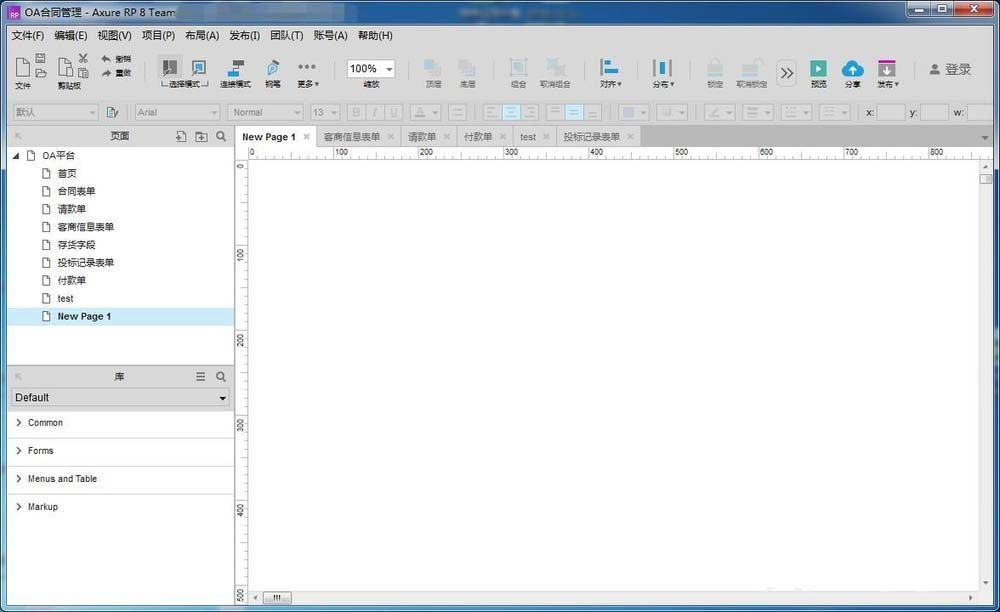
在左侧元件面板内Common中拖动一个图片元件到画布中;
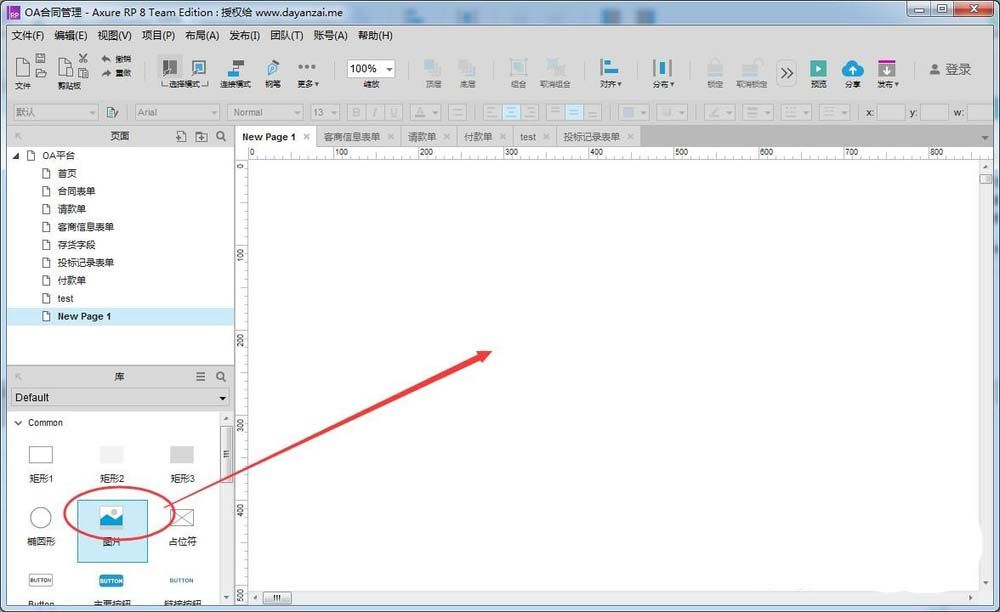
右键图片元件,选中导入图片;
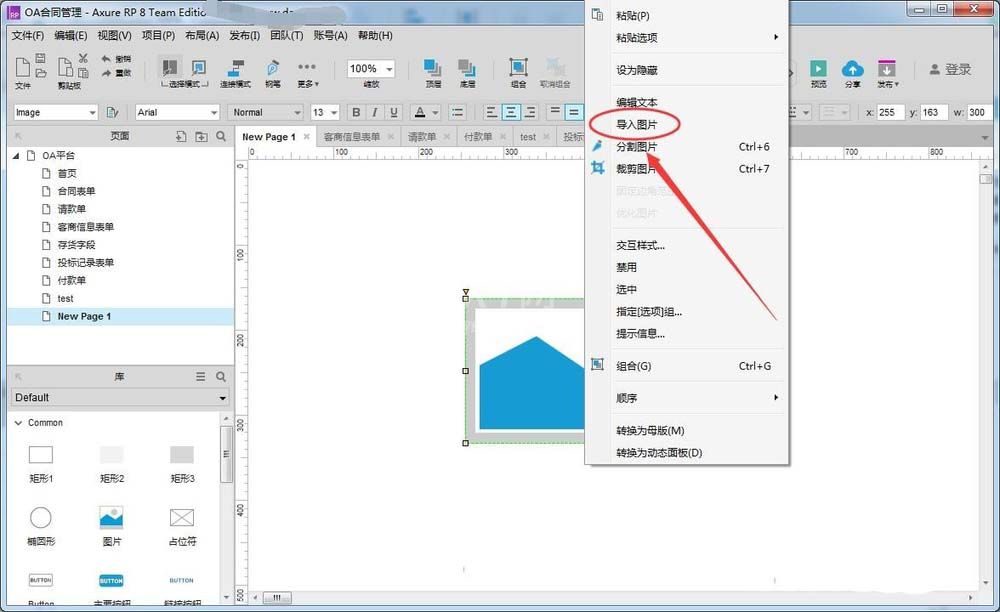
在文件选择窗口中选择一张图片,比如小编选择电脑桌面上的一张示例图片;
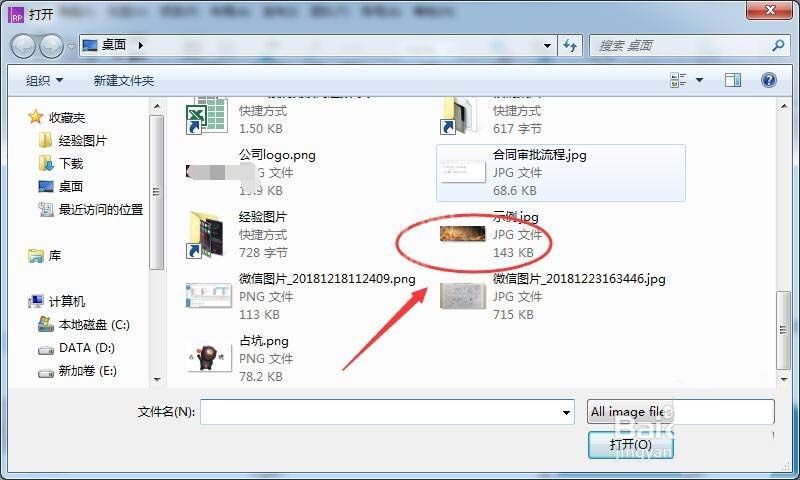
选中图片后就会将图片插入到axure画布中;
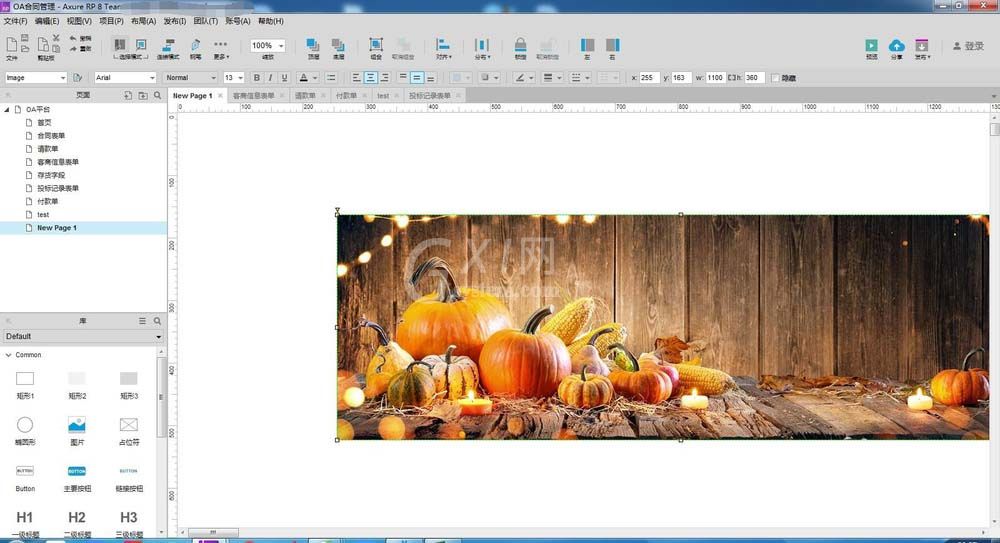
操作方式二:
还有种更快捷的操作,可将axure外的图片,比如电脑桌面上的图片直接拖到画布中;效果与导入图片一样。
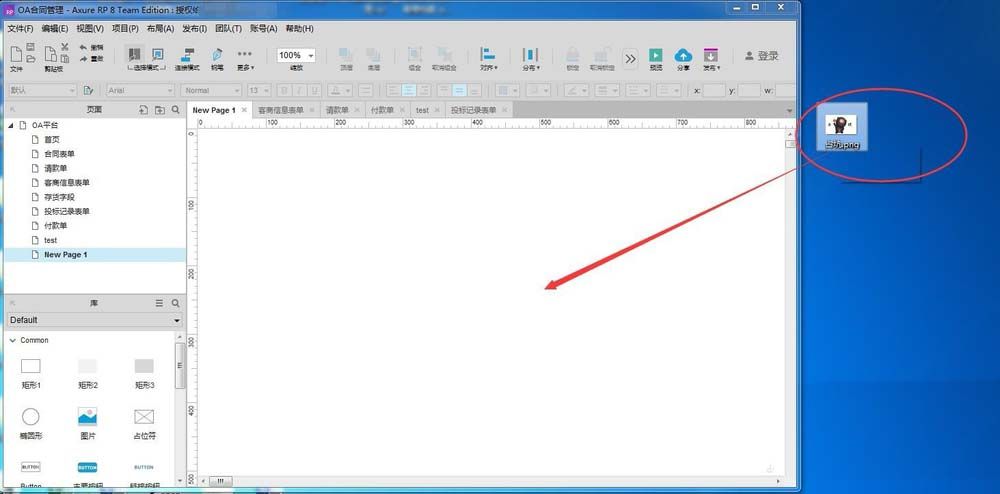

上文就讲解了Axure RP 8.0快速导入图片的详细操作过程,希望有需要的朋友都来学习哦。



























