excel2016随意移动图表位置的操作步骤
时间:2022-10-26 17:38
有那么一部份多朋友还不熟悉excel2016怎样随意移动图表位置的操作,下面小编就讲解excel2016随意移动图表位置的操作步骤,希望对你们有所帮助哦。
excel2016随意移动图表位置的操作步骤

方法一
1、打开我们需要编辑的数据。
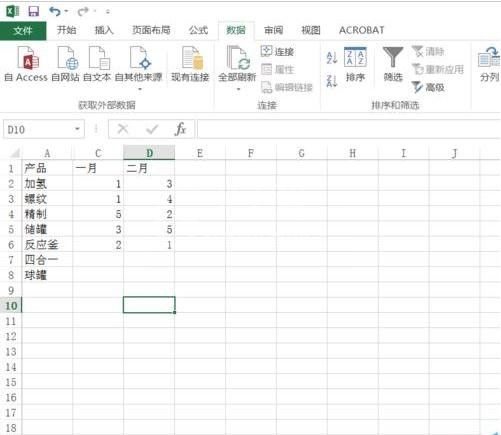
2、插入一个图表,作为范例。
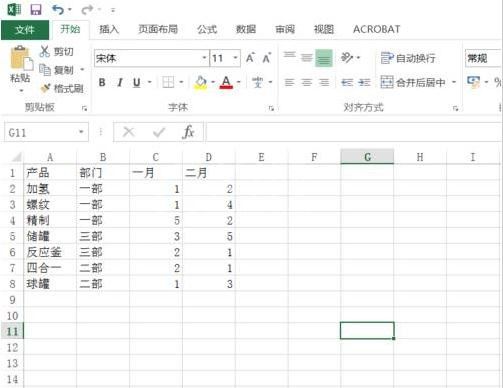
3、鼠标放到图表上,当鼠标指正变为“可移动样式”时,点击鼠标左键进行拖动即可。
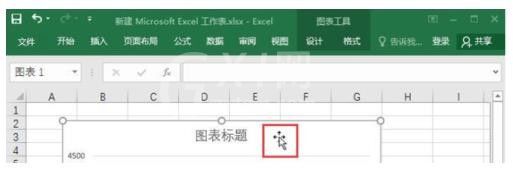
4、这样就能任意改变图表的位置了。
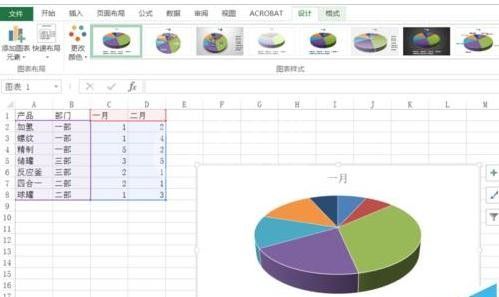
方法二
1、当然,若要将图表移动到另一个sheet中去,要借助其他操作。选中图表之后,在图表上右键选择“移动图表”选项。
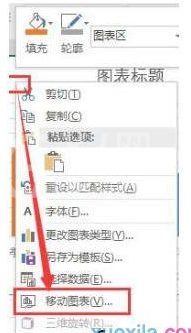
2、然后设置自己需要移动的sheet

3、设置完毕后确定,就可以进行相应的移动操作。
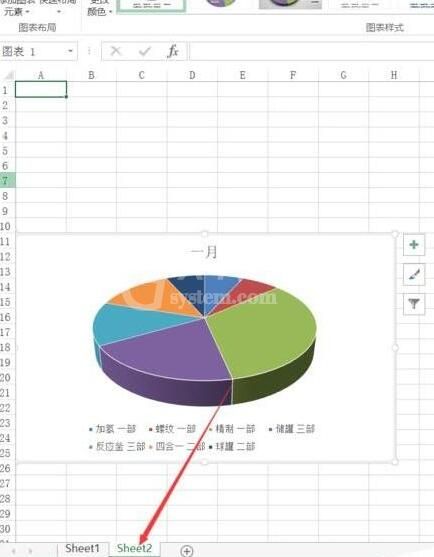
上文就讲解了excel2016随意移动图表位置的操作步骤,希望有需要的朋友都来学习哦。



























