Axure RP显示与隐藏网页元件的操作步骤
时间:2022-10-26 17:38
近日有一些小伙伴咨询小编关于在Axure RP中如何显示与隐藏网页元件.呢?下面就为大家带来了Axure RP显示与隐藏网页元件的具体方法,有需要的小伙伴可以来了解了解哦。
Axure RP显示与隐藏网页元件的操作步骤
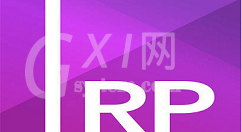
1、如图所示,是小编画的一个矩形
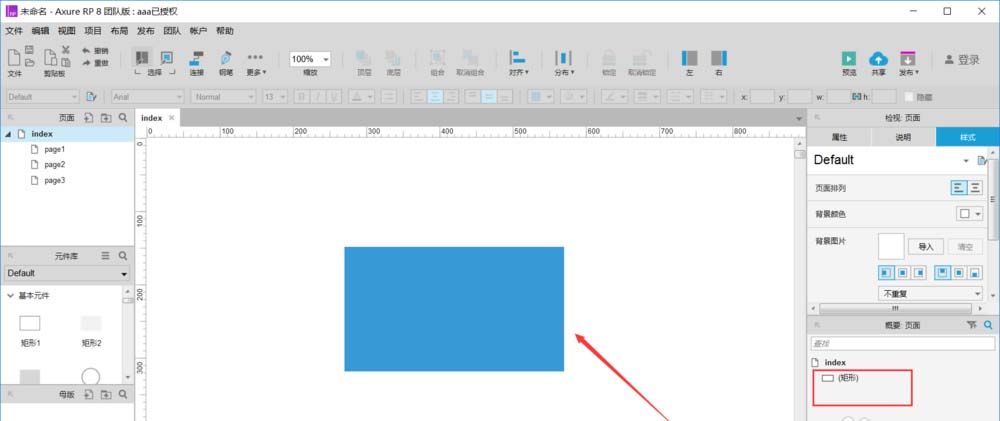
2、选中要隐藏的元件 ,点击下图所示的右上角,把“隐藏”勾选
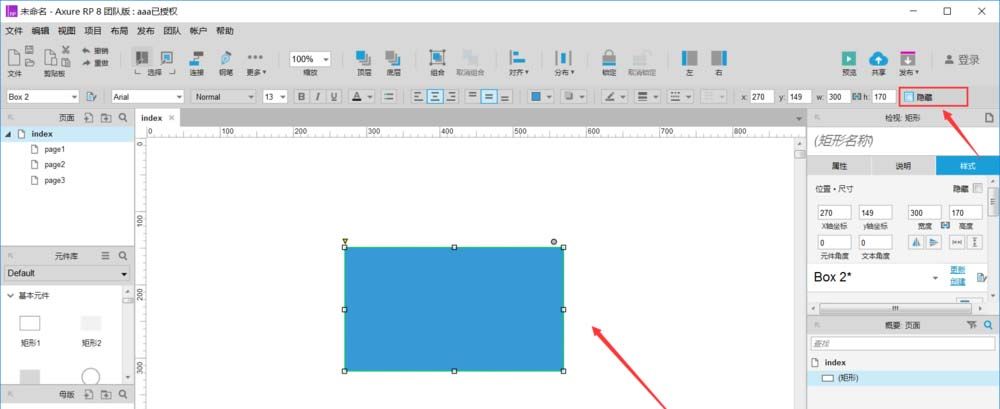
3、隐藏后的效果图如下,这时看到原来元件是不见了,可是框还在那里,接着看下一步
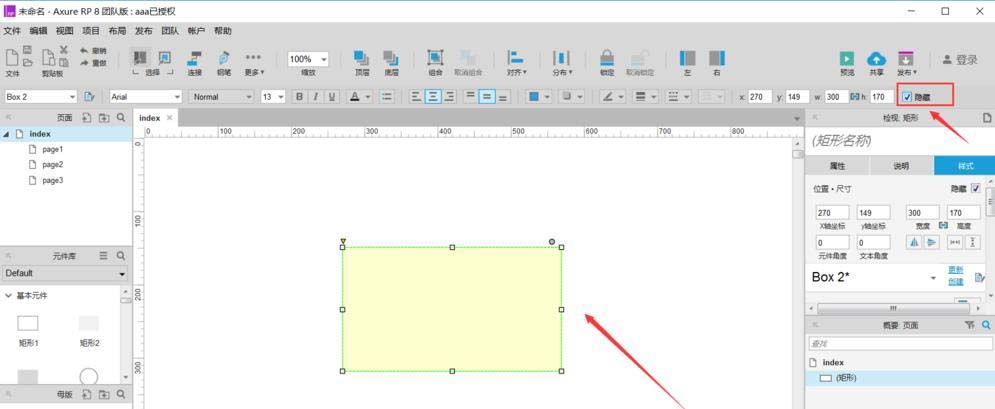
4、在菜单栏点击“视图”,选择“遮罩”,将遮罩中“隐藏对象”的勾选去掉,如图
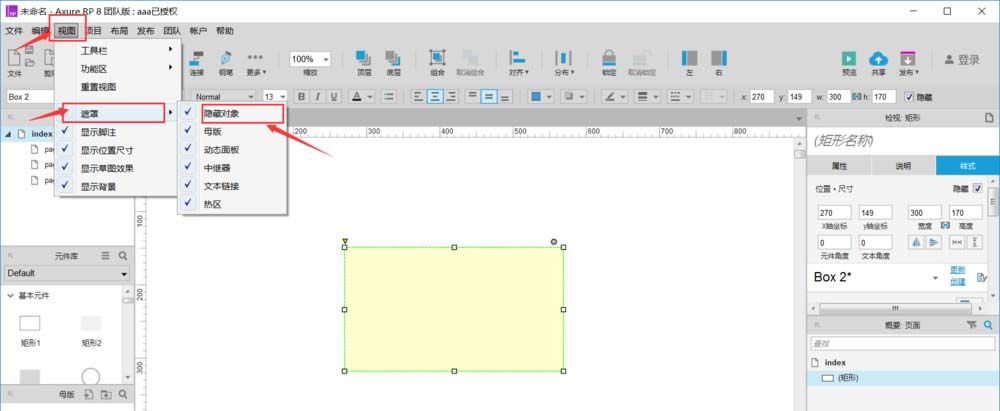
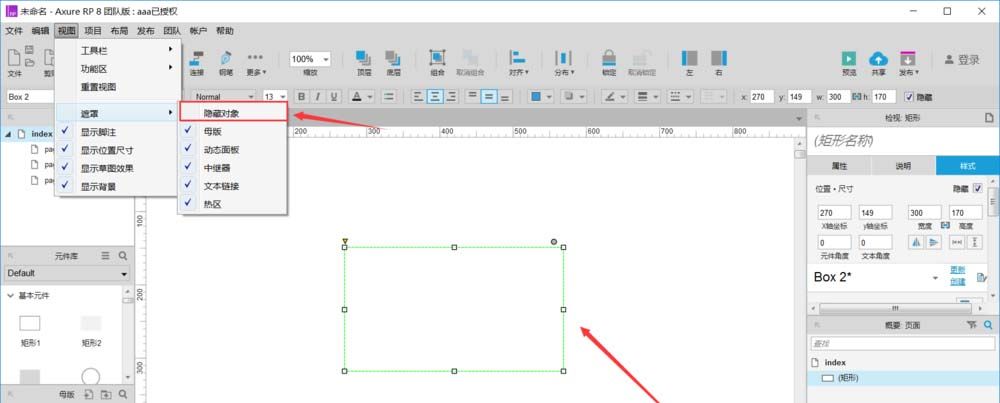
5、这下元件彻底隐藏了,什么也看不到,当然它还是存在的,只是看不到了
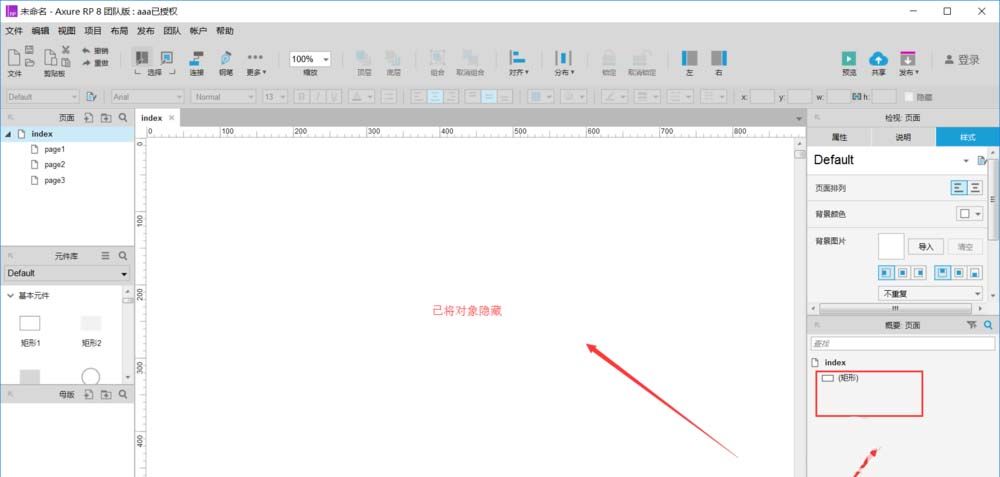
6、若想将隐藏的元件再显示出来,在下图中右侧的概要:页面中点击自己隐藏掉的元件,在画布中将出现隐藏的元件,然后去掉右上角“隐藏”的勾选。
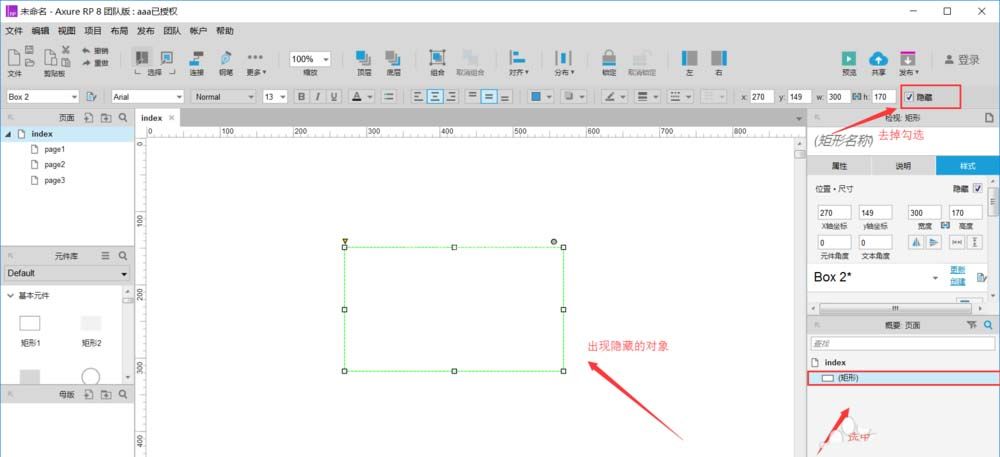
7、最后将隐藏的元件又显示出来了,效果图如下
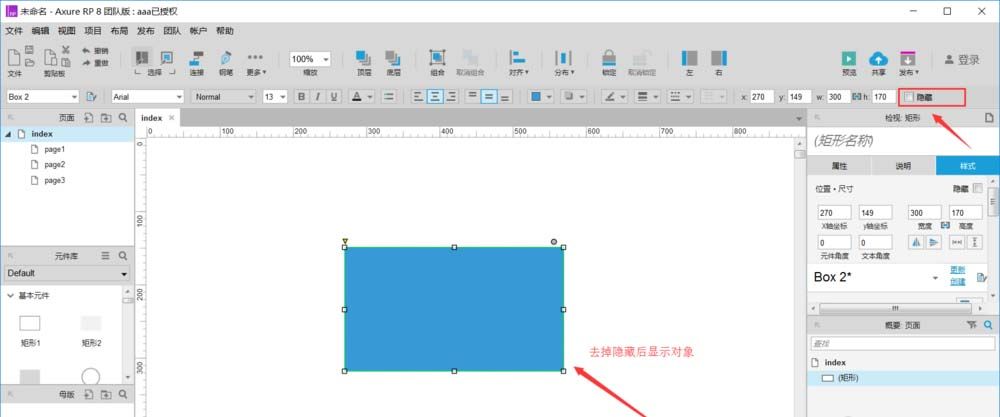
还不了解Axure RP显示与隐藏网页元件的操作步骤的朋友们,不要错过小编带来的这篇文章哦。



























