Axure RP 8.0设置矩形仅显示部分边框的操作教程
时间:2022-10-26 17:39
Axure RP 8.0设置矩形仅显示部分边框的操作常常困扰着不少用户,下面笔者就分享了Axure RP 8.0设置矩形仅显示部分边框的操作教程,不懂的朋友一起来看看吧。
Axure RP 8.0设置矩形仅显示部分边框的操作教程
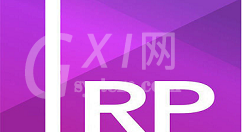
首先打开Axure RP 8.0软件,建一个新的文件
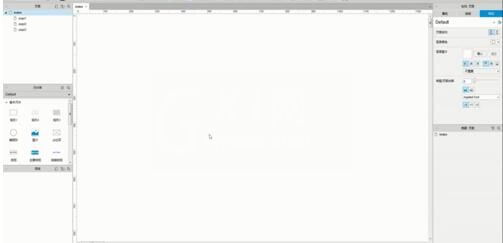
在左侧工具栏找到“元件库”,选择“矩形”元件拉入画布
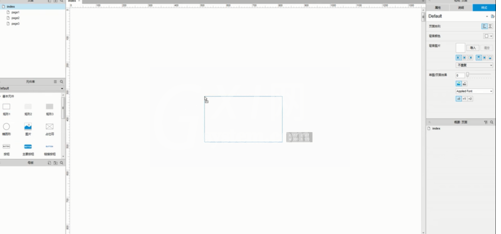
在右侧工具栏选择“样式”,为矩形填充一个颜色
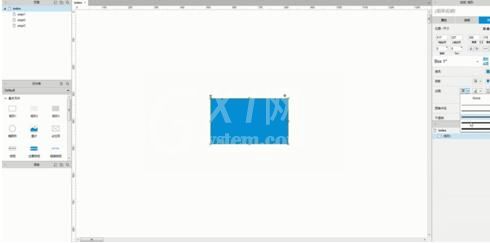
在“边框”处为线段填充颜色
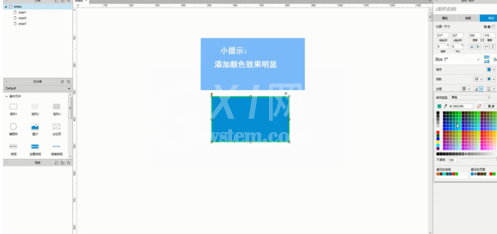
点击“边框可见性”,在出现的小框内点击边框就可以把不需要的边框隐藏了。

以上这里为各位分享了Axure RP 8.0设置矩形仅显示部分边框的方法。有需要的朋友赶快来看看本篇文章吧。



























