word2016画布无法移动的处理方法
时间:2022-10-26 17:39
近段时间有一些在使用word2016的伙伴们,并不是很熟悉其中怎样画布无法移动的?今日在这篇文章中就带来了word2016画布无法移动的处理方法。
word2016画布无法移动的处理方法

若发现word2016中的画布不能移动,可在选中画布后,点击画布右侧图示的按钮。
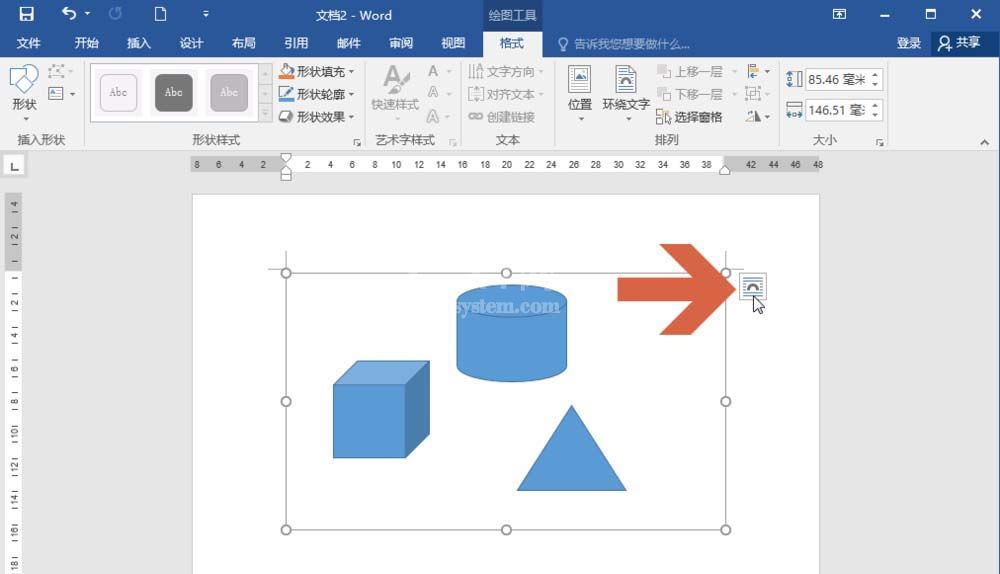
点击按钮后,会弹出一个【布局选项】面板,其中的【嵌入型】如果被选中了,则画布就不能被移动。
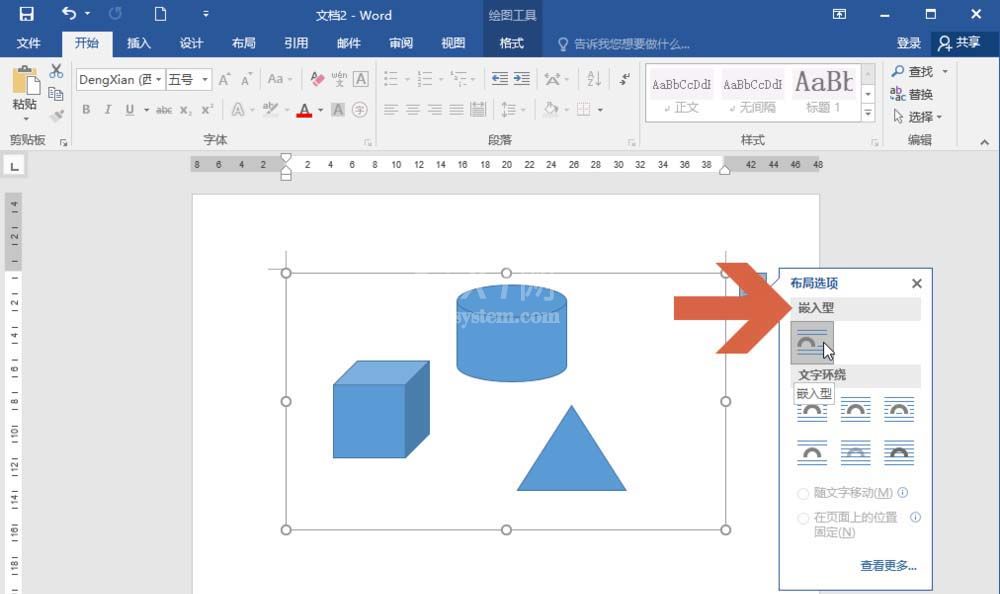
这时要想移动画布,可以点击选择除嵌入型之外的其他文字环绕选项。
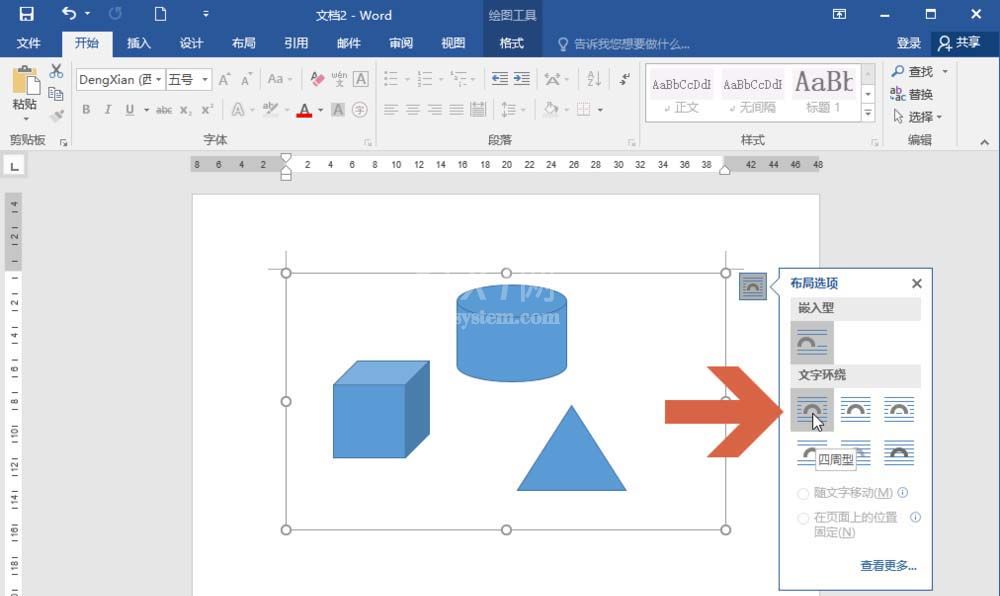
选择其他文字环绕选项后,画布就可以移动了。
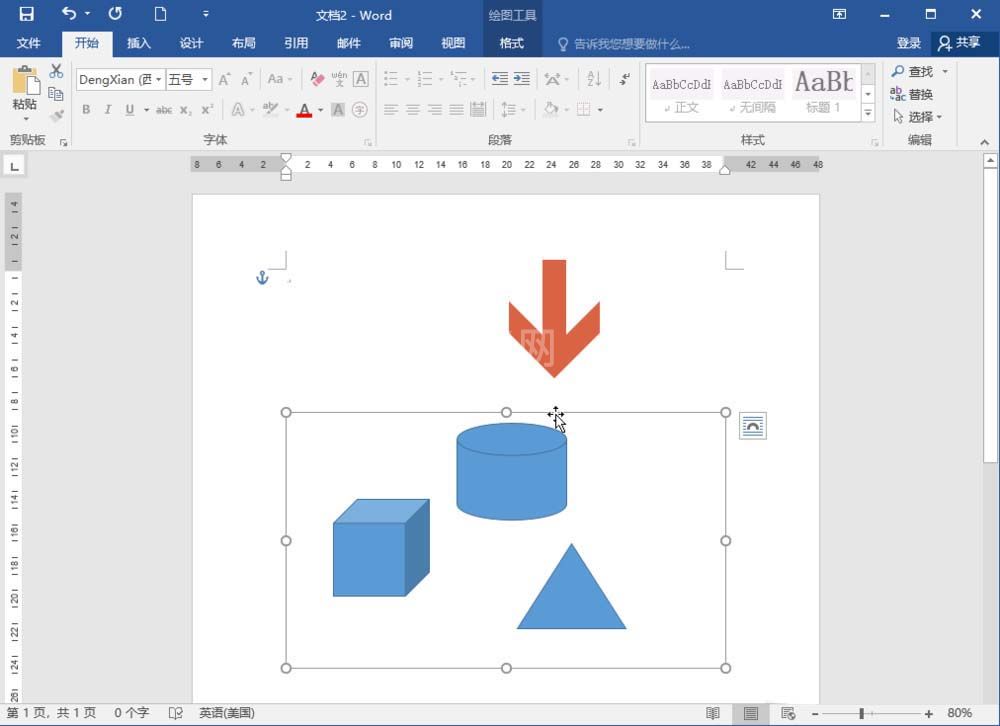
若画布周围有文字,想在移动文字时让画布也随之移动,可点击选择面板中【随文字移动】选项。
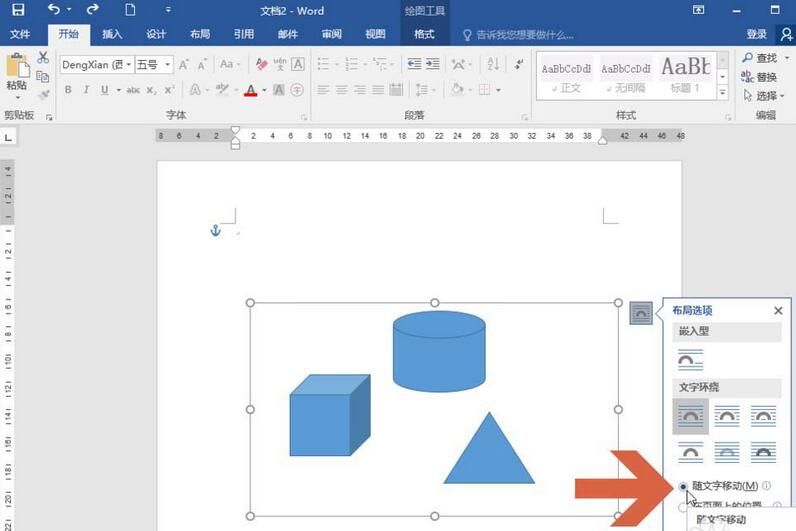
6、另外,选中画布后,在【格式】选项卡中的【环绕文字】下拉列表中也可更改画布的文字环绕方式。
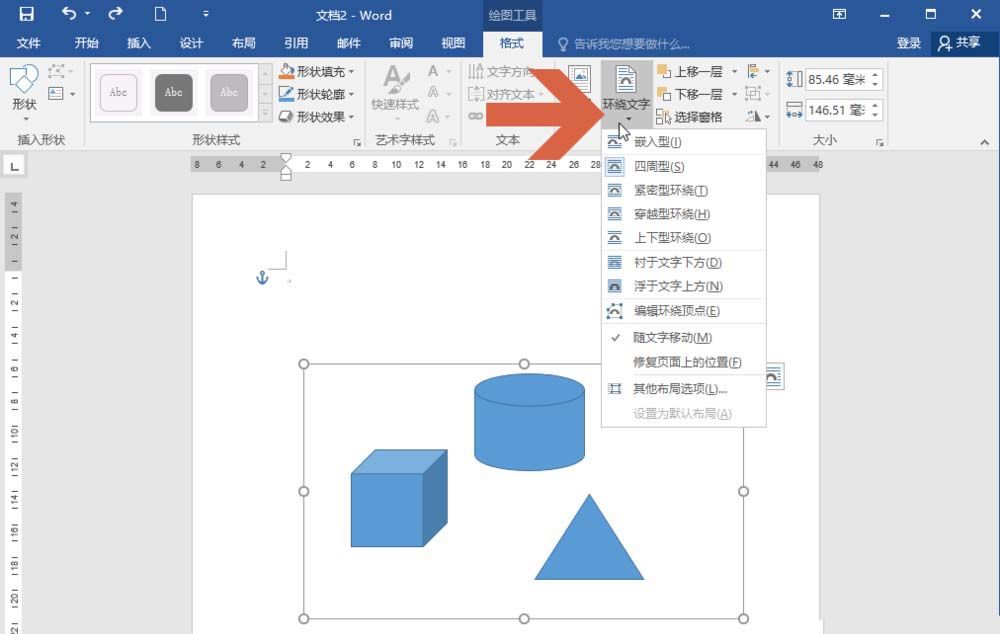
各位小伙伴们,看完上面的精彩内容,都清楚word2016画布无法移动的处理操作了吧!



























