Process Explorer的具体使用说明
时间:2022-10-26 17:41
一些用户安装好Process Explorer后,向小编咨询使用方法,下面是小编给大家分享一些Process Explorer的具体使用说明吧,不会的小伙伴可以学习一下。
Process Explorer的具体使用说明

1、打开Process Explorer软件,可以看到电脑运行的所有的程序了,还可以看到电脑内存和CPU的使用情况。
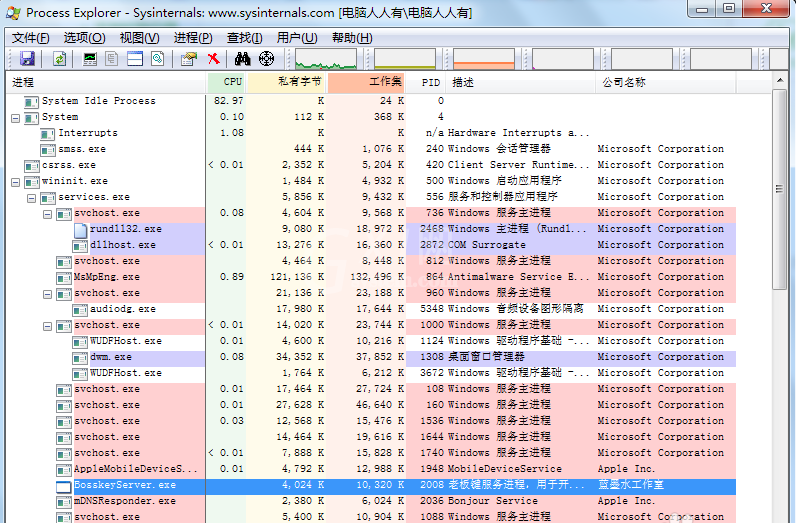
2、可以先查看电脑的程序,如果有怀疑的程序,可以先点击鼠标右键点击,在弹出的选项中选择【挂起】选项。
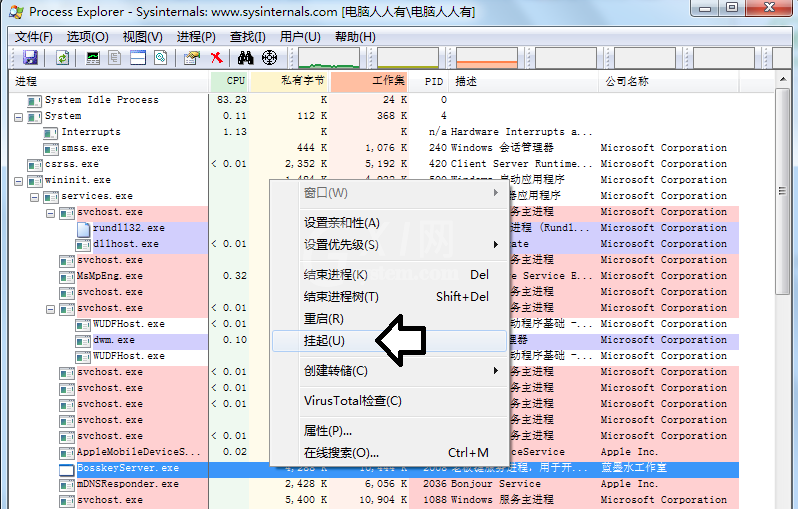
3、如果确定是这个程序造成的,可以点击鼠标右键,在弹出的选项中点击【属性】,打开属性窗口后,点击顶部选项栏的【映像】选项。
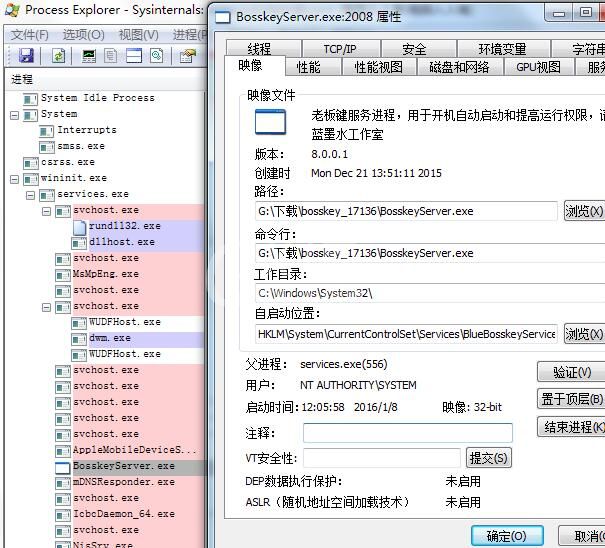
4、点击路径选项后的【浏览】按钮就可打开文件的安装位置,打开安装位置后,点击鼠标右键,在弹出的饿选项中点击【删除】,会提示您将文件夹放入到回收站中点击【是】即可。
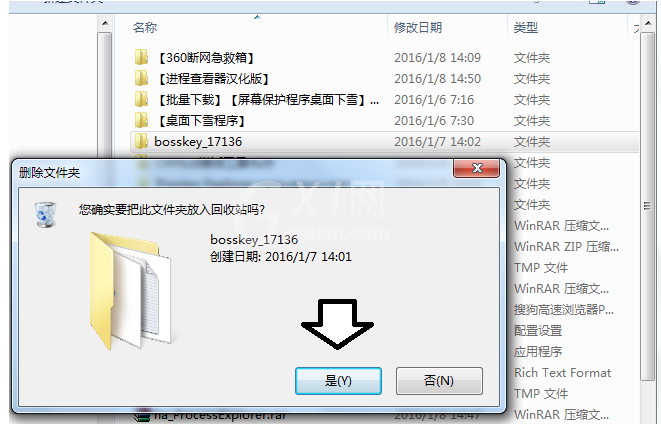
5、若不让删除,说明这个程序正在占用资源,可以返回Process Explorer中,找到这个程序,点击鼠标右键,在弹出的选项中点击【结束进行】,然后在删除就行。
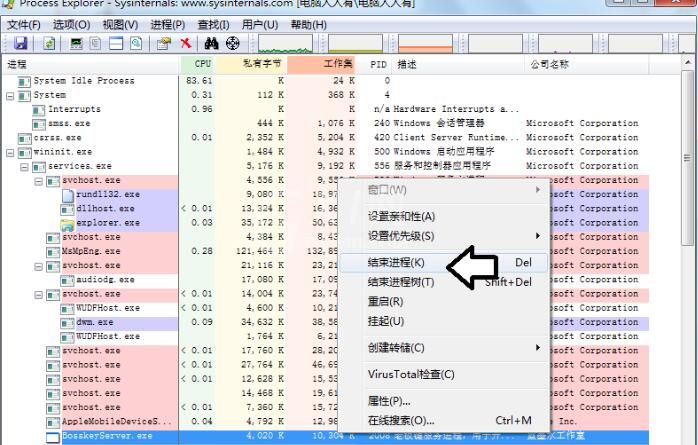
6、若电脑很卡,可以使用Process Explorer查看正在运行的程序,结束进程即可。
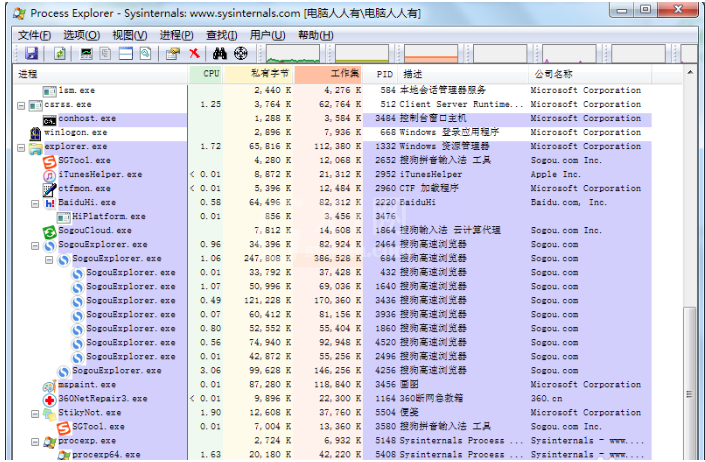
以上就是Process Explorer的具体使用说明,大家都了解了吧。



























