photoshop cs6吸管工具使用方法
时间:2022-10-26 17:42
有那么一部份多朋友还不熟悉photoshop cs6如何吸管工具使用的操作,下面小编就讲解photoshop cs6吸管工具使用方法,希望对你们有所帮助哦。
photoshop cs6吸管工具使用方法

吸管工具属于信息工具,信息工具还包括颜色取样器工具和度量工具。这三个工具从不同的方面显示了光标所在点的信息 ,这个工具快捷键是字母I。

吸管工具
可选定图像中的颜色,在信息面版中将显示光标所滑过的点的信息。

吸管工具的任务栏如图所示,其取样大小选项用来设定吸管工具的取色范围,包括;取样点,3X3平均,5X5平均。
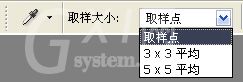
颜色取样器工具
可在图像中最多定义四个取样点,而且颜色信息将在信息面板中保存。我们可以用鼠标拖动取样点,从而改变取样点的位置,如果想删除取样点,只需用鼠标将其拖出画布即可。
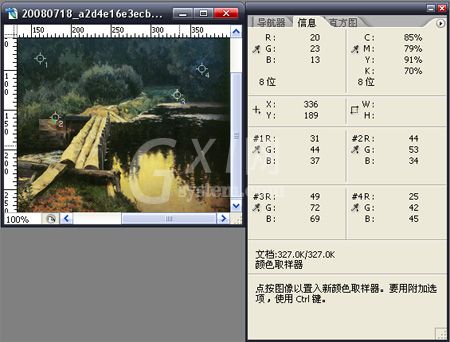
photoshop的颜色取样器工具
度量工具
使用度量工具,可测量两点或两线间的信息。信息将在信息面板中显示。使用操作:选择度量工具在图像上单击“确定起点”,拖拉出一条直线,单击后就确定了一条线段;然后按Alt键创建第二条测量线。
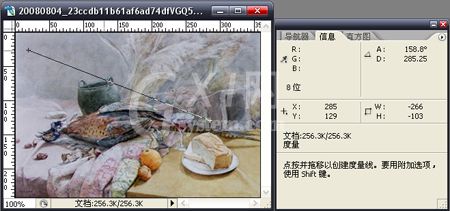
才接触photoshop cs6软件的各位伙伴,学完本文photoshop cs6吸管工具使用操作内容,是不是觉得以后操作起来会更容易一点呢?



























