Axure RP中母版功能使用过程
时间:2022-10-26 17:42
你们知道Axure RP中怎样使用母版功能吗?怎么样开启这项功能呢?对此感兴趣的用户可以随小编去下文看看Axure RP中母版功能使用过程。
Axure RP中母版功能使用过程
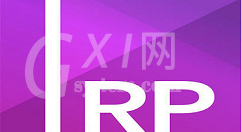
首先打开Axure RP,新建一个空白页面,在该页面中小编先填充部分内容,该页面在后续的其他页面中都得使用,如图所示,页面的内容是小编的示例,大家根据自己的需要填充对应 的内容。
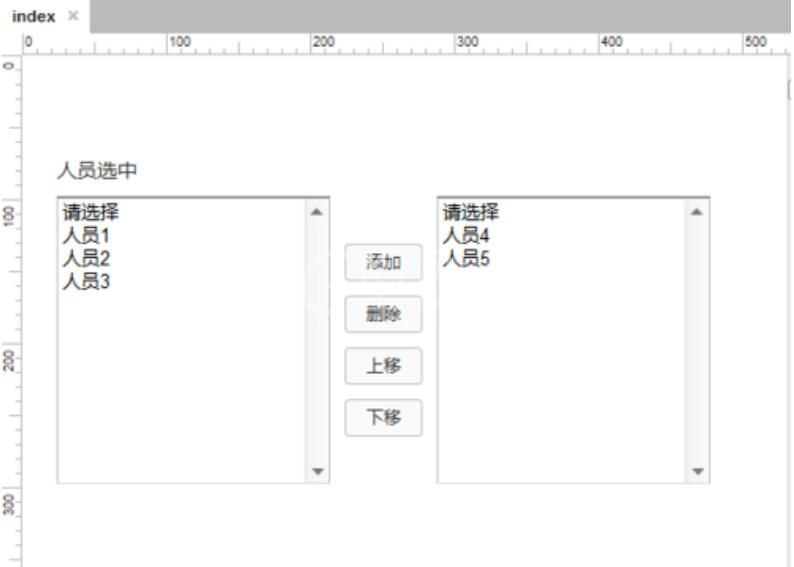
全选该页面的内容,点击鼠标右键,弹出如图对话框。注意必须要选中所以共通的内容,否则没有选中的在其他页面使用时就会丢失。
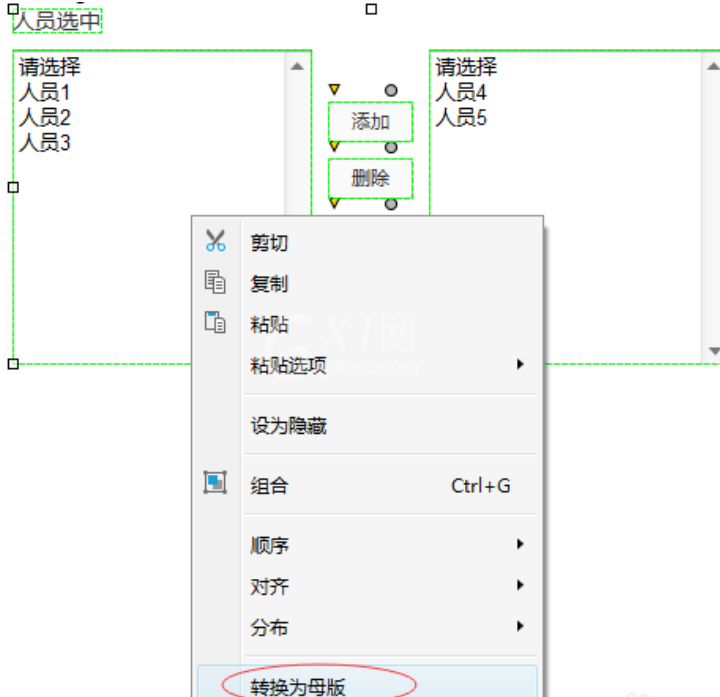
点击上图里“转换为母版”,这时会弹出如下截图对话框。先为该模板定义一个名称,再设置该母版的摆放位置。
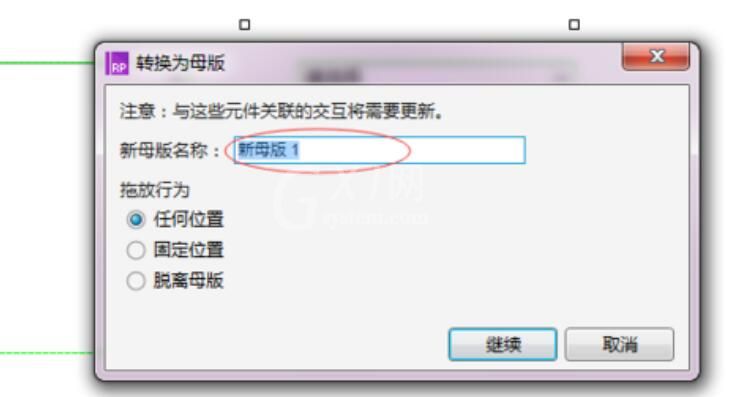
上图配置完成后,点击继续,这时在左边的菜单栏中“母版”下就会增加一个新内容,如图标红所示。
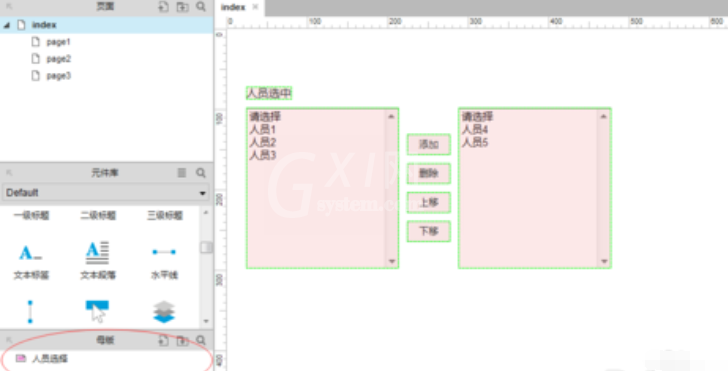
在其他位置要使用该页面的内容时,就能将该母版的内容当作一个元件一样使用,直接拖动该母版到页面的指定位置就好,如图在新建的page1中要用到母版的时候直接拖动到空白处即可。
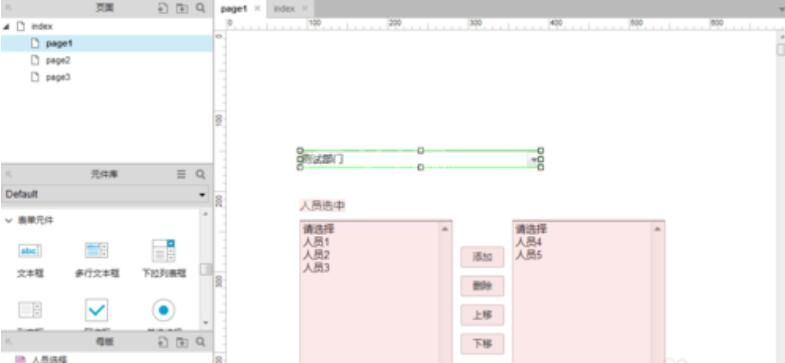
如果这时要修改母版的内容,直接双击母版,修改内容后,所有用到母版的地方其相应的内容就都更新了,这样就可以避免每个页面都进行修改了。
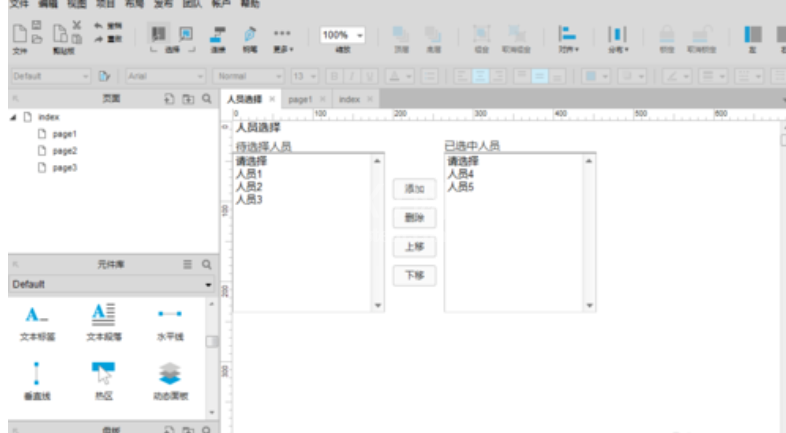
才接触Axure RP软件的各位伙伴,学完本文Axure RP中母版功能的使用操作内容,是不是觉得以后操作起来会更容易一点呢?



























