Axure RP 8.0制作拱桥倒影图的使用教程
时间:2022-10-26 17:42
很多用户在使用Axure RP 8.0的时候,不是很熟悉其中怎么制作拱桥倒影图的使用教程?本期为你们带来的教程就描述了Axure RP 8.0制作拱桥倒影图的具体操作流程。
Axure RP 8.0制作拱桥倒影图的使用教程
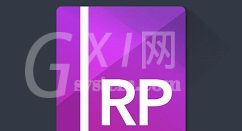
打开Axure RP 8.0软件,在元件库中的Flow找到“半圆形”,拖曳一个到画布上,如下图所示:
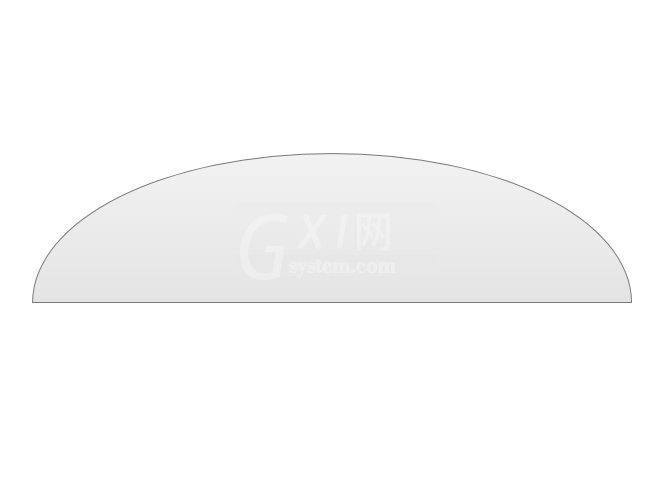
调整半圆形的高度和宽度,并设置半圆形边框为虚线框,如图所示:
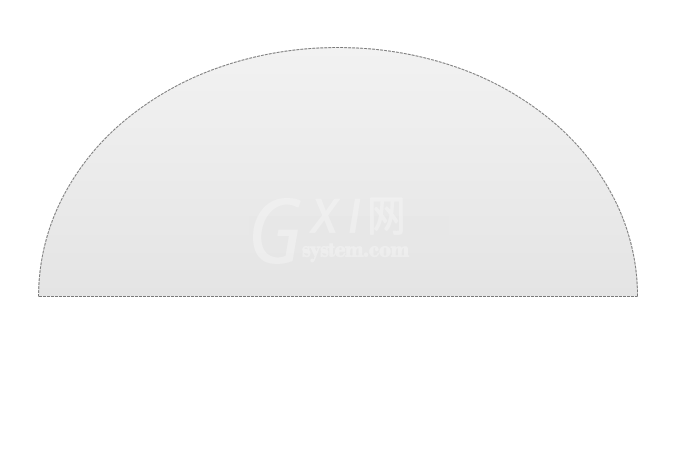
再在半圆形下方拖一个半圆形,宽度跟上方的一致,但是高度比上方的小,如图所示:
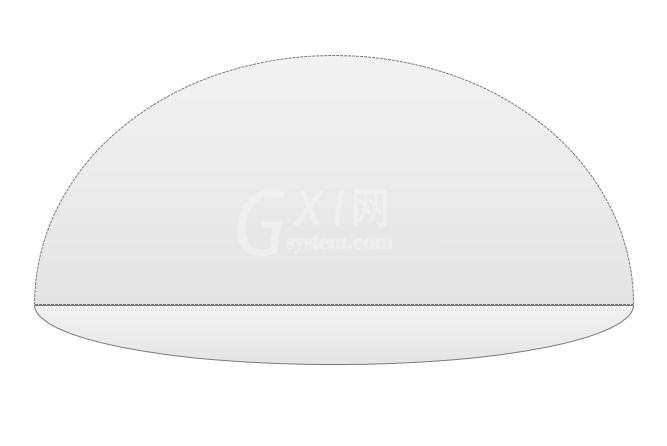
把下方的半圆形透明度调为50%,这时看起来下方很像上方的倒影,如图所示:
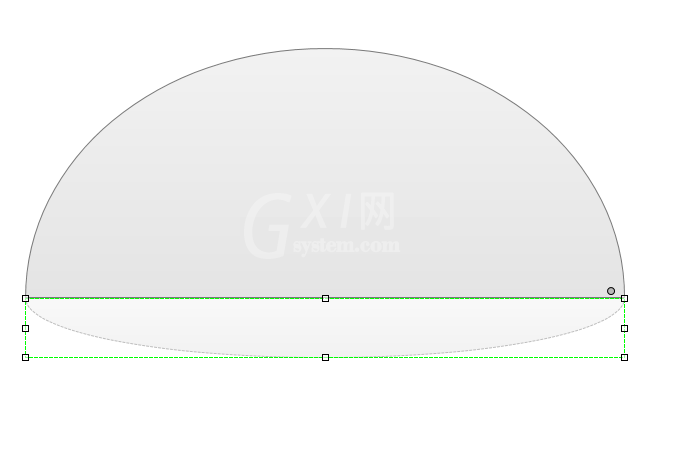
把上方透明度和边框也进行设置下,让其和下方倒影相互帮衬,如图所示:
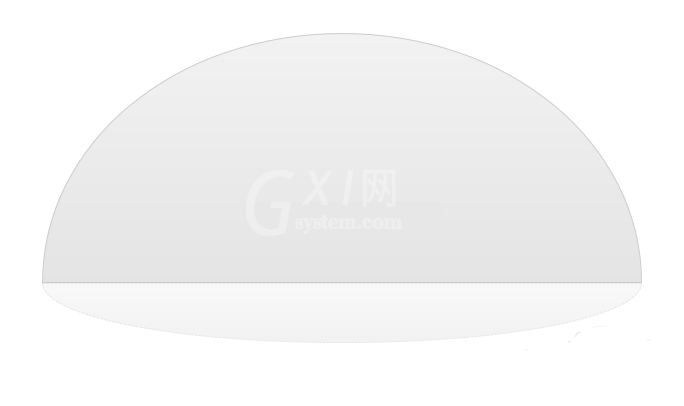
选中上方的半圆形,设置填充色为浅绿色且有渐变性,如图所示:

才安装入手Axure RP 8.0软件的各位伙伴,学完本文Axure RP 8.0制作拱桥倒影图的详细操作过程,是不是觉得以后操作起来会更容易一点呢?



























