maya将参考图片导入视图的操作方法
时间:2022-10-26 17:42
近段时间有一些在使用maya的伙伴们,并不是很熟悉其中参考图片导入视图的?今日在这篇文章中就带来了maya将参考图片导入视图的操作方法。
maya将参考图片导入视图的操作方法

首先打开maya,用polygons—polygons plane在侧视图里画一个长方形,并且在通道里将长方形的位置居中。

在侧视图里鼠标按住右键不放,点击assigin favorite material—lambert,此时视图右上方会出现一个以(Lambert+数字)命名的调整框,可调整材质的参数,也可为材质贴图。
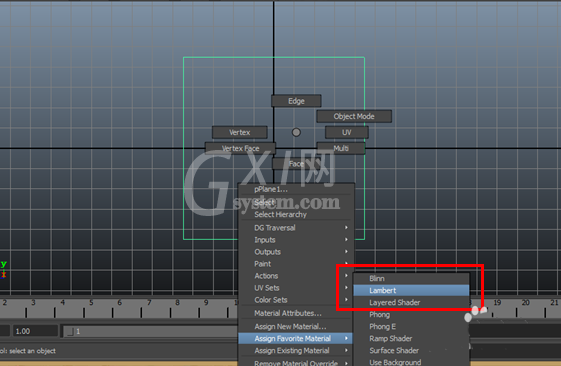
点击Lambert通道下color后面的小正方形,弹出create render node框,在出现的选项中找到file点击,此时在右边的通道栏又会出现一个以(file+数字)命名的通道。
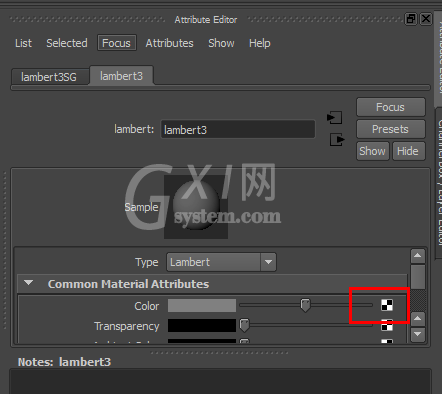
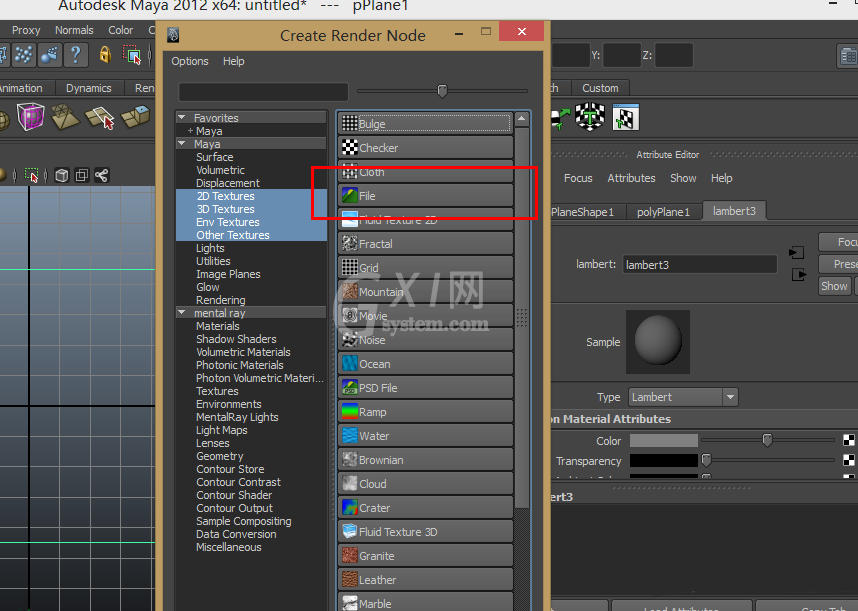
file通道里找到image name,点击后面的那个文件夹的图标,弹出文件框。找出自己要使用的图片,点击open
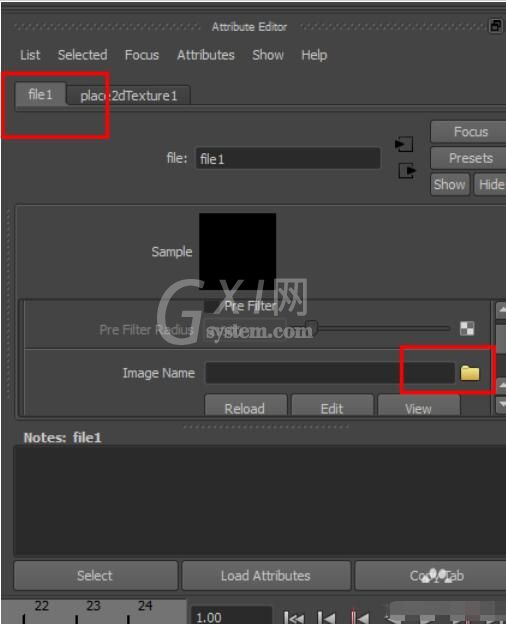
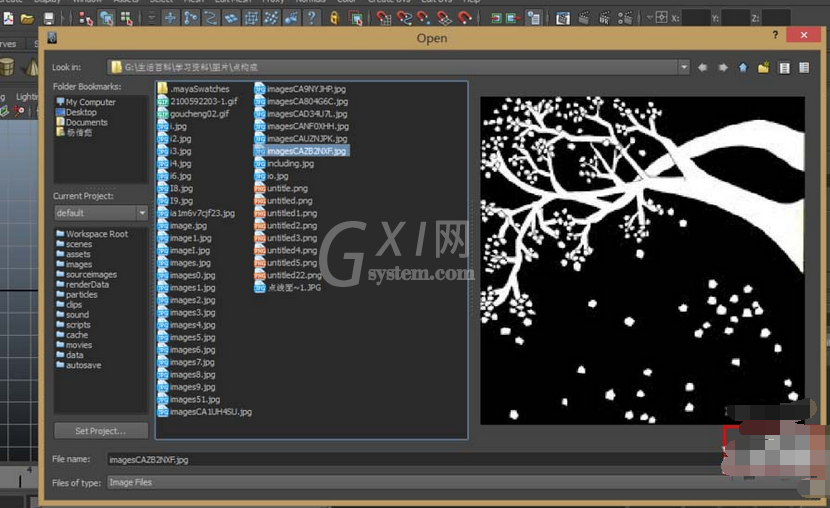
最后按数字6,此时图片就能显现在长方形框里面了。紧接着就能根据图形来建模了。
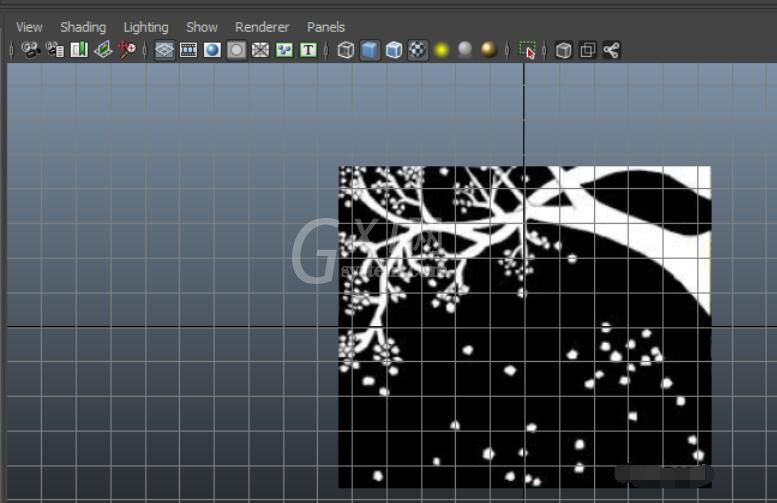
上文就讲解了maya将参考图片导入视图的操作步骤,希望有需要的朋友都来学习哦。



























