Axure RP 8.0制作自适应页面元件的具体教程
时间:2022-10-26 17:43
部分用户在使用Axure RP 8.0软件的时候,并不是很熟悉其中制作自适应页面元件的方法?今日在这里小编就为各位带来了Axure RP 8.0制作自适应页面元件的具体教程。
Axure RP 8.0制作自适应页面元件的具体教程
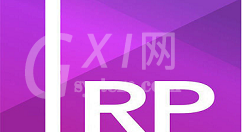
1、双击打开Axure RP 8.0软件,在基本元件中拖曳一个矩形1到画布上,如图所示:
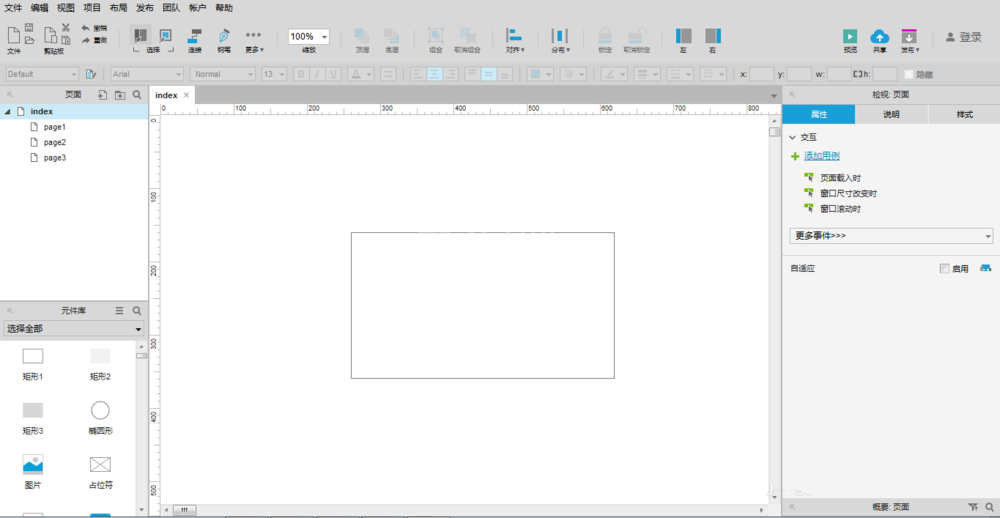
2、再在基本元件里拖曳两个按钮到画布上,放在矩形框上方,如图所示:
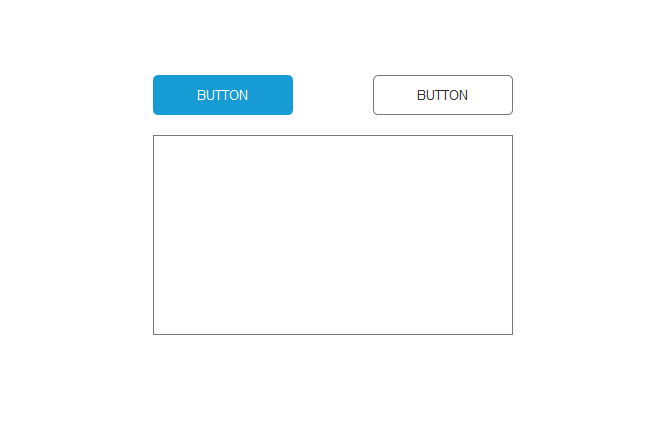
3、再拖曳一个占位符到矩形框下方,如图所示:
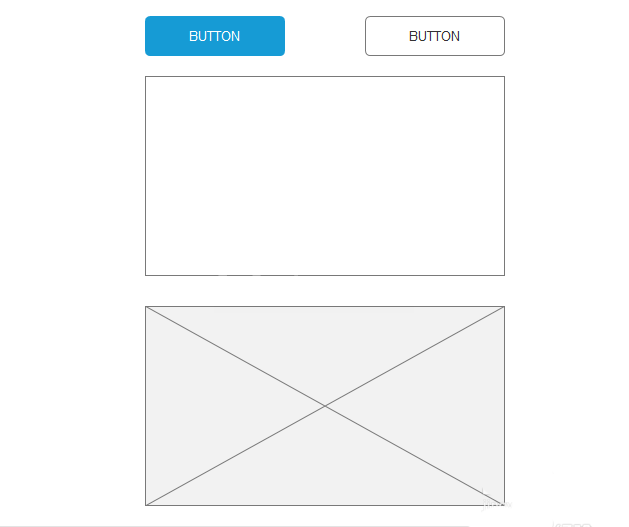
4、在右侧属性里自适应勾选“启用”,弹出“影响所有视图”,如图所示:
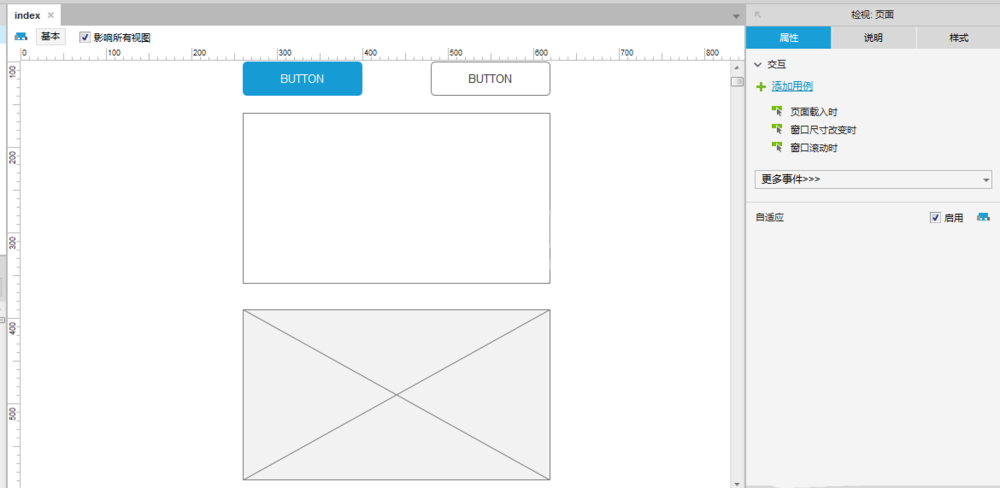
5、点击左侧自适应按钮,弹出自适应视图,分别设置手机、平板和电脑分辨率的范围,如图所示:
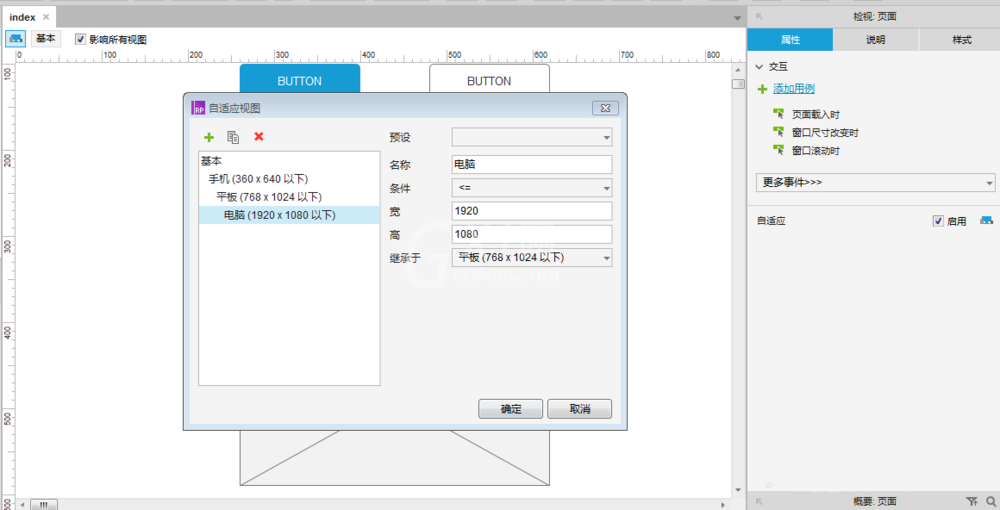
6、这时界面上显示出不同分辨率界面,然后预览该界面,如图所示:
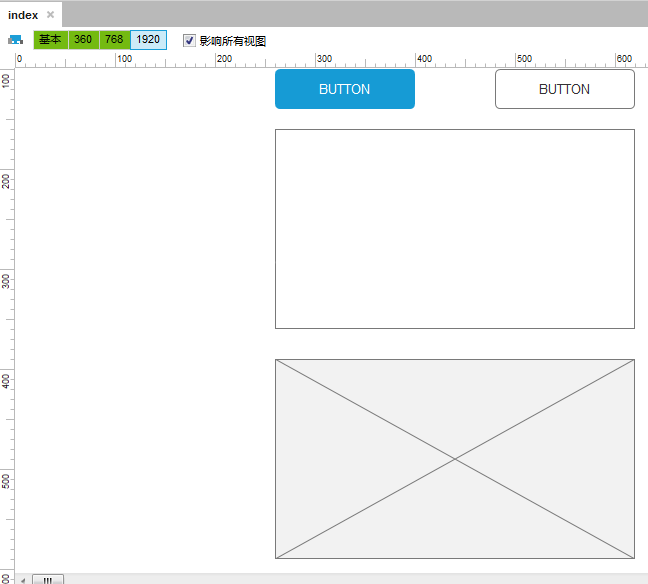
以上这里为各位分享了Axure RP 8.0制作自适应页面元件的具体步骤。有需要的朋友赶快来看看本篇文章吧。



























