Xshell完成锁屏的方法步骤
时间:2022-10-26 17:43
刚入手Xshell的用户,大概还不知道该如何锁屏吧,为了伙伴们更快的学会,特地为伙伴们带来了Xshell完成锁屏的方法步骤,赶紧来好好研究一下吧。
Xshell完成锁屏的方法步骤

1、首先点击桌面应用图标启动Xshell客户端;
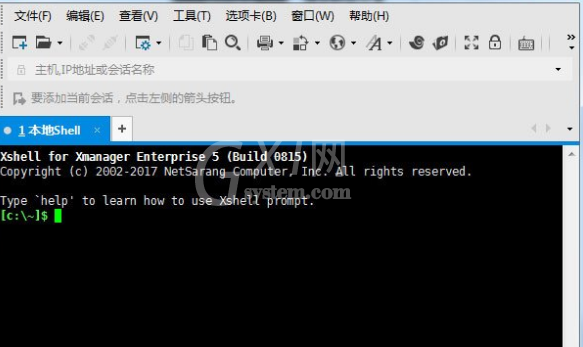
2、在面板的右上角有一个小锁标志的按钮,如果没有可以点击“查看”——“锁定屏幕”中点击进入;
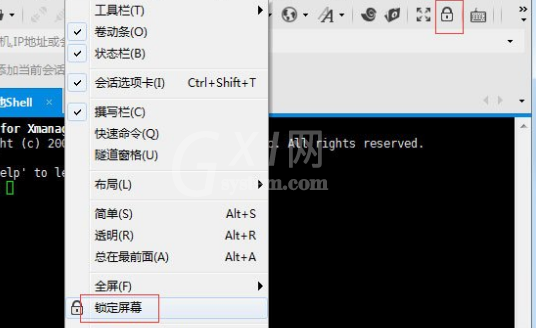
3、点击后会出现一个小弹窗“锁定屏幕密码”,输入密码和确认密码,点击确定按钮;
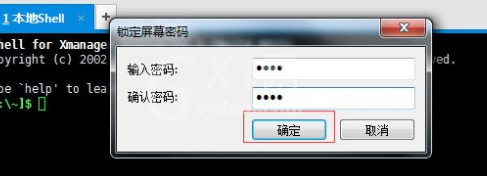
4、点击确定后Xshell客户端就成功锁屏了,这里只是把Xshell锁屏了,并不是整个电脑屏幕,相当于只锁住了终端模拟器的工作台而已。
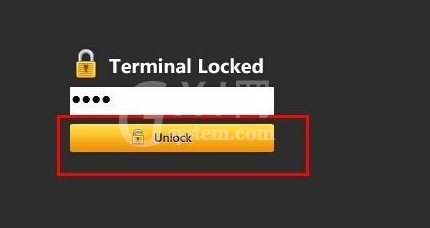
以上就是Xshell完成锁屏的方法步骤,都学会了吧。



























