ppt2013插入动态时间的简单方法
时间:2022-10-26 17:43
一些网友表示还不太清楚ppt2013如何插入动态时间的相关操作,而本节就介绍了ppt2013插入动态时间的简单方法,还不了解的朋友就跟着小编学习一下吧,希望对你们有所帮助。
ppt2013插入动态时间的简单方法

用PowerPoint2013打开一篇文稿,切换到“插入”选项卡,选择“文本”组中的“日期和时间”命令。
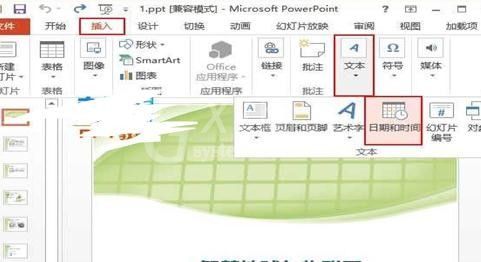
此时会弹出一个“页眉和页脚”对话框,勾选“日期和时间”选项,并选择“自动更新”,然后根据自己需要选择日期和时间的类型及语言。
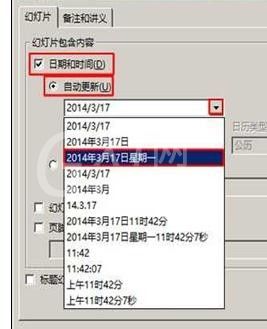
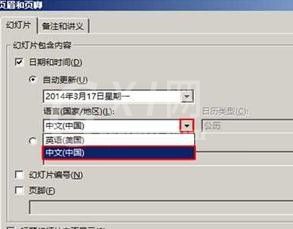
若需要在每张PPT中都插入上一步骤中选的日期,则现在应该选择“全部应用”按钮。

现在每张PPT中都已经插入了大家选择的日期,它是会变的哦。
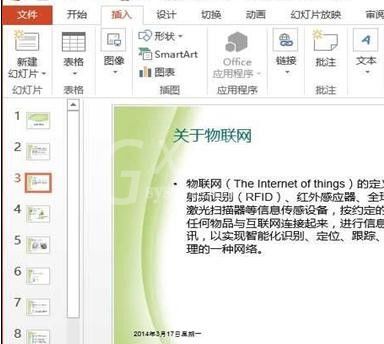
才接触ppt2013软件的各位伙伴,学完本文ppt2013插入动态时间的简单步骤,是不是觉得以后操作起来会更容易一点呢?



























