Adobe Photoshop设置虚线的基础方法步骤
时间:2022-10-26 17:44
有很多新手小白会被Adobe Photoshop如何设置虚线的问题困惑住,所以小编就带来了Adobe Photoshop设置虚线的基础方法步骤,感兴趣的朋友就跟小编一起来学习一下吧。
Adobe Photoshop设置虚线的基础方法步骤

可以通过定义笔刷,画出常见的虚线。首先打开Adobe Photoshop,新建文档,背景白色。选择画笔工具,调出需要的笔刷。点击红框内的箭头,从弹出菜单中选择方头画笔。
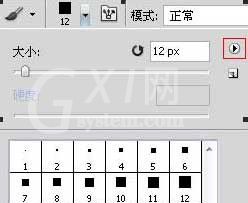
下面3个虚线效果:
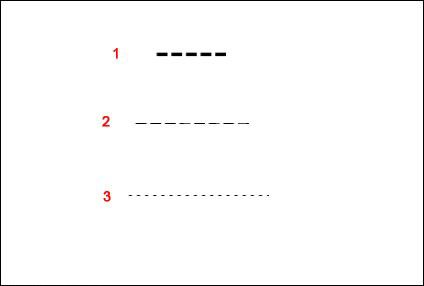
画笔设置如下:
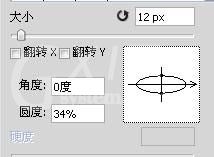
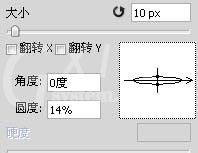
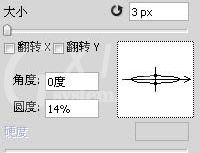
若想密一些,缩小间距就可以了;如果想厚一些,加大圆度就行了。
上文就讲解了Adobe Photoshop设置虚线的简单步骤,希望有需要的朋友都来学习哦。



























