PotPlayer截取gif动图的详细流程
时间:2022-10-26 17:46
不少朋友还不熟悉PotPlayer的相关操作,下面笔者就讲解有关PotPlayer截取gif动图的详细流程,希望对你们有所帮助。
PotPlayer截取gif动图的详细流程

首先我们在视频处右击,选择【视频】-【视频录制】-【录制视频】,或者可以按快捷键【Alt+C】
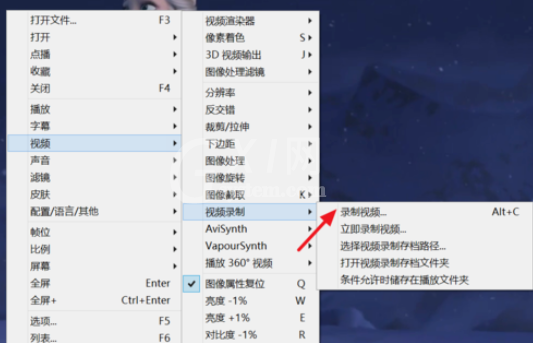
然后我们在打开的窗口中格式选择【gif】
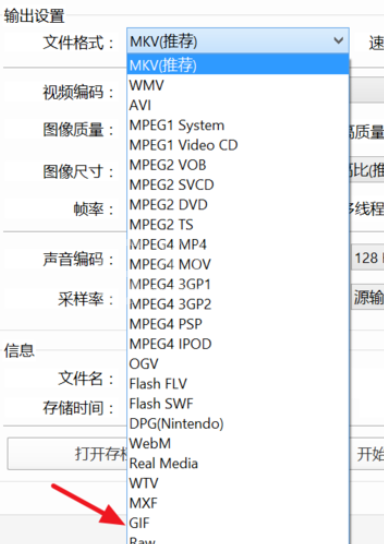
接着我们选择好输出的尺寸等,如果要在网络上分享,可以选择最小图像尺寸,图像质量调低一些,便于传输
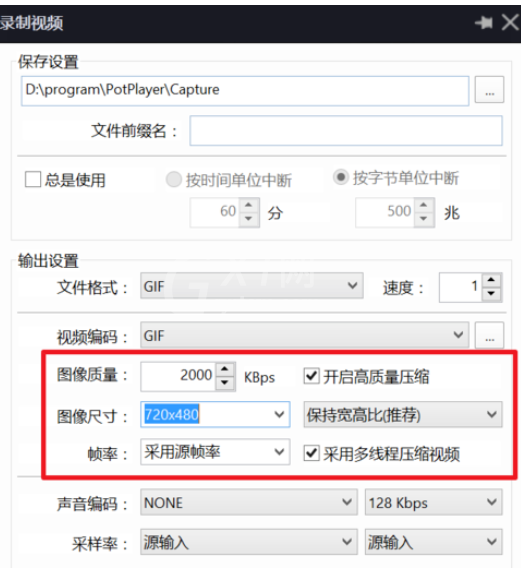
这时候我们设置好后,点击播放
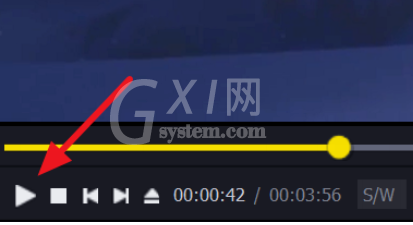
再点击设置窗口中的【开始】
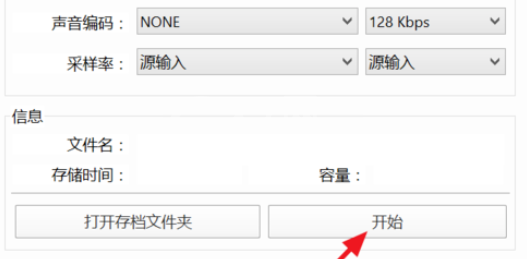
等播放到你要停止的位置时,点击【停止】
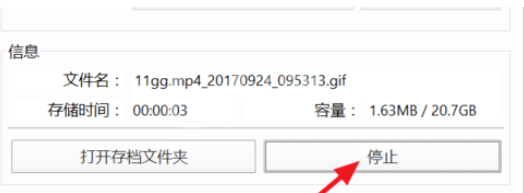
最后我们再点击【打开存档文件夹】,即可看到刚才截取的动图
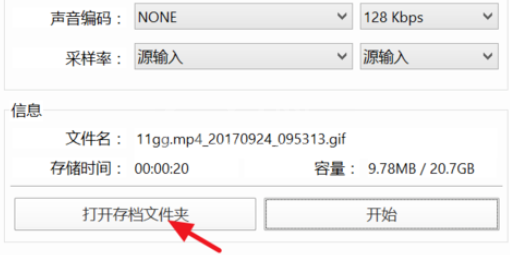
以上就是PotPlayer截取gif动图的详细流程,大家是不是都学会了呀!



























