MathType编辑反斜杠符号的详细方法
时间:2022-10-26 18:51
有那么一部份多朋友还不熟悉MathType怎样编辑反斜杠符号的操作,下面小编就讲解MathType编辑反斜杠符号的操作步骤,希望对你们有所帮助哦。
MathType编辑反斜杠符号的详细方法

打开MathType公式编辑器,进入到公式编辑界面。

在MathType的编辑界面中,进行相应的编辑后,鼠标点击MathType菜单栏中的“编辑”——“插入符号”命令。
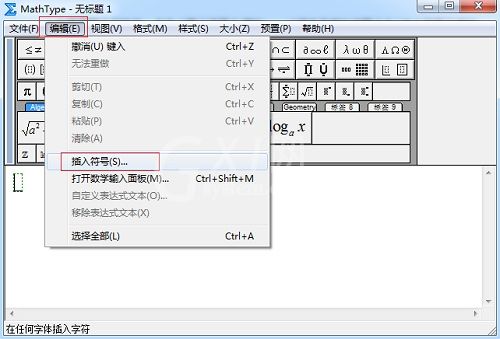
随后会弹出一个“插入符号”的窗口,在这个“插入符号”的窗口中,将“查看”的方式选择为“描述”,其它默认选择保持不变,下方的符号面板中会自动出现相应的符号,拉动滚动条找到反斜杠的符号后点击插入就行了。
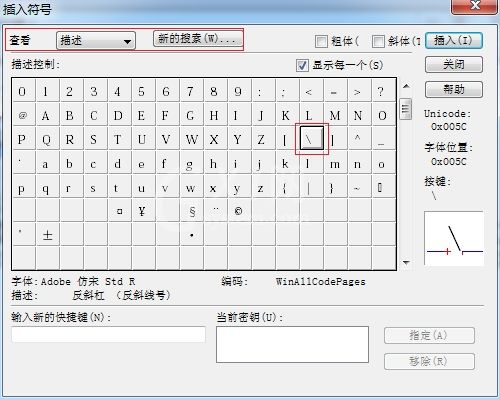
还不了解MathType编辑反斜杠符号的详细操作的朋友们,不要错过小编带来的这篇文章哦。



























