word插入页码的操作方法
时间:2022-10-26 19:14
今天小编给大家讲解word如何插入页码的操作方法,有需要或者有兴趣的朋友们可以看一看下文word插入页码的操作方法,相信对大家会有所帮助的。
word插入页码的操作方法

打开word文档,在插入中选择页码。
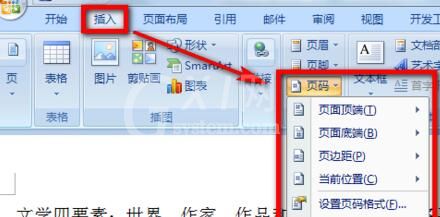
插入页码后,可以设置页码的底端页脚位置。
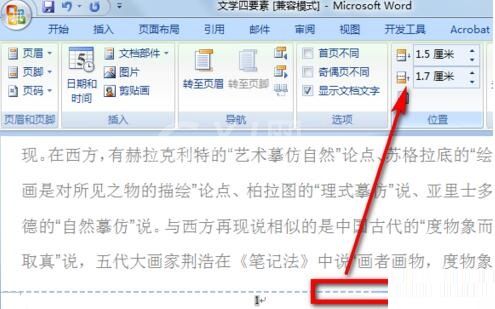
在页码中选择设置页码格式。
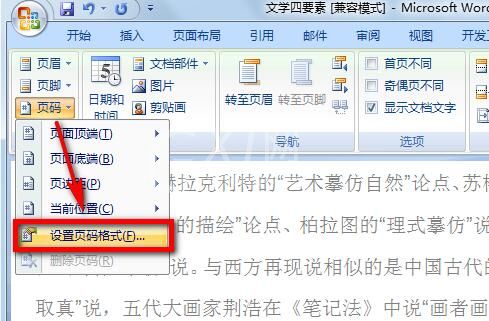
在页码格式中可以设置编号格式以及起始页码等。
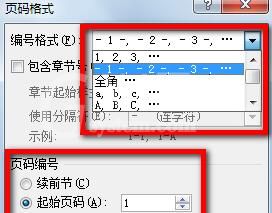
最后可以根据需要设置页码的格式以及对齐方式等,设置完成后word页码便插入成功了。
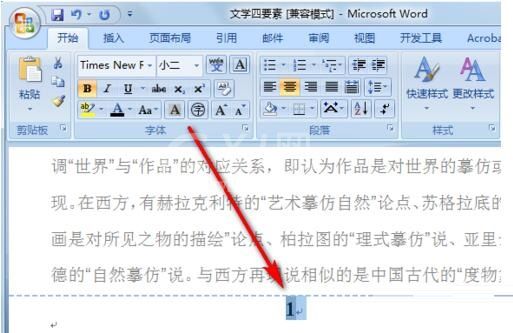
还不了解word插入页码的操作方法介绍的朋友们,不要错过小编带来的这篇文章哦。



























