wps2019算数字的开方的操作步骤
时间:2022-10-26 20:15
今天小编就带大家来共同学习wps2019算数字的开方的操作步骤,希望可以帮助到有需要的小伙伴哦,下面就是详细完整的操作步骤。
wps2019算数字的开方的操作步骤

打开wps2019,定位到要求开方数字的单元格。
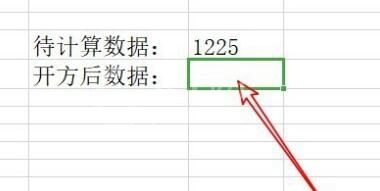
点击wps2019菜单栏上的“公式”菜单项。
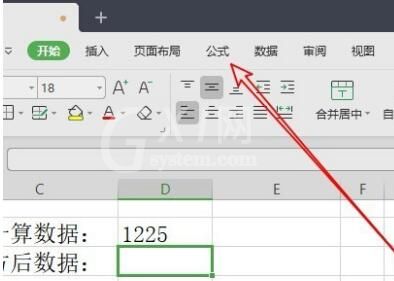
点击插入工具栏上的“插入函数”按钮。
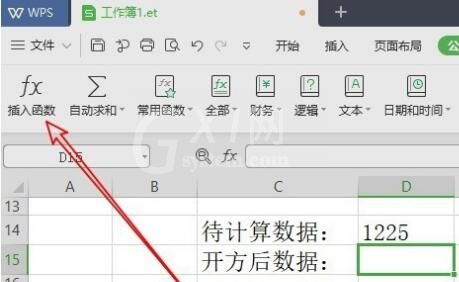
这时就会弹出插入函数窗口,在窗口中找到SQRT菜单项,然后点击确定。
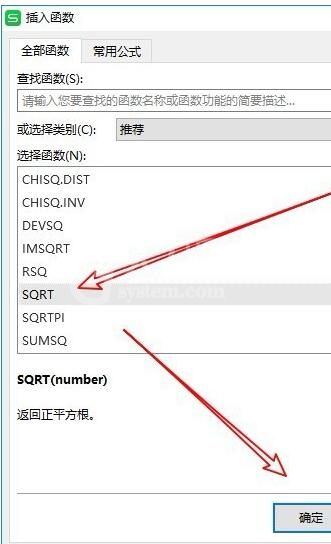
点击“函数参数”的窗口,在窗口中点击右侧的“数值”按钮。
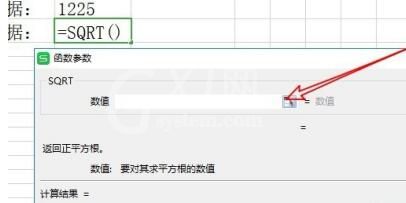
选择要求数字的单元格,最后点击确定按钮。
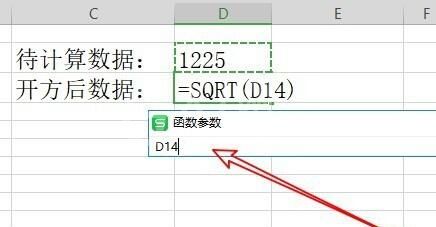
这时就能在单元格中查看到开方的结果了。
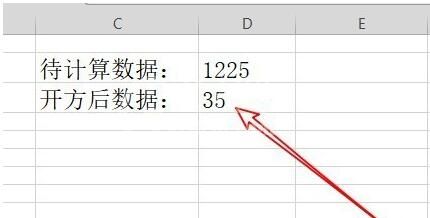
快来学习学习wps2019算数字的开方的操作步骤吧,一定会帮到大家的。



























