UG剖面线制作教程步骤
时间:2022-10-26 20:15
对才使用UG的小伙伴而言,制作剖面线还有点难度,那么该怎么办呢?下面就是小编带来的UG剖面线制作教程步骤。不要错过哦!
UG剖面线制作教程步骤

1、打开UG软件,新建一个空白的模型文件。
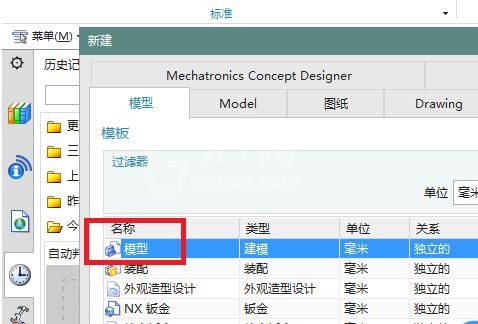
2、如图,执行【菜单——插入——设计特征——圆柱体】,一切默认,创建一个圆柱体作为后面的演示所用。
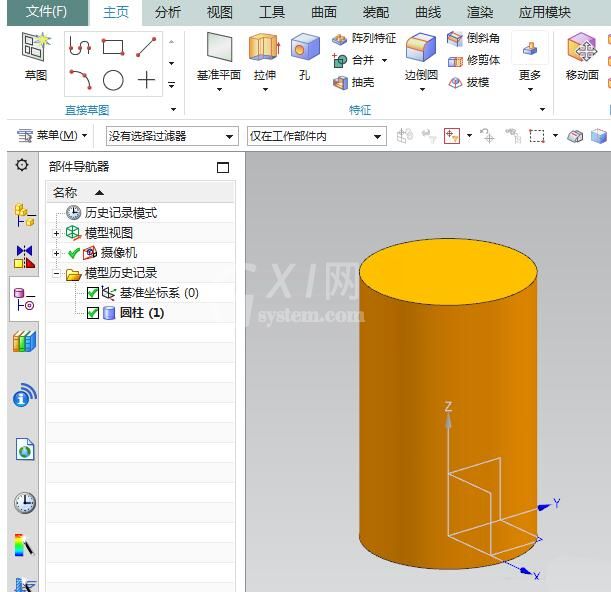
3、如图,应用模块中点击“制图”,新建一个图纸页,创建一个工程图,作为后面的演示所用。
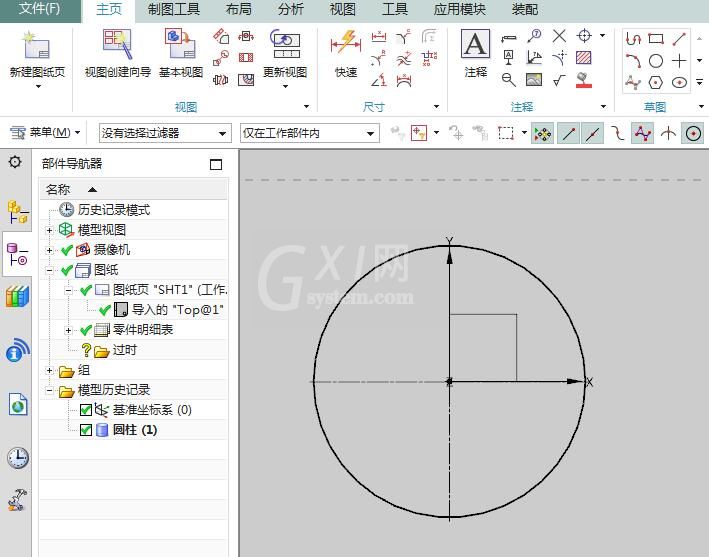
4、如图,点击工具栏中的“剖面线”图标,激活该命令。
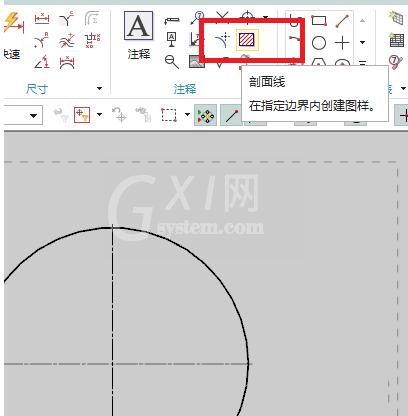
5、如图,软件中出现了一个“剖面线”对话框,然后“选择模式”选择“区域中的点”,这有可能会是默认的。
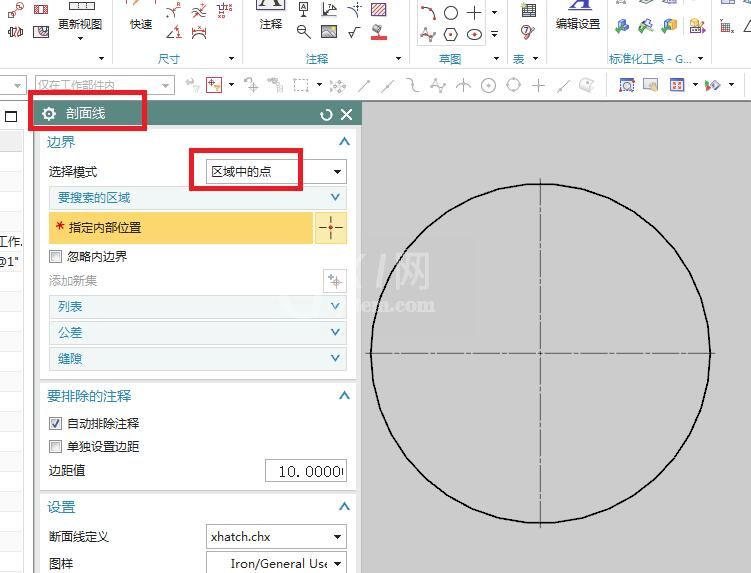
6、如图,在圆中间点击一下鼠标左键,然后,就一切默认,点击确定。
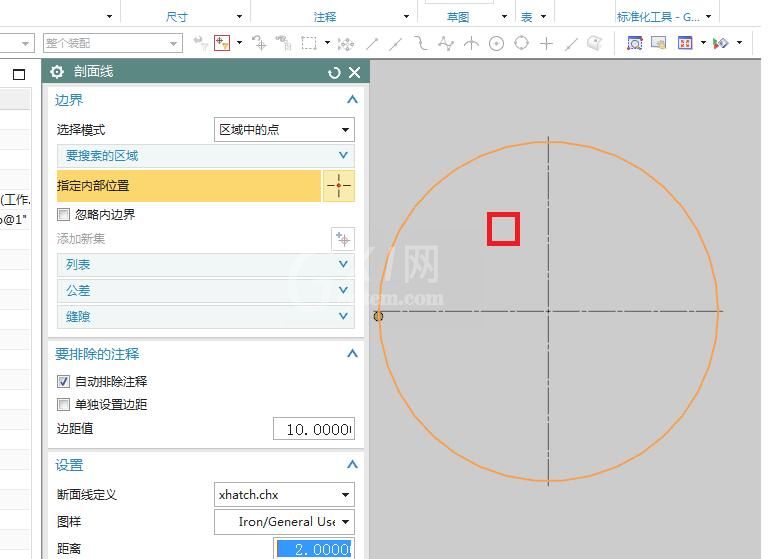
7、如图,这个圆中间就成功添加了剖面线。
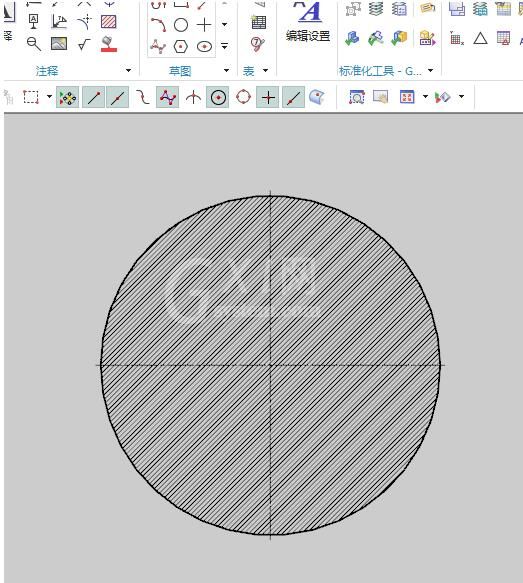
上文就讲解了UG剖面线制作步骤,希望有需要的朋友都来学习哦。



























