WIN8系统应用商店安装应用程序的操作方法
时间:2022-10-26 20:41
很多人不知道WIN8系统应用商店安装应用程序如何操作?今日为你们带来的文章是关于WIN8系统应用商店安装应用程序的操作方法,还有不清楚小伙伴和小编一起去学习一下吧。
WIN8系统应用商店安装应用程序的操作方法

进入Win8桌面,点击进去。
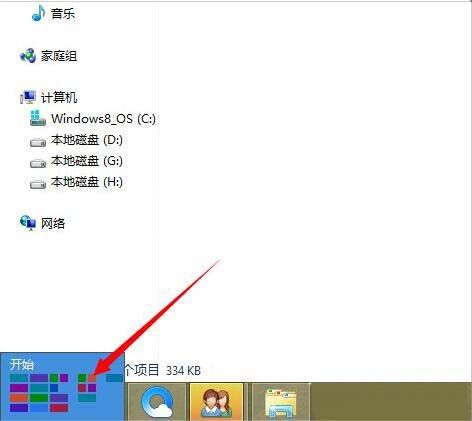
在Win8桌面点击应用商店的图标,进入到应用商店中去。
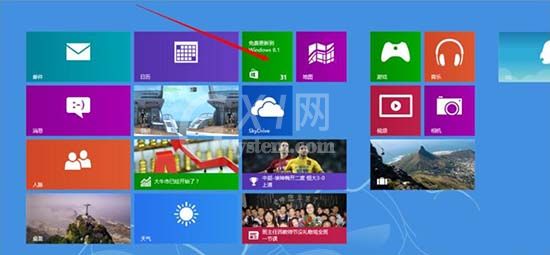
进入应用商店后,我们看到了许多的应用,点一个热门免费的进入看看。
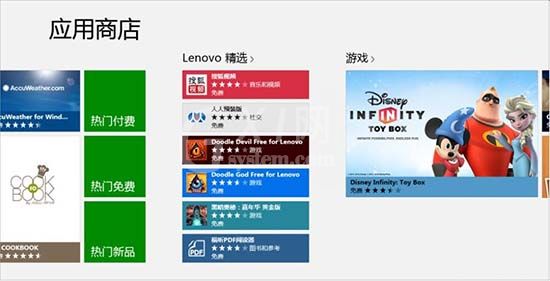
进入以后我们发现了许多的应用,我们点击其中的百度贴吧应用来看看。
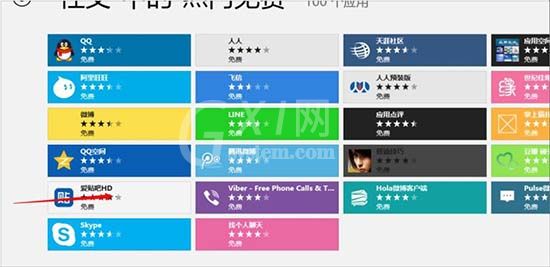
进入百度贴吧应用,我们看到了有关于左边有安装应用,右边有关于此应用的概述,详细信息,评论。我们点击左边的安装来安装此应用。
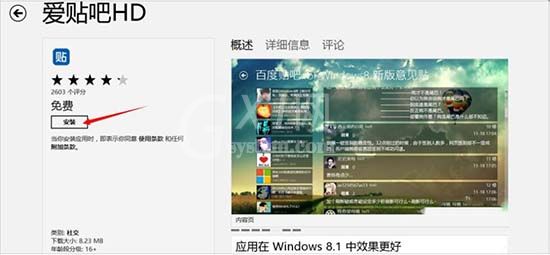
安装完成以后,在返回Win8桌面,看到应用已经安装好了。

上文就讲解了WIN8系统应用商店安装应用程序的操作流程,希望有需要的朋友都来学习哦。



























