Photoshop制作镶嵌在木珠上文字的详细方法
时间:2022-10-26 20:41
最近很多朋友咨询关于Photoshop如何进行制作镶嵌在木珠上文字的方法,今天的这篇教程就来聊一聊这个话题,希望可以帮助到有需要的朋友。
Photoshop制作镶嵌在木珠上文字的详细方法

1、打开要镶嵌的东西,用文字工具在上面打上自己想镶嵌的字,调整大小

2、点击文字图层右键栅格化图层,然后按住CTRL点击文字图层的图标调出选区(图中第1步),然后把图层停留在自己你想镶嵌的图层按住CTRL+C再按cTRL+V(图中第2步),然后会生成一个图层,如图中的图层5,然后把原来的文字图层关闭

3、双击图层5,会弹出一个命令框,然后按照图中箭头的操作即可,然后得出最终结果。
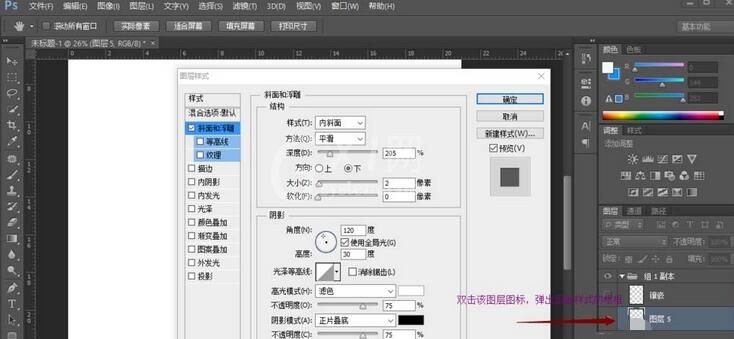
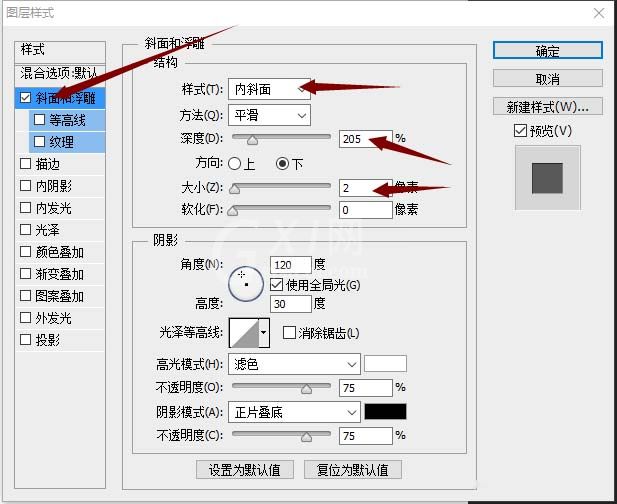

以上这里为各位分享了Photoshop制作镶嵌在木珠上文字的详细步骤。有需要的朋友赶快来看看本篇文章吧。



























