foxit pdf editor如何选页打印?foxit pdf editor选页打印的教程
时间:2022-10-26 21:08
foxit pdf editor的时候,因为个人需要想进行打印?该如何操作呢,话说不少用户都在咨询这个问题呢?下面就来小编这里看下foxit pdf editor选页打印的教程吧,需要的朋友可以参考下哦。
foxit pdf editor如何选页打印?foxit pdf editor选页打印的教程

1、首先,我们点击桌面上的“Foxit PDF Editor”图标,进入如下所示的软件界面。
2、我们点击“文件”按钮,然后在呼出的选项中选择“打开”。
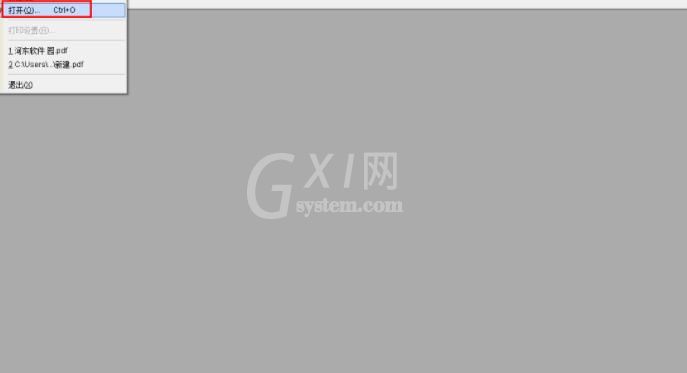
3、随后,我们即可在Foxit PDF Editor中打开我们要打印的PDF文档。
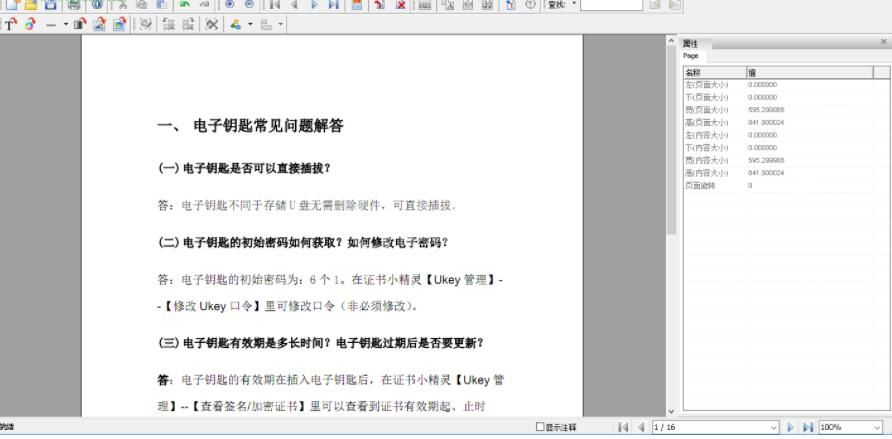
4、我们在界面的工具栏中找到并点击“打印”功能。
5、紧接着,弹出如下所示的打印界面。
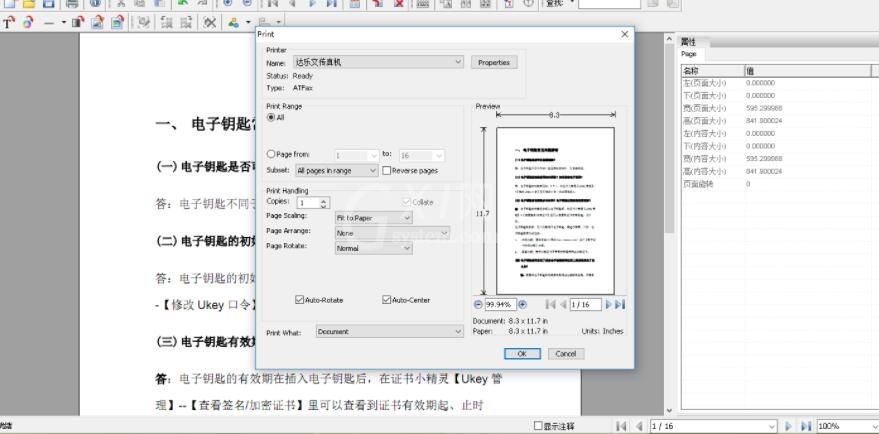
6、用户可以根据自己的需要选择打印机、选择打印的页面、设置打印的纸张以及界面效果。
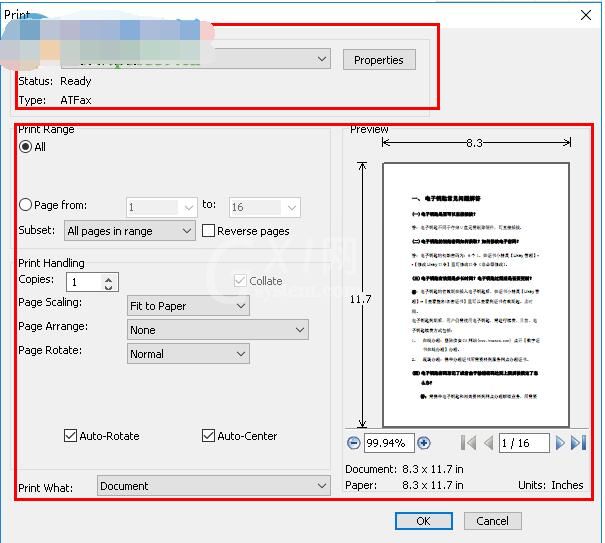
7、最后,我们点击OK按钮确定,然后即可完成打印。
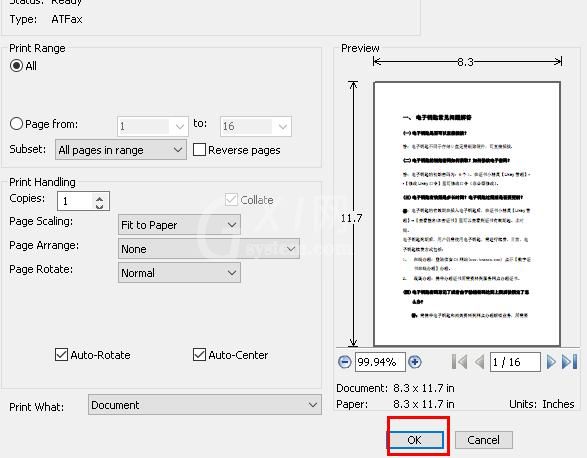
以上就是Foxit PDF Editor打印PDF的方法,有需要的用户赶紧来尝试吧!



























