foxit pdf editor怎么去水印?foxit pdf editor去水印的简单步骤
时间:2022-10-26 21:08
foxit pdf editor一款不错的办公软件,亲们想知道foxit pdf editor怎么去水印的操作吗?下面就是小编整理foxit pdf editor去水印的简单步骤,赶紧来看看吧,希望能帮助到大家哦!
foxit pdf editor怎么去水印?foxit pdf editor去水印的简单步骤

1、首先需要在电脑中安装Foxit PDF Editor软件,如果电脑上没有安装,可以到百度上搜索并下载安装Foxit PDF Editor。如图:
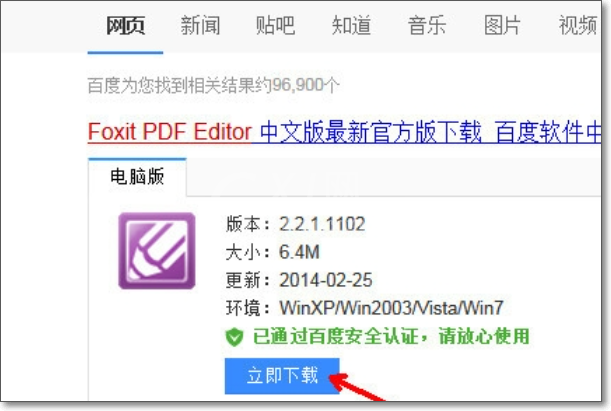
2、安装成功之后,在桌面上找到并双击运行Foxit PDF Editor软件,如图:
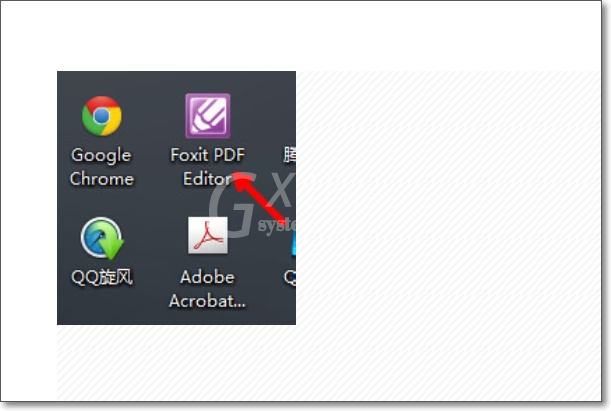
3、然后打开菜单栏,点击“文件”-“打开”,找到并打开你需要去除水印的PDF文档。如图:
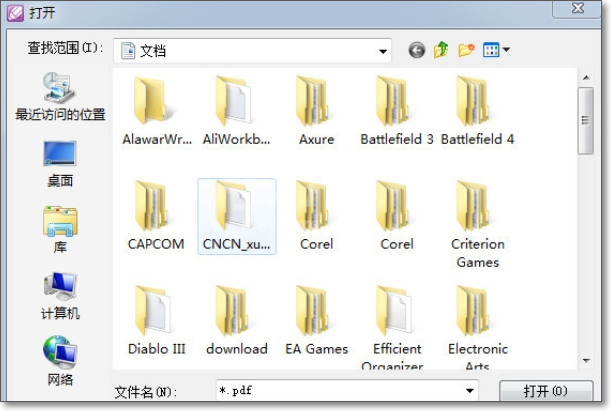
4、找到PDF文档中有水印的位置,如图:
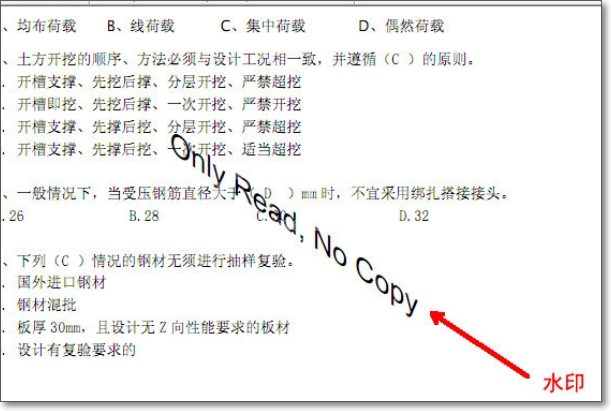
5、鼠标选中水印位置,让其出现选择框,如图:
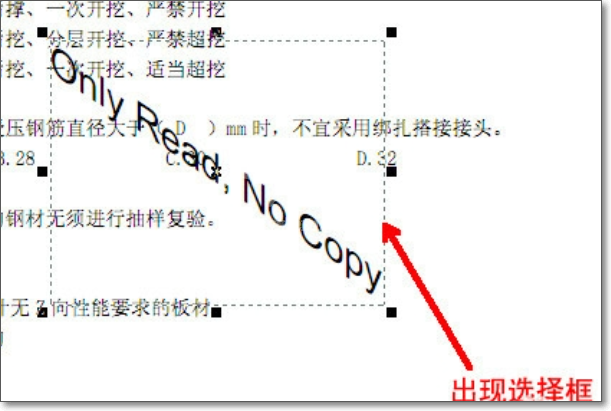
6、然后点击键盘上的“Delete”删除键,水印就被删除掉了,然后点击保存按钮进行文档存盘。这样之前有水印的PDF文档就变成了没水印的文档。如图:
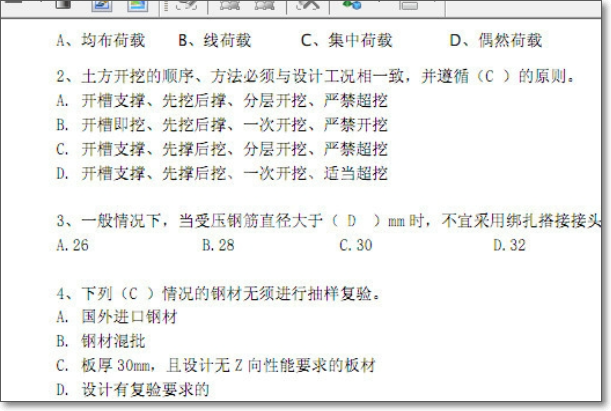
以上这里为各位分享了foxit pdf editor去水印的简单步骤。有需要的朋友赶快来看看本篇文章吧!



























