VS Code怎样设置中文格式?VS Code中文格式设置技巧步骤
时间:2022-10-26 21:13
很用户下载VS Code后,会发现全是英文界面,用起来非常不习惯,那么如何才能把VS Code设置中文格式呢?下面就是小编整理VS Code中文格式设置技巧步骤,赶紧来看看吧,希望能帮助到大家哦!
VS Code怎样设置中文格式?VS Code中文格式设置技巧步骤

1.打开下载好的VS Code界面
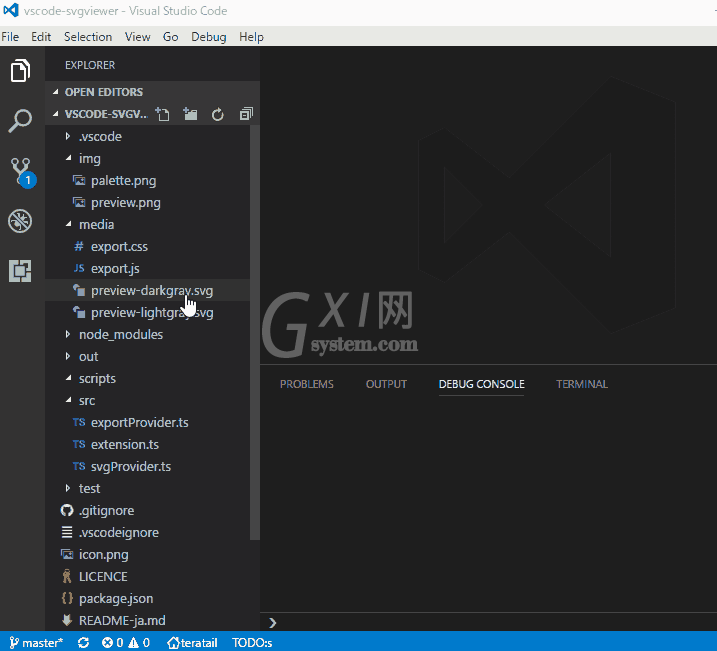
2.一般默认为英文显示,按住键盘的ctrl+shift+p打开设置菜单页面,并选择Configure Display Language选项
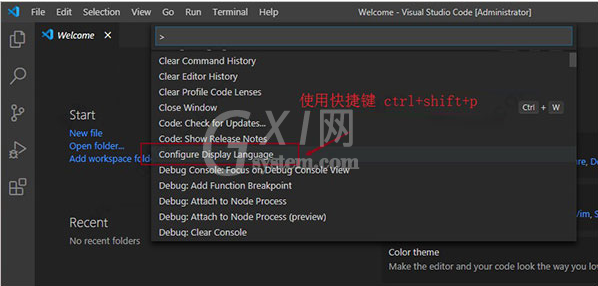
3.在下拉界面中点击Install additional languages...按钮
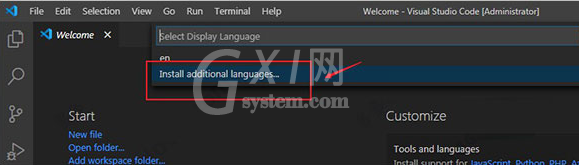
4.在左侧找到中文简体选择Install安装语言格式即可
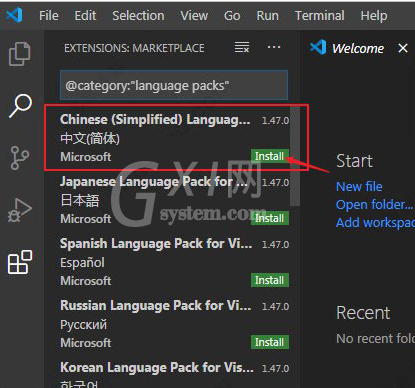
以上这里为各位分享了VS Code中文格式设置技巧步骤。有需要的朋友赶快来看看本篇文章吧!



























