Win11安装为什么提示the pc must support tpm2.0?提示the pc must support tpm2.0解决方法
时间:2022-10-26 21:19
Win11操作系统是微软最新发布的电脑操作系统,那么在安装使用时为什么提示the pc must support tpm2.0呢?今日为你们带来的文章是关于Win11安装提示the pc must support tpm2.0解决方法,还有不清楚小伙伴和小编一起去学习一下吧。
Win11安装为什么提示the pc must support tpm2.0?提示the pc must support tpm2.0解决方法

一、问题藐视
1、安装Windows 11时提示【The PC must support TPM 2.0(此电脑必须支持TPM 2.0)】,无法继续安装。
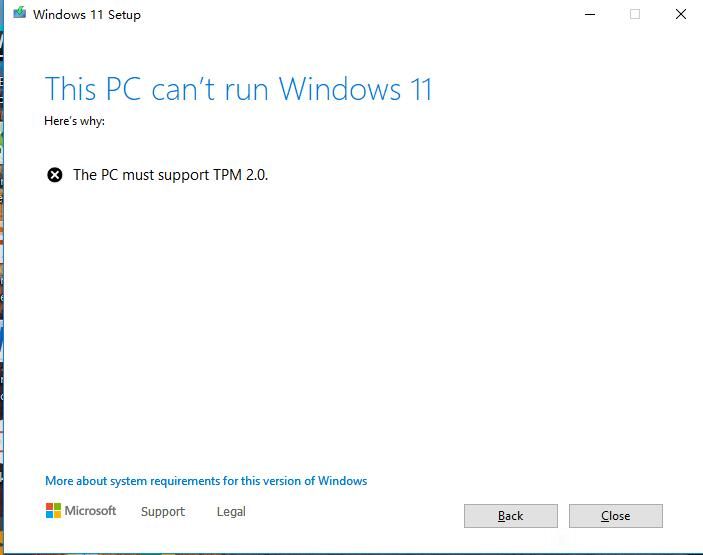
二、解决办法
1、如BIOS可以设置,建议改BIOS。但是,部分设备并不支持修改。
三、越过该提示的方法
1、复制Windows 10安装镜像(使用21H1镜像测试)内【sources】目录下的【appraiserres.dll】文件。
粘贴至Windows11镜像的对应目录下,进行替换。
【注】Windows 11镜像需要解压缩,直接挂载无法进行文件替换。
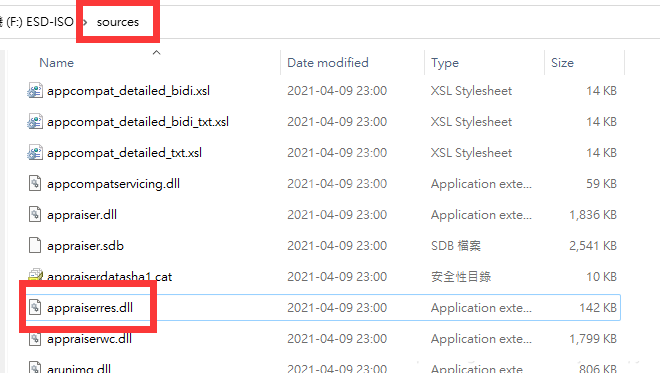
the pc must support tpm2.0解决方法
1、使用win10安装镜像内的程序来安装win11即可。
2、使用win10安装镜像内的setup.exe安装,再使用winpe内的windows安装工具。
3、有些用户关闭了bios设置中的tpm选项或者你的bios版本过低不兼容而出现问题,可以提前查看一下这些问题先行解决。

以上便是小编为大家带来的the pc must support tpm2.0解决方法,希望对大家有所帮助哦!



























