windows11如何注销系统?windows11注销的方法技巧
时间:2022-10-26 21:21
最近微软又推出了Win11第二个预览版本,那么在windows11如何注销系统呢?今日为你们带来的文章是关于windows11注销的方法技巧,还有不清楚小伙伴和小编一起去学习一下吧。
windows11如何注销系统?windows11注销的方法技巧
方法一:
打开开始菜单,点击底部的【帐户头像】。
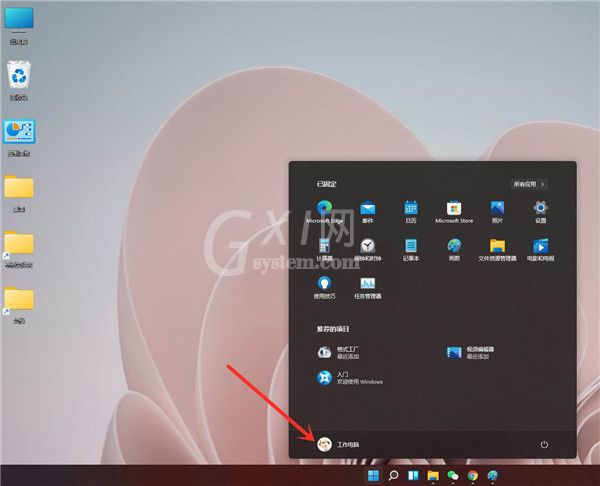
在弹出的菜单中点击【注销】即可。
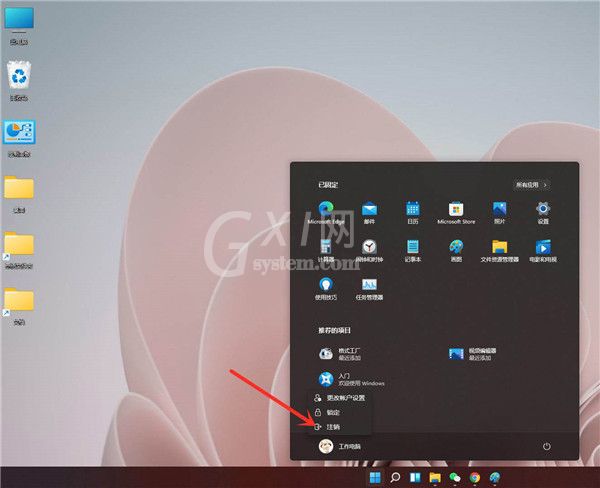
方法二
右键点击任务栏上的【开始】按钮。
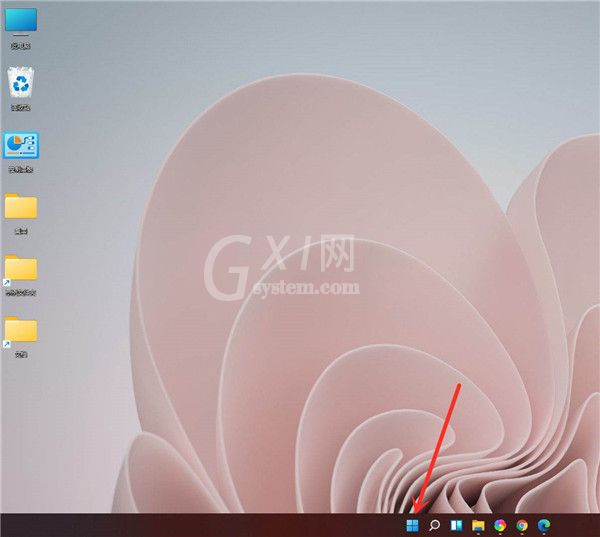
在弹出的菜单中点击【关机或注销】。
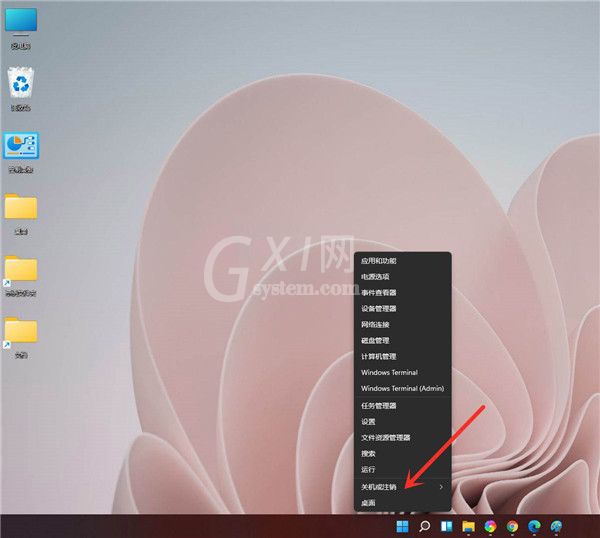
选择【注销】即可。
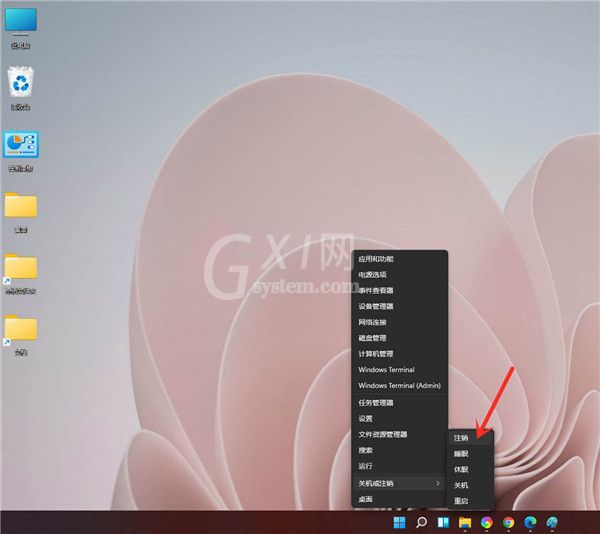
以上这里为各位分享了windows11注销的方法技巧。有需要的朋友赶快来看看本篇文章吧!



























