怎样设置Windows11软件安装来源?Windows11设置软件安装来源教程
时间:2022-10-26 21:23
很多用户在更新了Windows11系统后都不知道安装来源如何设置?今日为你们带来的文章是关于Windows11设置软件安装来源教程,还有不清楚小伙伴和小编一起去学习一下吧。
怎样设置Windows11软件安装来源?Windows11设置软件安装来源教程
1.点击桌面的开始菜单,打开Settings设置页面
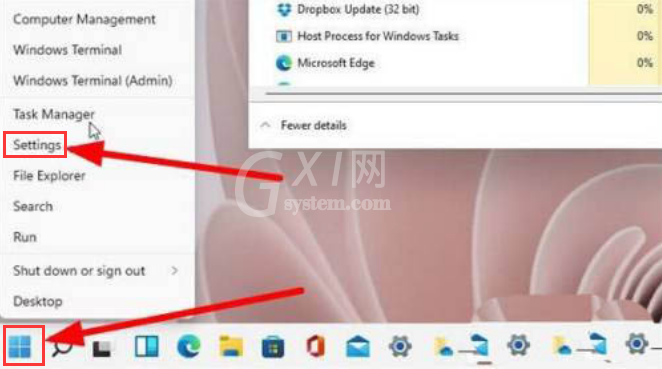
2.点击其中的应用选项
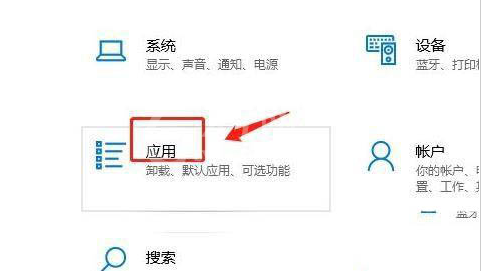
3.点击左侧的应用和功能按钮
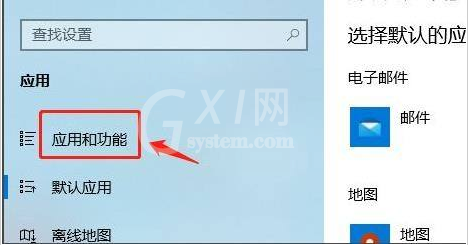
4.在跳转的窗口中找到安装来源列表,将其更改为任何来源并保存设置即可
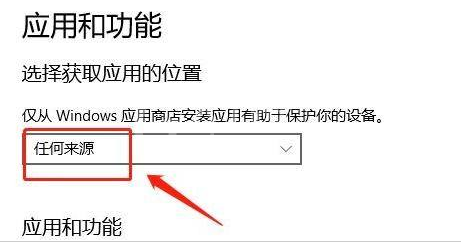
以上这里为各位分享了Windows11设置软件安装来源教程。有需要的朋友赶快来看看本篇文章吧!



























