万兴优转的录屏功能怎么使用?万兴优转录屏功能使用教程
时间:2022-10-26 21:39
对于经常制作视频的朋友来说,录屏应该是相当常用的功能之一,下面小编为大家带来万兴优转的录屏功能使用教程,想知道的话就来看看吧。
万兴优转的录屏功能怎么使用?万兴优转录屏功能使用教程

首先打开万兴优转,点击上方的录屏。
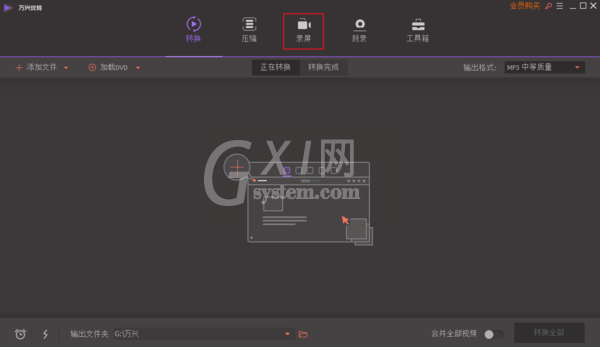
点击软件中间的录像符号,开启录制功能。
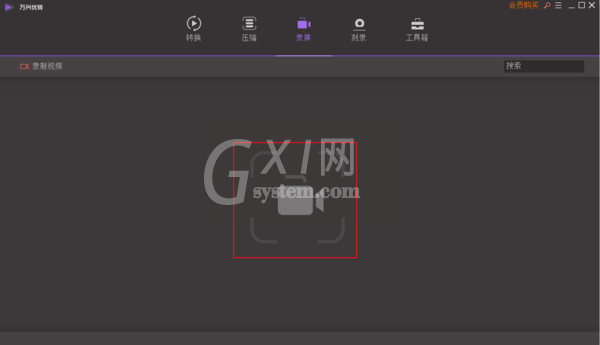
点击左侧的录屏区域,可以框选出需要录制的内容范围。
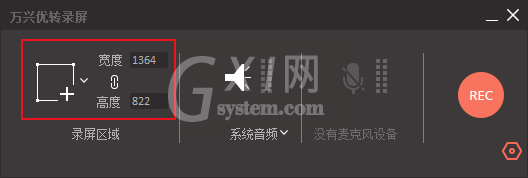
点击右下方的设置,可以对录制视频的参数进行调整。
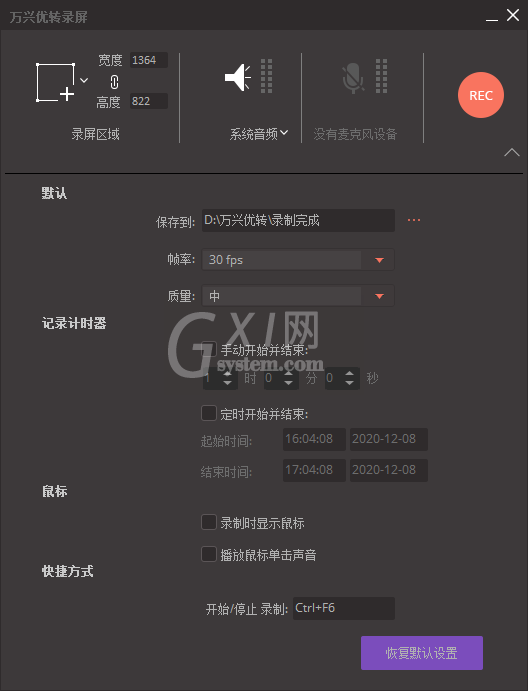
完成参数设置后,点击右侧的录制按钮即可开始录制。
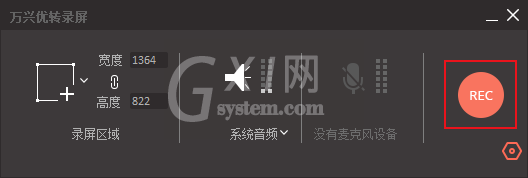
以上就是关于万兴优转录屏功能使用教程,希望对大家有所帮助。



























