AI怎么设计立体积木字体?AI设计立体积木字体教程
时间:2022-10-26 21:39
不同的场景需要不同的字体来体现主题,立体积木字体就比较适合用在一些卡通风格的海报中,下面小编就为大家带来AI设计立体积木字体教程,想知道的话就来看看吧。
AI怎么设计立体积木字体?AI设计立体积木字体教程

1、做立体积木字体的话,一般我们都是使用AI软件,打开AI之后ctrl+N创建新画板。
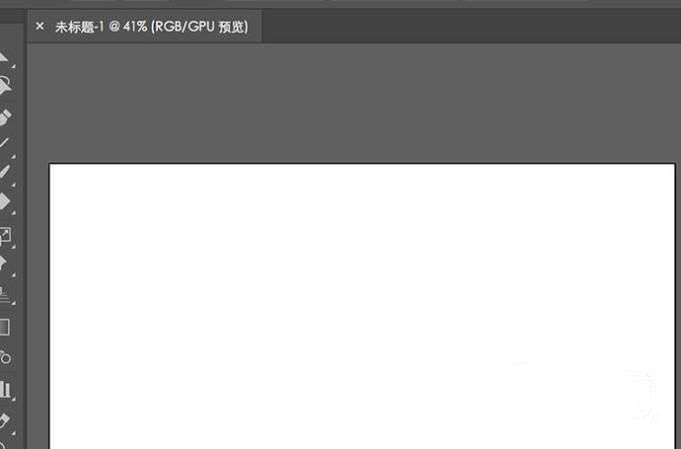
2、画板创建完成之后,在左侧工具栏中选择“文字工具”
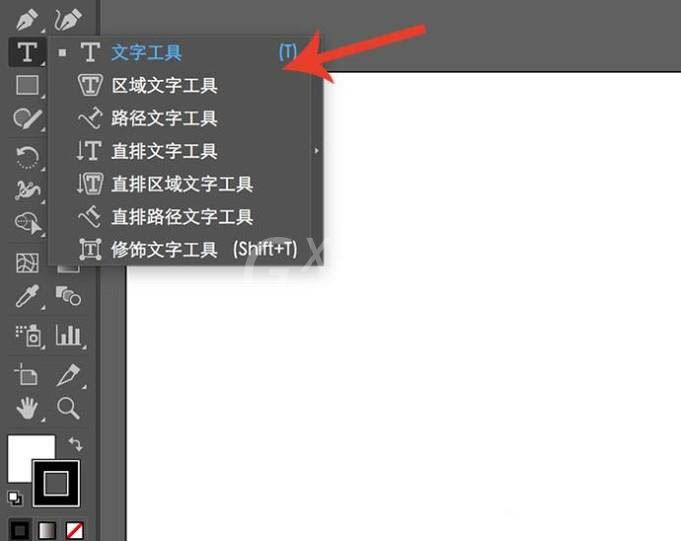
3、选择文字工具之后,在画板上输入需要制作的文本信息。
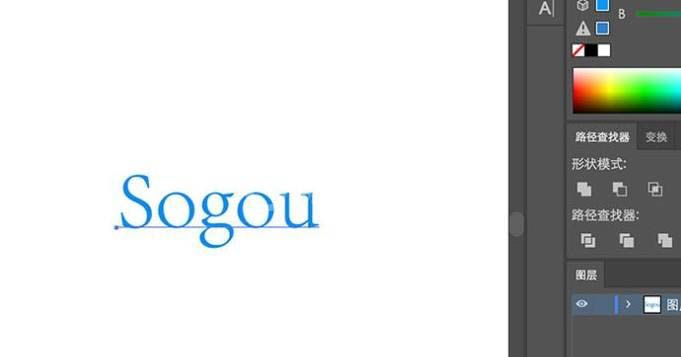
4、文本信息输入完成之后,将字体设置为“silkscreen”,如果没有这个字体就在网站下载以后安装该字体即可。
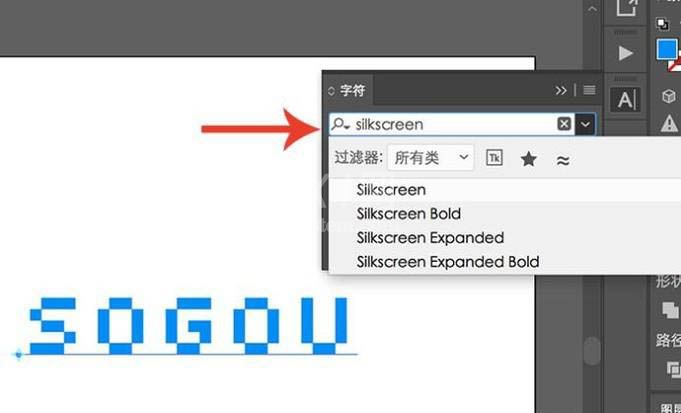
5、点选文本图层,在上方菜单中选择“效果-3D-凸出和斜角”
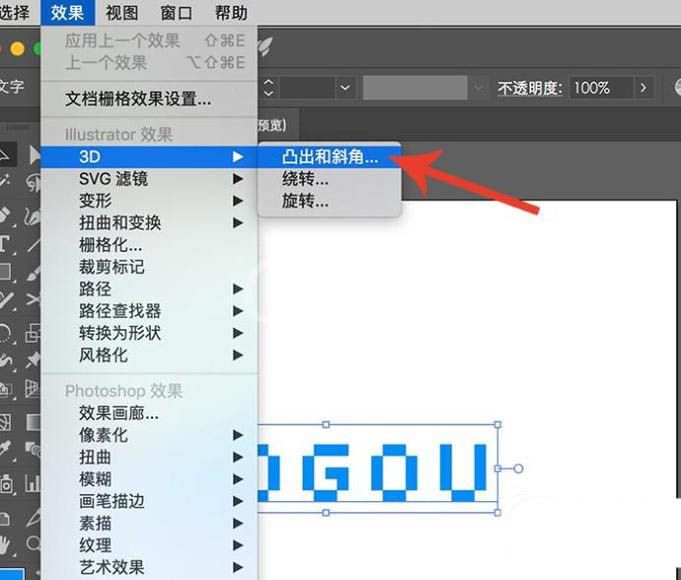
6、进入3D凸出和斜角选项设置界面,将位置选择为“等角上方”,调整凸出厚度,点击“确定”
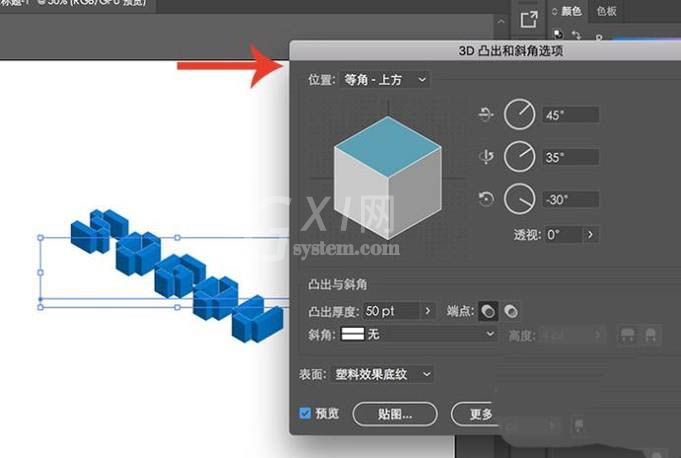
7、进行3D效果之后还要对单面进行调整,选择图层,点击“对象-扩展外观”
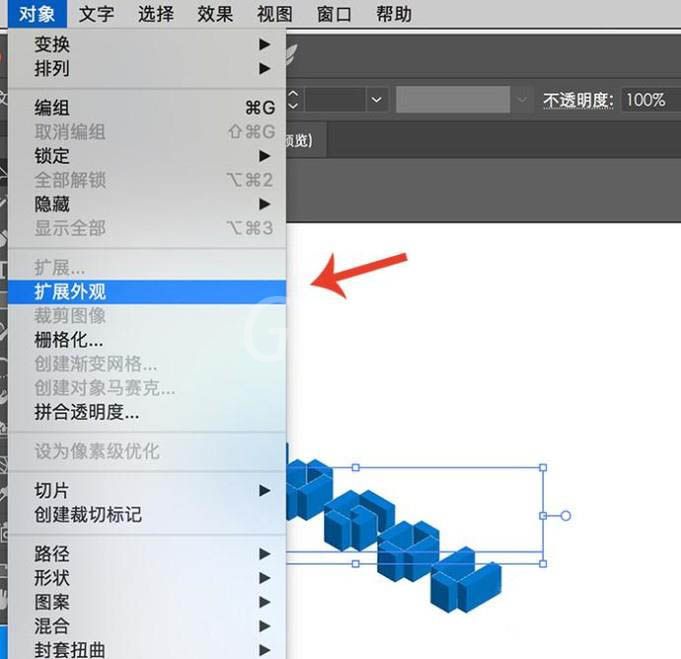
8、外观扩展之后,右键点击图层,点击“取消编组”,一直取消到没有编组就行了。
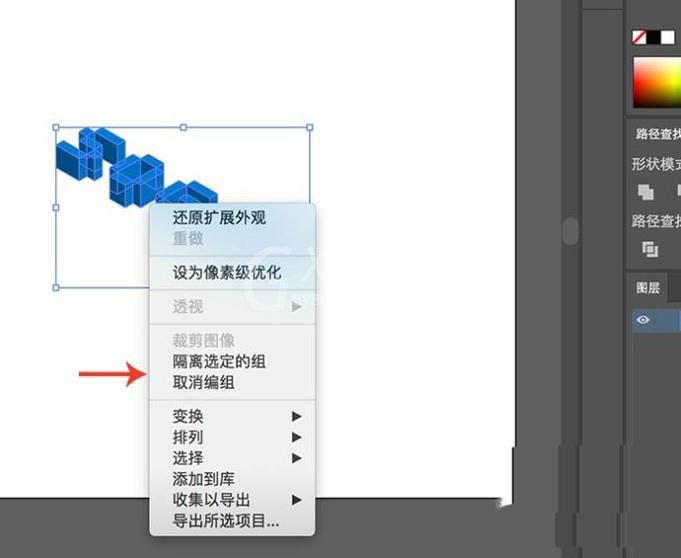
9、最后对不同的相同面进行颜色调整,然后整体加上一个描边,立体积木字体就做好了。
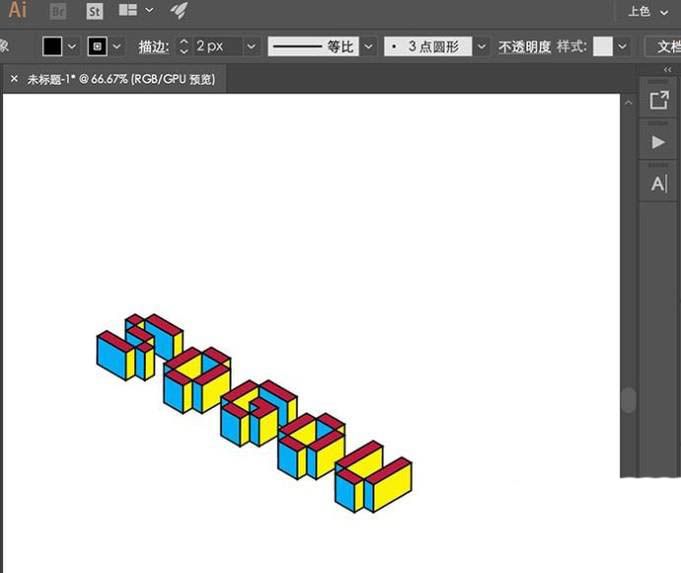
以上就是关于AI设计立体积木字体教程,希望对大家有所帮助。



























