xgp我的世界无法更新原生启动器怎么办?xgp我的世界无法更新原生启动器解决办法
时间:2022-10-26 21:41
xgp在本月加入了我的世界这款游戏,不过有的玩家在xgp中更新时出现了无法更新原生启动器的情况,不知道怎么办,下面小编就为大家详细的介绍一下,大家感兴趣的话就一起来了解下吧!
xgp我的世界无法更新原生启动器怎么办?xgp我的世界无法更新原生启动器解决办法
1、首先按下键盘“win+r”打开运行,在输入框中输入“C:WINDOWSsystem32driversetc”回车确定进入文件夹。
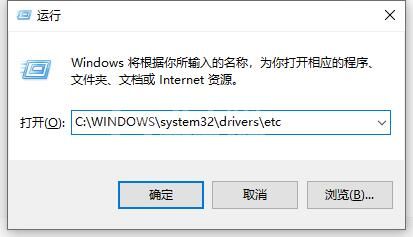
2、然后右键选中“hosts”,点击“属性”
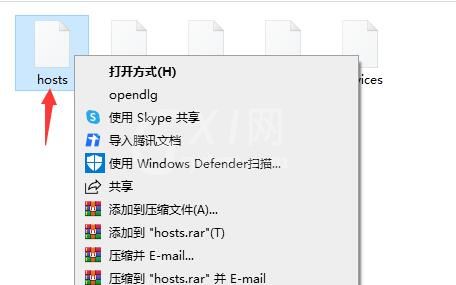
3、接着进入“安全”,点击右下角的“编辑”
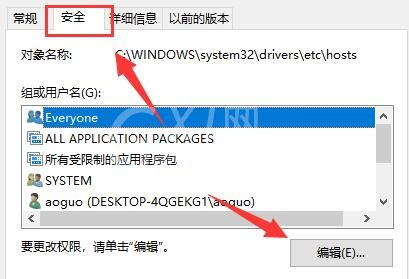
4、接着允许用户的所有权限,点击“确定”保存。
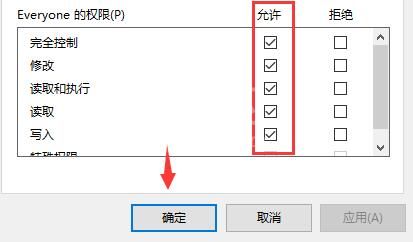
5、随后在弹出对话框中选择“是”
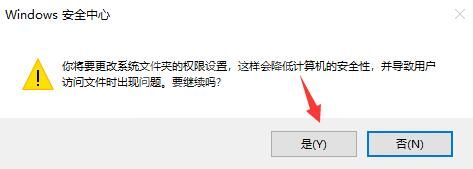
6、修改完成后,右键“host”文件,选择“打开方式”
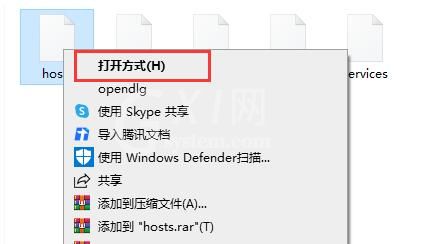
7、然后在其中选择“记事本”,确定打开。
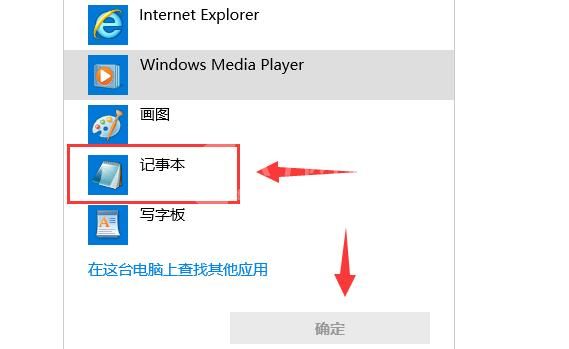
8、将以下host输入其中并保存就可以解决问题了。
13.225.224.128 http://launchermeta.mojang.com
143.204.147.134 http://launcher.mojang.com
99.84.115.68 http://authserver.mojang.com
13.249.39.84 http://libraries.minecraft.net
52.85.144.23 resources.download.minecraft.net
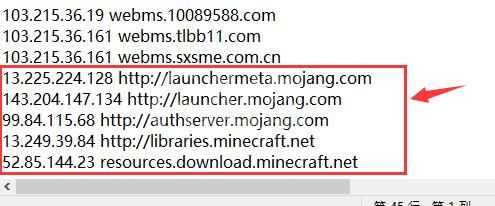
以上这篇文章就是xgp我的世界无法更新原生启动器解决办法,更多精彩教程请关注Gxl网!



























